How to turn off Firefox updates automatically
When the Firefox browser is up to the latest version, users will always receive a Firefox update notification on the screen, and the automatic update process will take place later. However, you do not always need to want to update Firefox to the latest version and want to turn off this notification interface, so that it will not appear on the computer screen anymore. In order to change the Firefox update notification mode, users proceed to change it again in Firefox browser settings. The following article will guide you how to turn off Firefox updates.
- How to update Google Chrome to the latest version?
- Instructions for updating the latest Adobe Flash Player version
- The easiest way to speed up Firefox
- How to turn off Firefox notifications on Action Center Windows 10
Instructions to turn off Firefox update to the latest version
Step 1:
At the Firefox browser interface, users click on the gear icon .

Step 2:
Switch to the setting interface on the browser. Here the user clicks on the General tab in the menu on the left side of the screen, then looks to the right to find the Firefox Updates section .
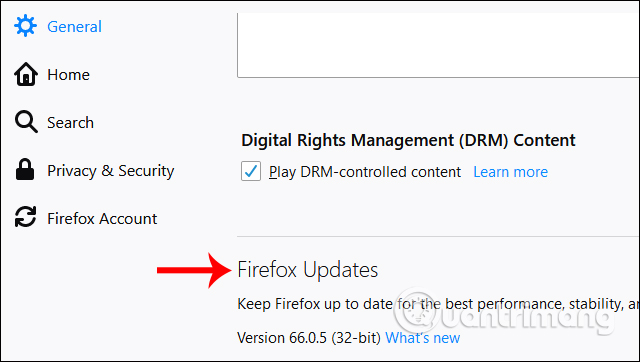
Next drag below the Allow Firefox to content section, which is set to Automatically install updates by default as shown below.
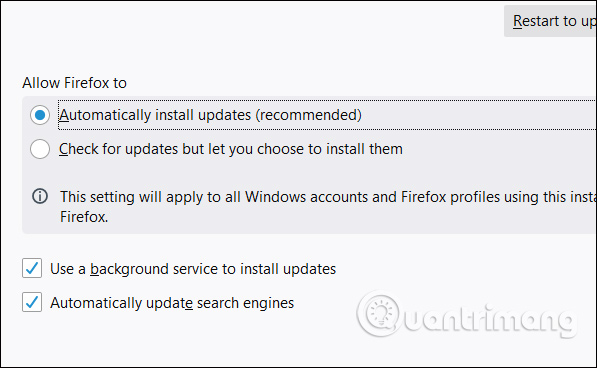
Step 3:
To turn off auto-update for Firefox, users choose to check for updates but let you choose to install them (Check for updates but you will choose to install them).
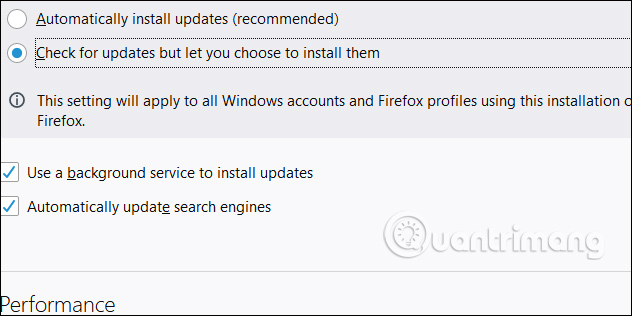
Just change the Firefox update settings again, Firefox will not automatically update. After turning off automatic updates you should check for updates regularly to limit Firefox errors when using the old version.
I wish you all success!
You should read it
- See how the future of Firefox is today
- Update Firefox now to fix a serious security hole
- Firefox releases urgent update to patch zero-day vulnerability being exploited by hackers
- Firefox 58 and new features help improve performance
- Firefox 57 Quantum is here, great Mozilla!
- Is this the time to give Firefox another chance?
 How to hide spoiled content on Google Chrome
How to hide spoiled content on Google Chrome How to create bookmarks on Microsoft Edge Chromium
How to create bookmarks on Microsoft Edge Chromium How to fix the error Err_Connection_Reset in Chrome browser
How to fix the error Err_Connection_Reset in Chrome browser Enable guest browsing on Google Chrome and Chromebook
Enable guest browsing on Google Chrome and Chromebook How to turn on Dark Mode on Microsoft Edge Chromium
How to turn on Dark Mode on Microsoft Edge Chromium How to Safari save passwords on iOS devices
How to Safari save passwords on iOS devices