How to Troubleshoot Aero Effect Issues
Method 1 of 1:
Alternative Method
-
 Make a click on the Start button and in the Start Search box type 'services.msc'.
Make a click on the Start button and in the Start Search box type 'services.msc'.- Then you will get 'Services' in the result, select it. Now find Desktop 'Window Manager Session Manager' in the list of services mentioned in the window.
-
 Make a right click on it and choose Stop, when the service is completely stopped then Restart it.
Make a right click on it and choose Stop, when the service is completely stopped then Restart it. -
 For changes to make affect, restart or reboot your system.
For changes to make affect, restart or reboot your system.- Thus by making the changes above mentioned you can troubleshoot the Aero transparency problem. If you have any computer problem then you can contact your local tech support center or tech site to resolve them. You can also use computer maintenance techniques like regularly update your antivirus, clear temporary files, hard disk repair, etc., for enhancing the speed and performance of computer.
4.5 ★ | 2 Vote
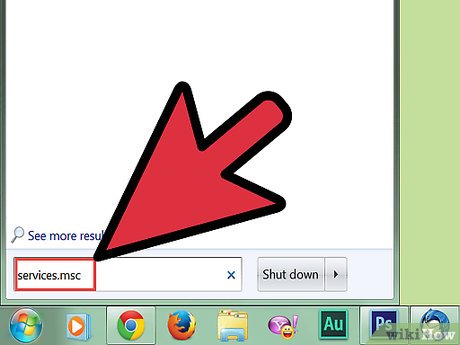
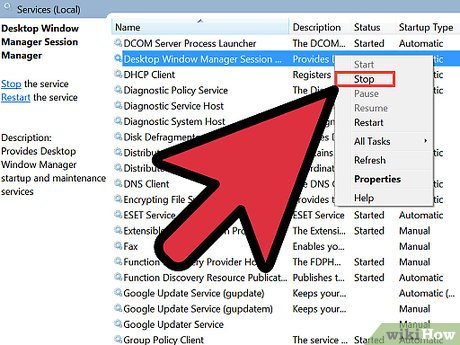
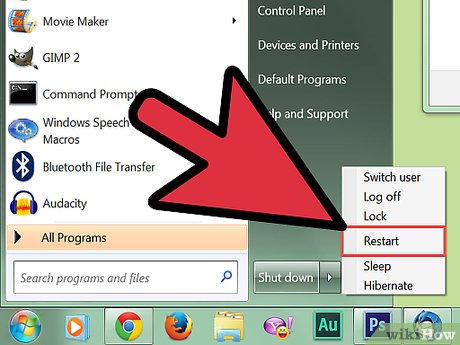
 How to Update Video Card Drivers in Windows
How to Update Video Card Drivers in Windows How to Use Sendspace Wizard Desktop Tool on Windows
How to Use Sendspace Wizard Desktop Tool on Windows How to Transfer Files from Windows to iPad with HP All in One Printer Remote
How to Transfer Files from Windows to iPad with HP All in One Printer Remote How to Protect Kids' Online Safety on Windows
How to Protect Kids' Online Safety on Windows How to Use Clean Master for Windows
How to Use Clean Master for Windows How to Find the Current User on Windows
How to Find the Current User on Windows