Turning off unnecessary services in Windows 10 will help your computer run faster
Windows 10 operating system has been added by the manufacturer, supporting a lot of different services to support users. Services on Windows 10 are useful in many cases, but there are many services (Services) that slow down the system but are useless. But the manufacturer also offers you the option to turn off or turn on these Services. In this article, the software tips will guide you to turn off unnecessary services in Windows 10, which will help your computer run faster.

1. What is Services?
Services are the services of the manufacturer to support users in certain purposes. On the operating system there are many different Services such as: Support, instructions, . and a lot of other features. But not everyone can afford to use these Services. Services always run in the background on Windows, so they consume a certain amount of resources on the computer hardware system.
2. How to turn off the Windows 10 Services
Step 1: To interfere with Services on Windows 10, press Windows + R to open the RUN window. Then you enter " services.msc " and click OK to confirm access.

Step 2: When the Services window appears, you can track the following information:
- Status: The status of the service. If the service is disabled, there will only be spaces. Any service running will show Running
- Status Type: Status type
- Manual: Manual installation
- Automatic: Automatic
- Automatic (Delayed Start): Automatically when needed
- Disabled: Disable
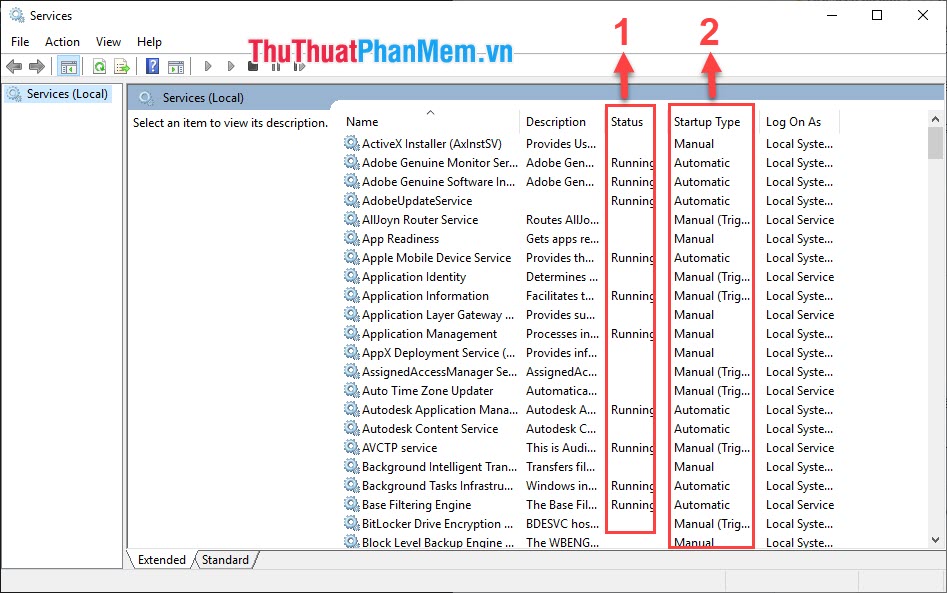
Step 3: You proceed to select the services that you want to turn off and select Disabled . Then click Apply and click OK to finish.
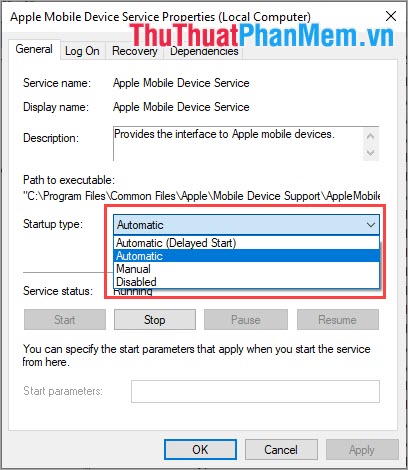
3. How Services should be turned off in Windows 10
1. Help and Support: Support, assistance, user guide from the system. This is one of the most useless services on Windows, most of the users are not interested in them. They even show instructions to pop-ups that affect usage.
2. Error Reporting: Computer error message, if you do not care too much about the errors, just need a device to use to work, this feature is useless. It is suitable for developers rather than basic users.
3. Alerter: This is a service associated with applications such as Chorme, Coc Coc, . it will help the software display notifications in the form of Pop-ups. But you play the game in windowed mode, this is really annoying because it will override the whole game window.
4. Automatic Updates: This service automatically updates Windows on your computer, this is a useful feature if you use genuine versions of Windows. But most of us use unlicensed versions (except laptops), so the new Windows update is prone to errors or locked, Active Windows warnings.

5. Background Intelligent Transfer: This is the service that should turn off the most, if you turn off this feature, the system will automatically turn off the Automatic Updates service, which will help your computer speed up much faster.
6. Clipbook: Save operations in Clipboard when using the Copy command. If you disable this feature, the implementation of Copy - Cut - Paste operations will be faster and more convenient.
7. DHCP Client: With this service the system will give you dynamic IPs to access the network, this service will be useless if you use your computer's IP or your computer is not connected to the network.
8. Indexing services: If you read through this service, you will find it very helpful. This service will automatically check the information on your hard drive to help you find the necessary content. But Indexing services take up a lot of resources and it works inefficiently. You can use Windows Search to search much faster.
9. Messenger: This is Windows messaging service. But now there are many other messaging software much better. In addition, Messenger has been hit by hackers and sent Spam messages to millions of different Windows users.
10. Uninterruptible Power Supply: This service is supported when you use UPS devices. If you do not use, please turn them off.
Thus, the software tips have shown you how to turn off the unnecessary services in Windows 10 below to help your computer run faster. Good luck!
You should read it
- Turn off unnecessary services in Windows 7
- Exploiting services in Windows 2000, XP, 2003 improves productivity
- Disabling unnecessary services for faster boot Linux
- Speed up Windows 10 by turning off unnecessary background apps
- 'Clear the road' for faster Windows XP booting (Part 2)
- Disable unnecessary services in Windows 7
 How to set virtual ram for Win 10 to make the computer run faster and smoother
How to set virtual ram for Win 10 to make the computer run faster and smoother Guide to run hard drive defrag on Windows 10 to speed up Windows
Guide to run hard drive defrag on Windows 10 to speed up Windows How to run games, old software on Windows 10, adjust old software to be compatible with Win 10
How to run games, old software on Windows 10, adjust old software to be compatible with Win 10 How to add programs that start with Windows 10
How to add programs that start with Windows 10 5 cool key combinations in Windows 10 you need to know
5 cool key combinations in Windows 10 you need to know How to capture and record game screens with Game Bar is available on Windows 10
How to capture and record game screens with Game Bar is available on Windows 10