Your computer, your laptop is ouo.io? This is how to 'treat them'
As we all know, ouo.io is an online money-making service (referred to as MMO = Make Money Online), the working method of this service is to shorten URLs, share and make money from people Use click on that short link. If this is the case, then nothing is worth mentioning, but the problem here is the ouo.io's accompanying services, typically downloader files. advertising services . annoying, troublesome and extremely uncomfortable for users.
Recently a lot of friends have already pm me and complained:
- I downloaded 1 free software online, installed it on my computer. Since then, the browser always opens a certain page, or when clicking on any link, it is asked and asked to click on the confirmation box I AM NOT A BOT from the browser .

In the article below, please join TipsMake.com to overcome the problems that ouo.io cause!
Steps to remove ouo.io:
When encountering a change in the homepage of the browser, constantly right clicking the ad . caused by ouo.io, many people have used Revo Uninstaller to remove it, CCleaner scans the entire computer, finds and removes it Registry but not effective. The problem is not that the programs do not work, but the order in which they are applied is wrong in this case. So what is the correct order?
The necessary tools for "good treatment" ouo.io are:
- Hitman Pro
- Microsoft Safety Scanner
- AdwCleaner
- Junkware Removal Tool - JRT
1. Use Junkware Removal Tool:
First, restart your computer and enter Safe Mode.
Refer to the tutorial:
- How to enable Safe Mode on Windows 7
- Enter Safe Mode with Windows 8
- Run Safe Mode with Windows XP
Then, run the file JRT.exe , this tool will help users to remove auto-fill data - Auto Fill Data on the browser, and "handle" unnecessary plugins on Google Chrome (unfortunately is not available on Mozilla Firefox ), it is imperative to stop the services - Service is running in background mode. And the time needed to complete this process is 10-20 minutes depending on your operating system, your computer configuration.
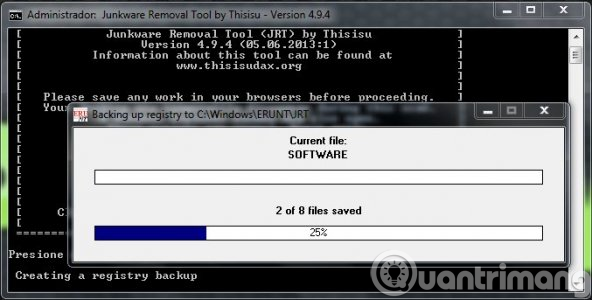
2. Use Hitman Pro:
When JRT is finished, we switch to using "killer" - HitmanPro (remember to still connect to the Internet, because HitmanPro runs on Cloud platform). HitmanPro is a paid software, but still offers a 30-day trial, so it is safe to install and register properly. If HitmanPro detects any dangerous components, just apply the exclusion method: Delete - delete or Quarantine - quarantine.

3. Run Microsoft Safety Scanner:
This is the longest time in all of our steps, so be sure to select the Full Scan section (the average 10TB hard drive will take about 1.5 hours on average):

When finished, the program will display a message asking to restart. Wait, turn it off and restart after completing step 4 below.
4. Run AdwCleaner:
Similar to the above 3 steps, run the program, and delete all detected dangerous components. Then restart the computer when requested.

The last step, you open the browser, access the website, click on the links to see if ouo.io is bothering again. If it is, repeat step 1> step 4 once more. So, TipsMake.com has guided you how to remove ouo.io from your computer, along with the annoyance that this URL shortening service and online money bring.Good luck!
You should read it
- How to Remove Bing from your computer
- How to change the homepage in the web browser
- Scan for viruses - spyware does not need to install software
- Can the router be infected with a virus?
- How to remove Certified Toolbar, Ilivid Searchnu ... from the browser
- Remove completely navigation Yeabd66. cc in browsers
- How to use the built-in virus scanner on Chrome
- Change the homepage in the browser
May be interested
- How to diagnose, treat and prevent malaria
 malaria is a disease caused by mosquitoes carrying malaria parasites. if left untreated, patients with malaria may experience serious and even fatal complications. here's how to diagnose, treat and prevent malaria.
malaria is a disease caused by mosquitoes carrying malaria parasites. if left untreated, patients with malaria may experience serious and even fatal complications. here's how to diagnose, treat and prevent malaria. - Learn to use lesson 9 computer - Set up a computer
 you just bought a new computer, the first thing you have to do is set up your computer to suit your purpose.
you just bought a new computer, the first thing you have to do is set up your computer to suit your purpose. - How to prevent and treat simple vestibular disorders effectively
 read tipsmake.com's article to learn how to prevent and treat the most effective and simple vestibular disorders.
read tipsmake.com's article to learn how to prevent and treat the most effective and simple vestibular disorders. - Learn to use lesson computer 15 - Keep the computer clean
 in addition to being able to cause cosmetic problems as well as health for us, dirt can potentially damage or even destroy computer components.
in addition to being able to cause cosmetic problems as well as health for us, dirt can potentially damage or even destroy computer components. - How to choose laptop CPU that meets the needs (part 1)
 cpu is known as the laptop's brain, this is the control center of the computer, so how to choose a suitable cpu for the computer
cpu is known as the laptop's brain, this is the control center of the computer, so how to choose a suitable cpu for the computer - How to choose laptop CPU that meets the needs (part 2)
 referring to the cpu, we all know it is the brain, which is the central controller of a computer. so how to choose the right cpu for the computer?
referring to the cpu, we all know it is the brain, which is the central controller of a computer. so how to choose the right cpu for the computer? - You need to prepare tools and note what when disassembling a laptop for the first time?
 if the laptop was removed for the first time, would you have a lot of questions in your head? what is a computer removal tool and laptop? do you have any notes or tips during the assembly process so everything goes smoothly? this article will give you an initial look at how to disassemble your computer, list the tools you need to disassemble your laptop, tablet, phone, etc., as well as notes to remove and disassemble safe out.
if the laptop was removed for the first time, would you have a lot of questions in your head? what is a computer removal tool and laptop? do you have any notes or tips during the assembly process so everything goes smoothly? this article will give you an initial look at how to disassemble your computer, list the tools you need to disassemble your laptop, tablet, phone, etc., as well as notes to remove and disassemble safe out. - How to check the name of Computer, Laptop
 if you are in need of changing your computer, laptop and need to search for the names of old computers, laptops to refer or sell them to others but you do not know how to see the best names. in this article, software tips will guide you how to view the computer name, the simplest laptop on all different windows operating systems.
if you are in need of changing your computer, laptop and need to search for the names of old computers, laptops to refer or sell them to others but you do not know how to see the best names. in this article, software tips will guide you how to view the computer name, the simplest laptop on all different windows operating systems. - Reputable computer repair addresses in Hanoi
 with the top address of laptop repair in hanoi, you can rest assured to send your beloved laptop, because these are all facilities that most users appreciate both in service quality and price. both.
with the top address of laptop repair in hanoi, you can rest assured to send your beloved laptop, because these are all facilities that most users appreciate both in service quality and price. both. - Instructions for connecting the projector to a computer, laptop
 connecting the projector to a laptop or computer is often used in meetings, presentations, seminars, or conferences. and to be able to project the computer screen on the projector, we need to do exactly the steps to connect the computer to the projector.
connecting the projector to a laptop or computer is often used in meetings, presentations, seminars, or conferences. and to be able to project the computer screen on the projector, we need to do exactly the steps to connect the computer to the projector.










 You want to change IP to Russia IP address. This is the method for you!
You want to change IP to Russia IP address. This is the method for you! Trick 'tail-cutting' Google, Facebook and Apple
Trick 'tail-cutting' Google, Facebook and Apple Answer these 5 questions before clicking on any link
Answer these 5 questions before clicking on any link What is pastejacking? How to protect your computer from Pastejacking?
What is pastejacking? How to protect your computer from Pastejacking? 9 tips to protect your computer safely from virus attacks
9 tips to protect your computer safely from virus attacks