Turn off unnecessary services in Windows 7
Many services running in the background that you rarely use, sometimes not using it make the computer run slower. To make the computer run faster, you should turn off unnecessary services or unused to light the system.

You can turn off services in Services of System Configuration or Computer Management, please follow these steps:
You can turn off unnecessary services in Services of System Configuration .
Step 1: Select Start , type msconfig keyword and select msconfig .
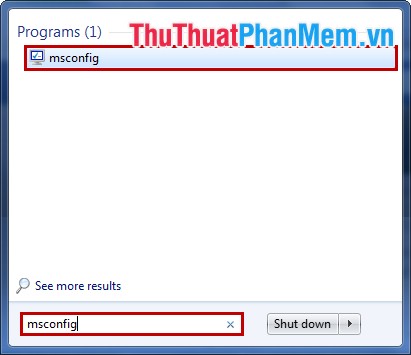
Or you can press Windows + R key combination , in the Run dialog box type msconfig and select OK (or Enter ).

Step 2: In the System Configuration, select the Services tab , you can check the box before Hide all Microsoft services to hide Microsoft services .
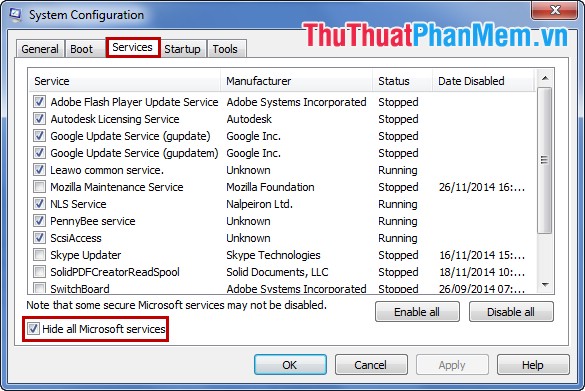
You want to turn off the service you uncheck in the box before the service and select Apply then click OK .
In addition, you should visit Computer Management for more complete options in System Configuration .
Step 1: Right-click My Computer and select Manage .

Step 2: In Computer Management , select Services and Applications and select Services .
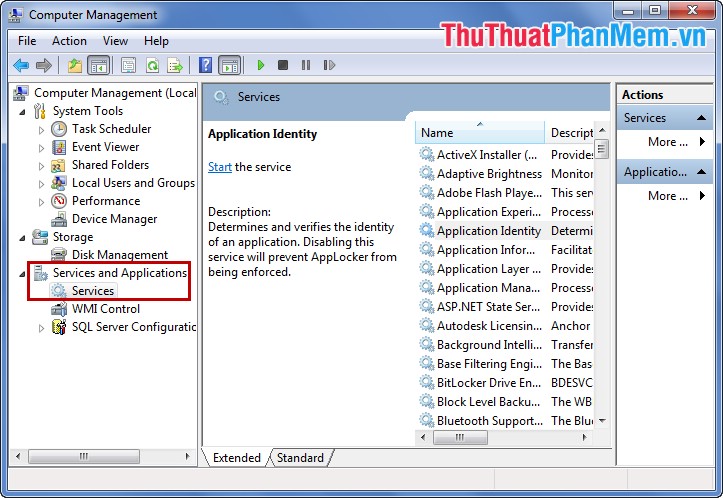
There are 4 modes for services in Startup Type:
- Manual: Start only when the application needs this service.
- Automatic: Automatically starts when the computer starts up.
- Automatic (Delayed Start): Start automatically after the computer has turned on for a period of time.
- Disable: Turn off completely, only start when the user activates or switches to another mode.
You want to change the mode for services according to your needs and purposes, double-click on the service and select Startup Type to change the mode.
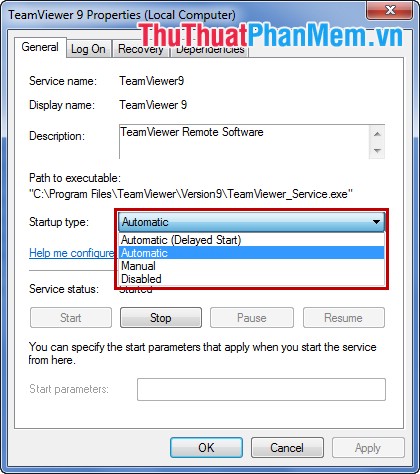
After changing, select Apply and select OK .
With the above two ways, you can find all unnecessary services running in the system and turn them off. Good luck!
You should read it
- Turn off unnecessary services in Windows 10 to make your computer lighter
- Exploiting services in Windows 2000, XP, 2003 improves productivity
- Turn off unnecessary functions in Windows 10
- Disable unnecessary services in Windows 7
- Immediately turn off these services on Windows 10 to play games smoother
- Turn off unnecessary programs to speed up Windows startup
 Fake IP software and hide IP when surfing the web
Fake IP software and hide IP when surfing the web CPU-Z checks computer configuration details
CPU-Z checks computer configuration details Check your computer's configuration without software
Check your computer's configuration without software Instructions to enable and disable Firewall firewall in Windows
Instructions to enable and disable Firewall firewall in Windows Create notes on the computer screen
Create notes on the computer screen Top 3 note taking software for free on the computer
Top 3 note taking software for free on the computer