How to translate a PDF document
PDF documents are not designed for editing. The PDF format is often locked, making the content appear the same, regardless of the device you use to view the file.
That makes translating a PDF document difficult. If you want to translate a document from a PDF file, you'll need to find a PDF translation service or software. There are several ways you can translate a PDF document as follows.
Translate PDF with Microsoft Word
Fully editable PDF files in Microsoft Word. You can also use Word to translate documents seamlessly from one language to another. Combining these two features allows you to directly translate PDF files in Word.
Unfortunately, this process is not perfect. Editing PDFs in Word can cost you some formatting, images, and design features. This option is only useful for very simple PDF documents. For more complex PDFs, you should consider another option. You can hire professional translators or translation service providers that can accurately translate all sorts of business, legal, immigration, visa or academic PDF files & documents from one particular language to English through a certified translator online or offline
For how to translate PDF with Microsoft Word, please refer to the article: How to translate languages on Word 2019.
You can then save the partially or completely translated document by clicking File> Save and selecting PDF as the file type from the options under Save as type . Click Save to save the PDF document after done.
Use Google Translate to translate PDF
Without Microsoft Office, you can use an online service like Google Translate to translate the contents of PDF documents from one language to another.
This option is more restrictive than Microsoft Word. The translated text is not exported to the new PDF file after the translation is complete, you will need to do this yourself.
To get started, visit the Google Translate website and click the Documents button in the top left corner, below the Google Translate logo .
 Click the Documents button in the top left corner
Click the Documents button in the top left corner
Click the Browse your computer button to start selecting the PDF document to translate.
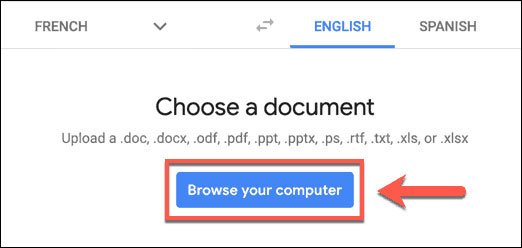 Click the Browse your computer button to start selecting PDF documents
Click the Browse your computer button to start selecting PDF documents
Choose an appropriate PDF document to upload it.
Once completed, confirm the language to be used, then click the Translate button to begin the translation process with Google Translate.
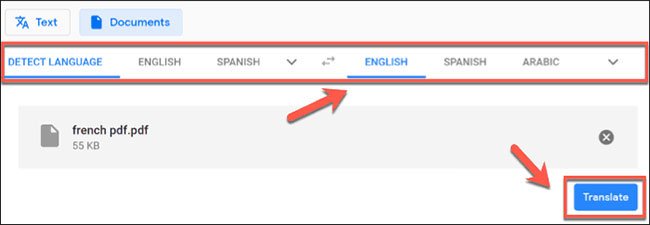 Click the Translate button to begin the translation process
Click the Translate button to begin the translation process
Google Translate will automatically translate the text and display it on a new page. You can then select, copy and paste this translated content into a new document.
Create translated PDFs with DeftPDF
Another online service that can handle translations of PDF documents is DeftPDF. Unlike Google Translate, this tool will give you translated text in another PDF document, instead of having to create a new document yourself.
DeftPDF is free to use for documents up to 10000 characters in size. For larger documents, for every 10,000 characters, you will pay $ 5.
To get started, visit the DeftPDF website:
https://deftpdf.com/translate. and click the Upload Document button .
 Click the Upload Document button
Click the Upload Document button
DeftPDF will automatically switch to the preview mode before the file is uploaded.
Confirm the translation language in the lower left corner, then click the Translate button to start translating the document.
 Click the Translate button to start translating documents
Click the Translate button to start translating documents
When the translation is finished, you will be able to see the results in the Preview window .
Click the Create and Download button to save the translated document.
 Click the Create and Download button to save the translated document
Click the Create and Download button to save the translated document
This will create a new PDF file. Click Download to download it or choose one of the other available options to share, print, edit or delete the file. Refer: How to use DeftPDF to edit PDF online for more details.
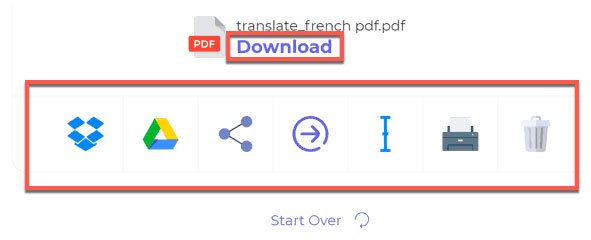 Click Download to download the file
Click Download to download the file
 How to prevent students from drawing on Zoom
How to prevent students from drawing on Zoom How To Use Office Mix Functions
How To Use Office Mix Functions Create more professional lectures with Office Mix
Create more professional lectures with Office Mix How to use the QUERY function in Google Sheets
How to use the QUERY function in Google Sheets Changing virtual backgrounds in Zoom is more interesting with these 2 websites
Changing virtual backgrounds in Zoom is more interesting with these 2 websites How to create exams on Microsoft Teams
How to create exams on Microsoft Teams