How to transfer contacts from iPhone to Android fast & accurately
Today, with the development of cloud data synchronization services, we can transfer data such as contacts, photos . from one device to another simply and quickly without using the device. count. The following article, TipsMake.vn will guide you how to transfer contacts from iPhone to Android quickly and accurately.

First, you need to sync your iPhone contacts to iCloud, if you do not know how to sync contacts to iCloud, you can refer to the following article: http://TipsMake.vn/cach-sao -luu-du-lieu-iphone-len-icloud /
Step 1: Access to https://www.icloud.com/ in your phone browser. If your browser has an error The browser is not supported, you can go to Settings => Request desktop version or Request desktop website with Firefox, Chrome.
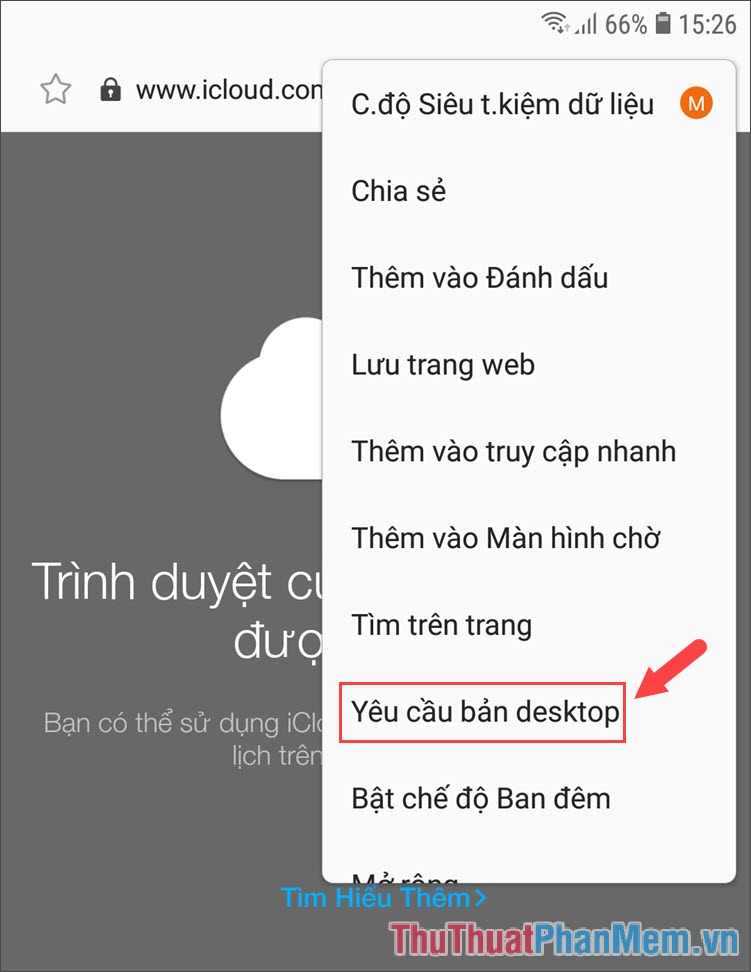
Step 2: After switching to the website interface on the computer, we can access iCloud okay. You proceed to login account and select the Directory as shown below.

Step 3: At the interface of contacts, you touch the Settings icon in the bottom left corner and select Select all to select all contacts then click Export vCard . to download contact file format vCard.
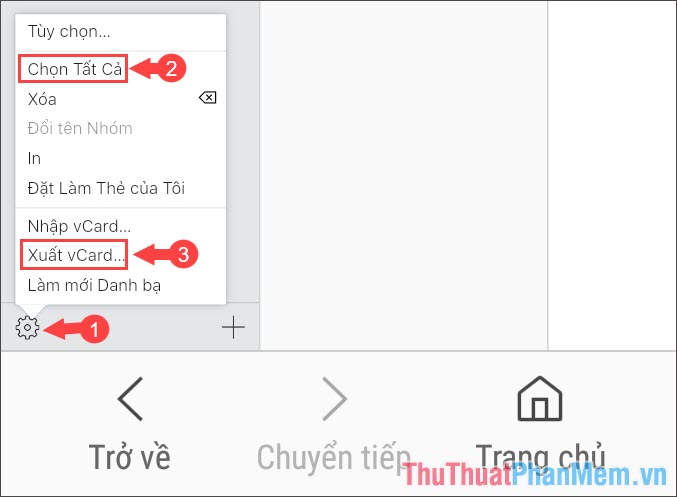
Step 4: Open the Contacts app and touch the 3- dot icon => Contacts management .
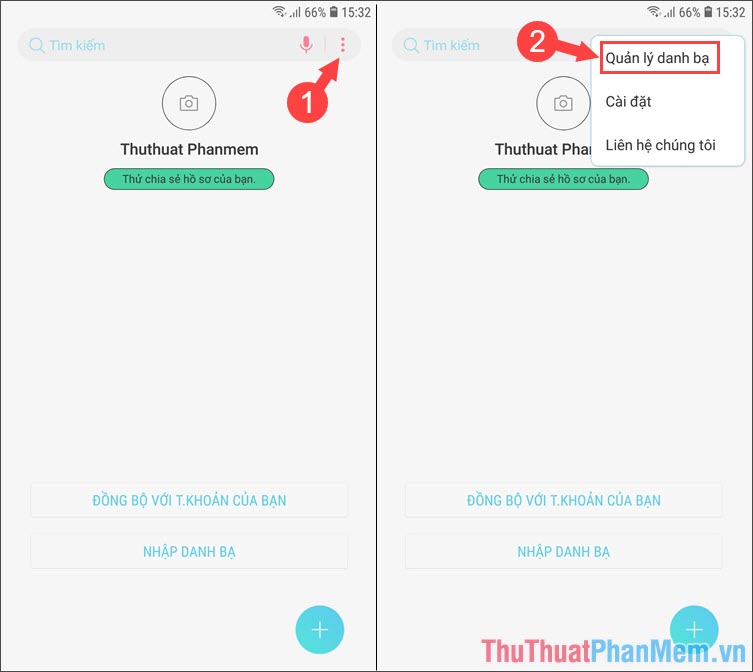
Step 5: Click Import / Export contacts and select Import in Contacts section .
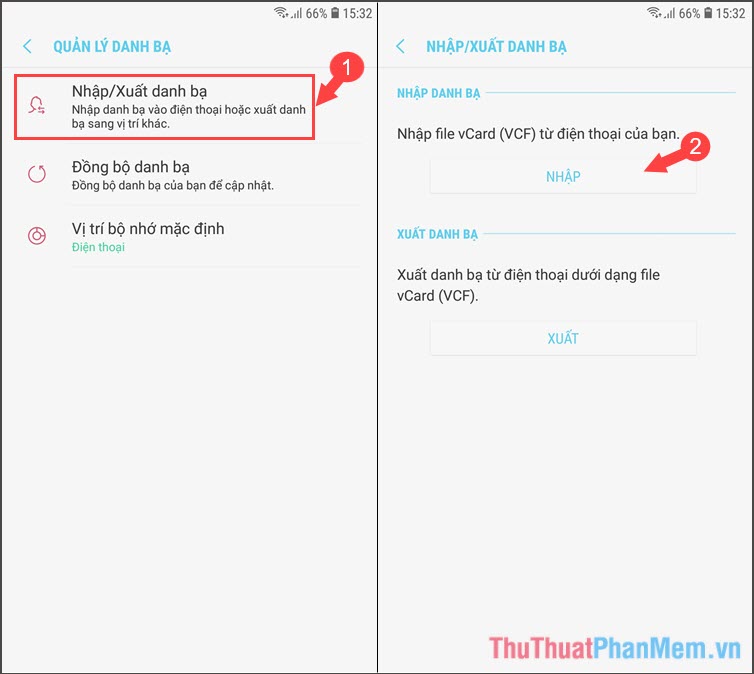
Step 6: Select Internal memory => Phone => Import and the device will automatically scan the vCard file and import contacts for you.
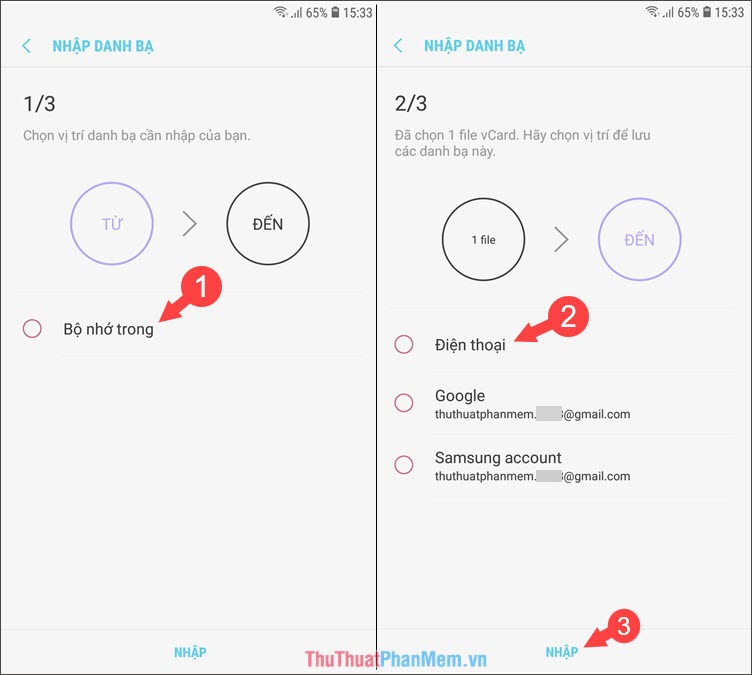
Step 7: Then you exit and check the contacts that have appeared as shown below is done.
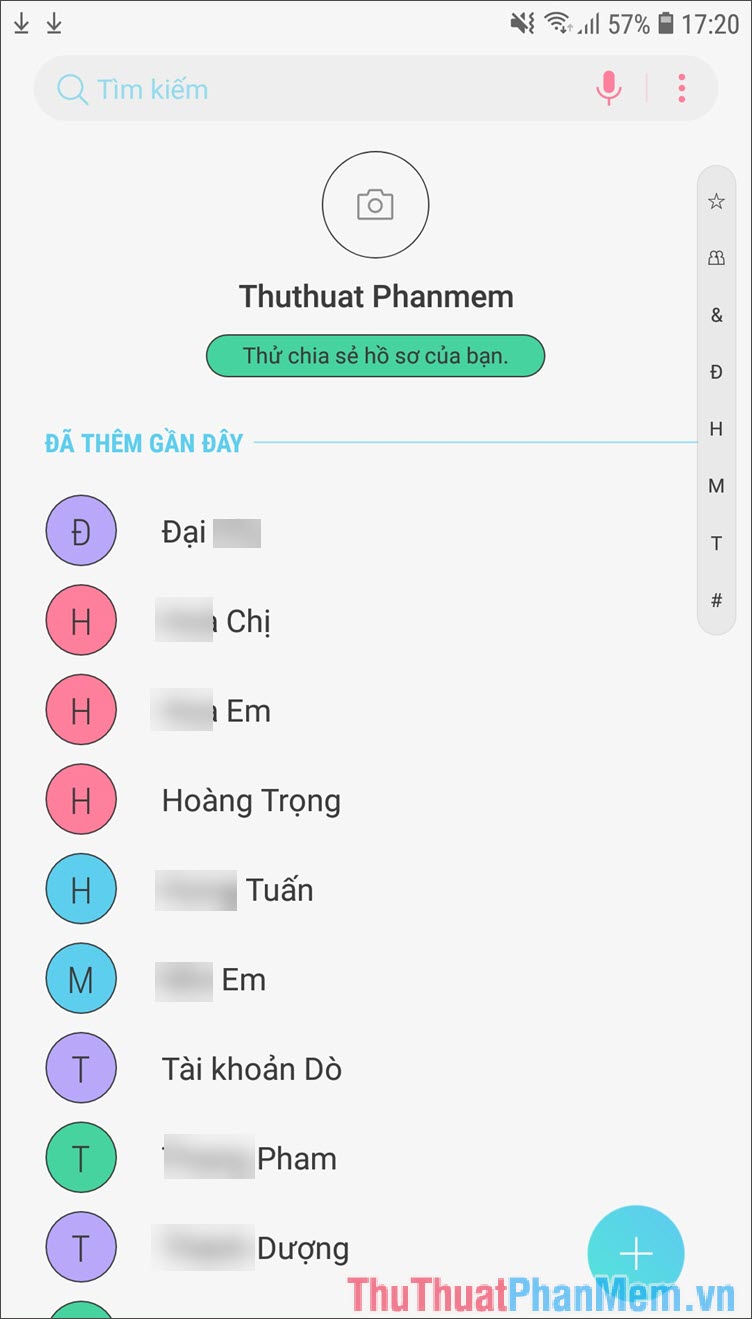
Transferring contacts from iPhone to Android is easy, isn't it? You just need to follow the instructions in the post, if the article is difficult to understand or lack, please read feedback with TipsMake.com in the comment section below!
You should read it
- How to transfer contacts from iPhone to SIM
- How to transfer data from iPhone to Android?
- How to transfer contacts to a new Android phone
- How to transfer all data from an old Android phone to a new phone?
- Simple way to transfer data from Android to iPhone
- Tips to transfer all contacts from iOS to Android without using an app
 How to recover forgotten iCloud, iTunes, Apple ID passwords on iPhone and iPad
How to recover forgotten iCloud, iTunes, Apple ID passwords on iPhone and iPad How to download games, applications blocked in Vietnam on Android phones
How to download games, applications blocked in Vietnam on Android phones Top 5 best free VPN apps for phones today
Top 5 best free VPN apps for phones today How to delete photos on iPhone permanently
How to delete photos on iPhone permanently How to hide the message content on the iPhone lock screen
How to hide the message content on the iPhone lock screen How to create a watch face on Mi Band 4
How to create a watch face on Mi Band 4