How to Transfer a Internet Video Clip to a Cell Phone Memory Card
Method 1 of 2:
Download the Video
-
 Find a video that you want to keep. Copy the address for the video. Search for an internet video downloader. There are several that work directly from the browser and only require a Java applet to run; they don't need to be installed. These sites will convert the video to the format of your choice.
Find a video that you want to keep. Copy the address for the video. Search for an internet video downloader. There are several that work directly from the browser and only require a Java applet to run; they don't need to be installed. These sites will convert the video to the format of your choice. -
 Convert to a proper format. In order to play the video on iOS, you will need to download the video in the .mp4 format. The other formats available will not work. For Android OS, most of the available video types will work, though some may require a video player app to be installed.
Convert to a proper format. In order to play the video on iOS, you will need to download the video in the .mp4 format. The other formats available will not work. For Android OS, most of the available video types will work, though some may require a video player app to be installed. -
 Choose a quality. Since you will be viewing on a small screen, you most likely do not need to download the highest quality files. Quality is denoted by a number with a 'p' next to it (240p, 360p, 480p, 720p, etc.). The higher the number, the better the quality. Strike a balance between quality and size, especially if space is an issue on the phone.
Choose a quality. Since you will be viewing on a small screen, you most likely do not need to download the highest quality files. Quality is denoted by a number with a 'p' next to it (240p, 360p, 480p, 720p, etc.). The higher the number, the better the quality. Strike a balance between quality and size, especially if space is an issue on the phone.
Method 2 of 2:
Transfer the Video
-
 Connect your phone to your computer. If using an iPhone, open iTunes. If using an Android phone and Windows, make sure that Windows Media Player 10 or later is installed. If you are using an Android phone and a Mac, make sure you have the Android File Transfer tool installed.
Connect your phone to your computer. If using an iPhone, open iTunes. If using an Android phone and Windows, make sure that Windows Media Player 10 or later is installed. If you are using an Android phone and a Mac, make sure you have the Android File Transfer tool installed. -
 Transfer a video to an iPhone. Open iTunes. Click File then Add File to Library… Browse for the video file that you want to add. Alternatively, drag and drop the video into the iTunes window.
Transfer a video to an iPhone. Open iTunes. Click File then Add File to Library… Browse for the video file that you want to add. Alternatively, drag and drop the video into the iTunes window.- Sync your iPhone. Since the video was added to your Library in the previous step, it will be automatically synced to your phone.
- Open your video. Your video will be viewable in the Videos app of your iPhone.
- iOS supports MP4, MOV, and M4V file formats.
-
 Transfer a video to an Android phone. Find your phone's drive. In Windows, open Computer and double-click on your device. In Mac OS X, open the finder and select your phone under Devices.
Transfer a video to an Android phone. Find your phone's drive. In Windows, open Computer and double-click on your device. In Mac OS X, open the finder and select your phone under Devices.- Navigate to the Videos folder on your phone. This is where you will copy the video to. Either click and drag or copy and paste the video file or files that you want to add. A window will open showing the time left in the transfer process.
- Open your video. Your video will now be viewable in the Video Player app on your phone. If the file type is not supported, look for a media player that supports it in the Google Play Store.
4 ★ | 1 Vote
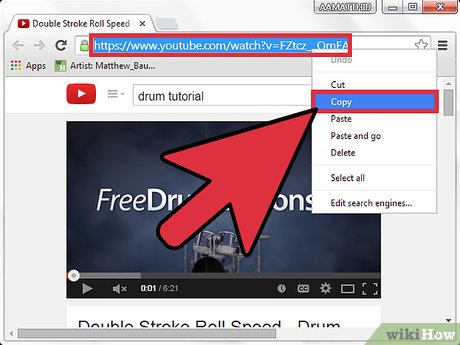
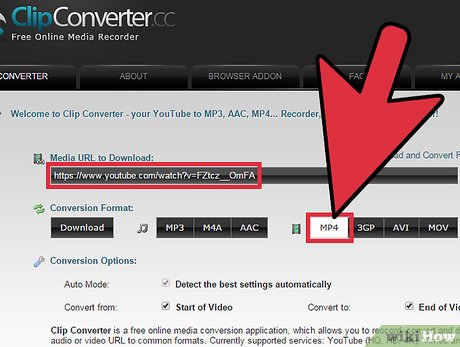


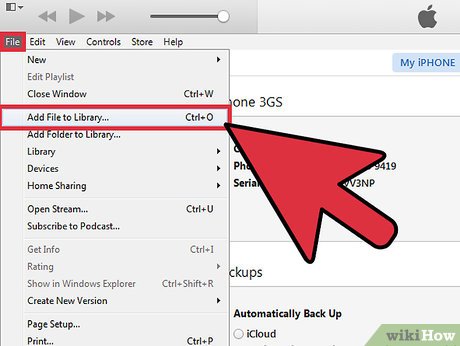

 How to Capture FLV Streaming Internet Video from Websites Protected by the HTTP Protocol
How to Capture FLV Streaming Internet Video from Websites Protected by the HTTP Protocol How to Monitor Internet Speed over Time on PC or Mac
How to Monitor Internet Speed over Time on PC or Mac How to Follow Someone on Periscope
How to Follow Someone on Periscope How to Opt Out of Google Street View
How to Opt Out of Google Street View How to Review and Comment on Box
How to Review and Comment on Box How to Create an Apple ID for Children
How to Create an Apple ID for Children