How to timer turn on WiFi on Windows 10?
You may not know that on Windows 10 operating system, there is a timer to turn on WiFi. I have also used Windows 10 for a long time, but I have to confess to you that I just found out about this feature.
Timer to turn on Wifi on Windows 10, needless to say, you will probably know its effect already, right? Well, I think its main use is to manage someone's internet usage. For example, your children or managing relatives…
But perhaps it only works for those who are less knowledgeable about computers, and for those who use computers regularly, they will probably know how to reactivate it themselves. Using this feature, many people may not know, but turning off this feature, I think it will be easier.
Timer to open / use WiFi on Windows 10
OK, back to the main problem in this article, which is the timer to open WiFi on Windows 10. The method is extremely simple, please refer to the following steps:
Method 1.
+ Step 1: First you need to turn off WiFi first, you do as shown below.
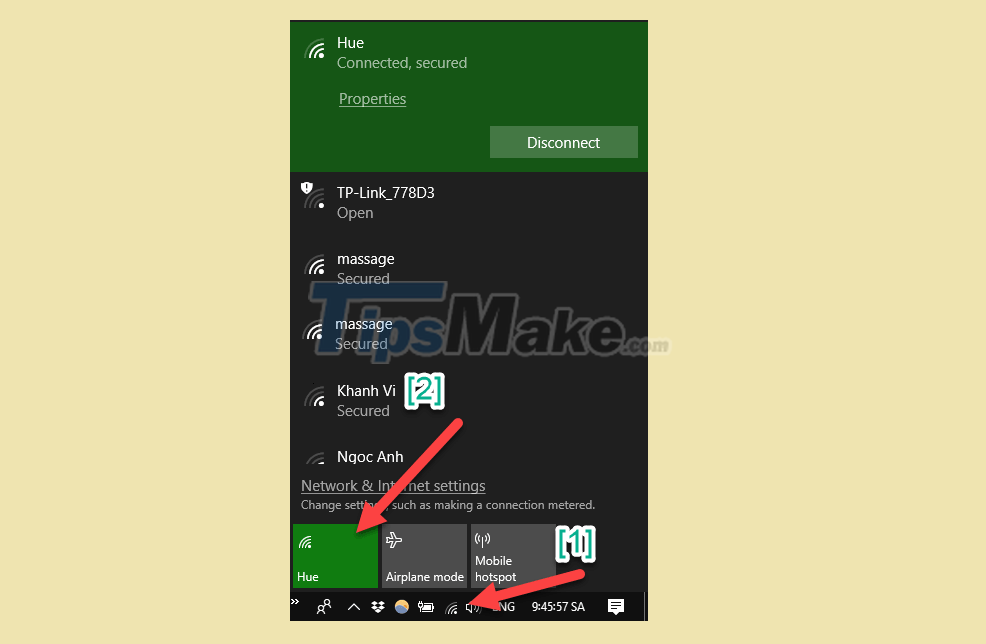
+ Step 2: After turning off Wi-Fi, a line called Turn Wi-Fi back on will appear as shown below.
There are options available to you that are 1h, 4h and 1 day. So you can set a timer to turn on Wi-Fi up to 1 day.

Finish! Now to switch back to Wi-Fi, just click on the Wifi icon and you're done. It will light up as shown below.

Way 2
In addition to the timer to turn on Wi-Fi as instructed above, you can do it in 2 ways as follows:
Implementation: You press Windows + I to open the Windows Settings dialog box => Then select Network & Internet.
Next, you select the Wi-Fi item as shown below => then you turn off Wifi by turning the switch to OFF => select the time that will automatically turn Wi-Fi back on in the box Turn Wi-Fi back on .

Well, that's it, I've just shown you a very detailed guide on how to schedule Wi-Fi on Windows 10 computers. A small feature, but I think it is also very useful in many cases.
Hope the article will be useful to you, good luck!
 How to review saved wifi passwords on Android devices
How to review saved wifi passwords on Android devices 6 simple and effective tips to fix laptop with lost WiFi
6 simple and effective tips to fix laptop with lost WiFi Special Characters Damage Wi-Fi Connections on iPhone and AirDrop
Special Characters Damage Wi-Fi Connections on iPhone and AirDrop Steps to fix WiFi error that keeps disconnecting on Windows 10,8,7
Steps to fix WiFi error that keeps disconnecting on Windows 10,8,7 How to fix WiFi errors on Windows 10, simple and effective
How to fix WiFi errors on Windows 10, simple and effective Instructions on how to see the connected WiFi password on your laptop
Instructions on how to see the connected WiFi password on your laptop