How to turn on and turn off Wifi on laptop very fast
Sometimes the laptop does not catch WiFi network because the reason is very simple, it is not turned on Wifi properly. With the keyboard layout of each different laptop company, as well as the management of Wifi in the default or forced to use the software, it may cause difficulties for users. In the article below, TipsMake.com will introduce you how to turn on and off Wifi to connect to the Internet on a laptop.
Articles need reference:
- How to fix computer network errors, laptop with yellow exclamation
How to turn on and off Wifi on laptop with hard keys to connect to the Internet
For most laptop keyboards today, turning on or off WiFi is much simpler than before. Please note:

On the range of keyboard numbers, laptops usually have symbols such as Sleep - sleep mode, Wifi icon - turn on or turn off Wifi, Sound - increase, decrease or turn off the sound . To use these functions, you guys Please press the key combination:
- Function key (abbreviated as Fn - near the Ctrl key in the left corner) + corresponding Wifi icon to turn on or turn off Wifi quickly. As the example image here is the shortcut Fn + F3 .
- For example, this is when Wifi is off:
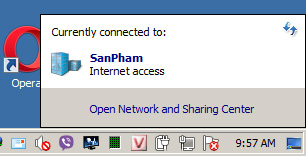
- And after pressing Fn + F3:

However, for some laptops of HP Compaq or Toshiba , the key turns on and turns off Wifi next to the power button as shown below. Turned on, the Wifi button is green, while orange or red is in off mode:

Or with some old laptop series, the hard keys turn on, turn off Wifi at the side as shown below:

How to turn on / off Wifi on the computer by installing Windows
If the Fn keys, your hard keys are broken or you can't turn on Wifi from these keys, try using the settings available on Windows. TipsMake.com has a very detailed tutorial on Windows 10 and Windows 7, please refer to dentist.
- Turn on / off Wifi on Windows 10
- Turn on WiFi on Windows 7 to fix laptop errors not found WiFi network
Hopefully, with very simple information as above, you can correct the error of not catching Wifi, not connecting to the Internet or the network card with exclamation on computers and laptops. Good luck!
See more:
- Fake IP, IP change software, best anonymous surfing
- How to change DNS to surf faster, speed up Internet
- How to check who is using Wifi temple, your home WiFi theft
You should read it
- Automatic timer to turn on Wifi after 1 hour, 4 hours or 1 day on Windows 10
- How to connect WiFi for Windows laptops and fix WiFi errors on Windows laptops
- Play WiFi on super simple computers with MyPubicWiFi
- How to turn off WiFi network Viettel, FPT remotely
- How to turn on Wifi on Windows 10, 7 laptop
- Difference between WiFi 5, WiFi 6 and WiFi 6E
 7 things affect the speed of WiFi network
7 things affect the speed of WiFi network Wifi security: should use WPA2-AES, WPA2-TKIP or both?
Wifi security: should use WPA2-AES, WPA2-TKIP or both? How easy is Crack WiFi?
How easy is Crack WiFi? How to change VNPT WiFi password
How to change VNPT WiFi password How to hack Wifi passwords using Wifiphisher
How to hack Wifi passwords using Wifiphisher How to change WiFi password (Wifi hotspot) on iphone
How to change WiFi password (Wifi hotspot) on iphone