How to sync notifications from Android to Windows 10 Creators
Virtual assistant Cortana on Windows 10 computers in addition to the ability to help users search via voice, but also the ability to sync notification content from an Android device to a computer. Thanks to this feature, users can view the Android device's new notification directly on the computer, without opening the mobile. If you have upgraded your computer to Windows 10 Creators and want to sync your messages from Android to your computer, you can refer to the article below.
Step 1:
First, users will download the latest APK installation package for Cortana to the computer according to the link below.
- http://www.apkmirror.com/apk/microsoft-corporation/cortana/
Step 2:
Once you've downloaded the Cortana installation package to your computer, we'll copy this file to your Android device. After that, the user presses Settings> Security and activates the Unknown source feature to allow the device to install the application from the APK file package.

Step 3:
We will proceed to install Cortana virtual assistant from this APK file. When the interface appears as shown below, click Install to continue.

Step 4:
When the settings for Cortana on Android are completed, the user starts the application. At the virtual assistant's main interface, you log into the Microsoft account you are using on your computer to the Android interface.
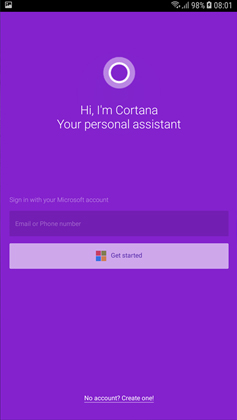
Step 5:
To be able to use Cortana again, you need to provide some access to personal data, click Allow .
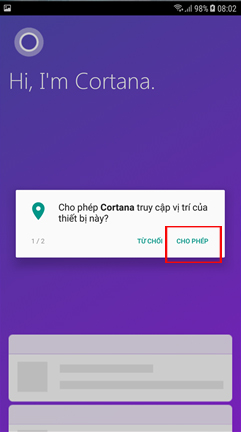
Step 6:
Soon the main interface of the virtual assistant Cortana on the phone appears. Here, users click on the human icon in the top right corner of the interface.
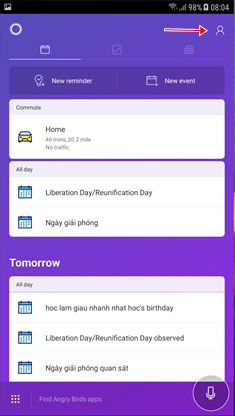
Step 7:
Next, click Settings to install Cortana.
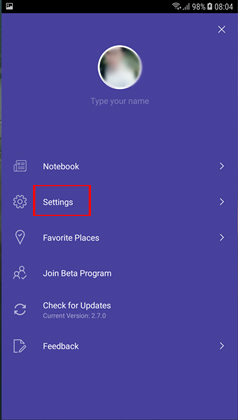
Step 8:
In the installation list, click on the Sync Notifications option.
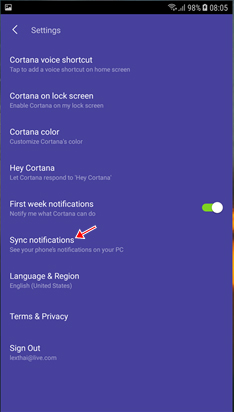
Appearing notification options on Android device, users will push all horizontal bars to the right to turn ON mode and receive all notifications on the computer.
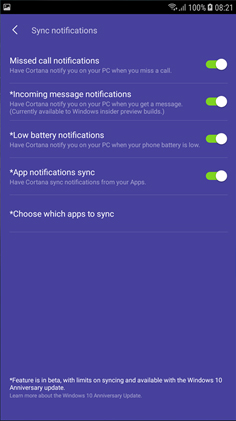
Step 9:
At the interface on Windows 10 Creators computer, call Cortana virtual assistant and click Settings . Next to the user find the Send notifications and information between devices option and switch to On mode to activate.
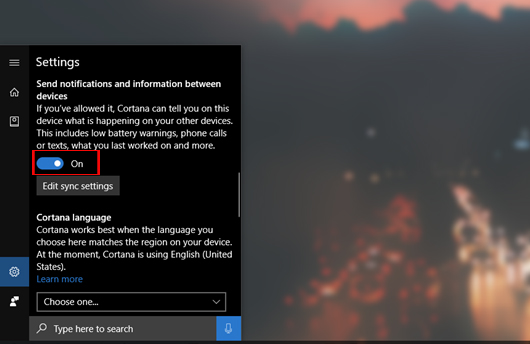
Finally, you just need to wait for the message to be sent to the computer.
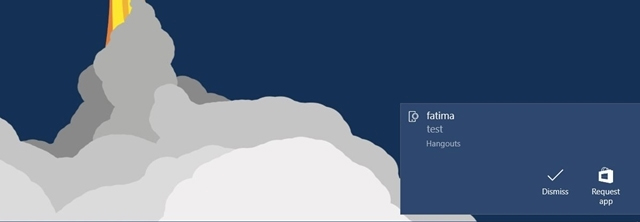
A simple and useful way to be able to view all Android device notifications right on your Windows 10 Creators computer. The message will appear in the Action Center interface on the computer.
I wish you all success!
You should read it
- How to fix some errors on Windows 10 Creators
- How to disable Windows 10 Creators Update ads
- How to control application installation on Windows 10 Creators Update
- How to hide setup options in Windows 10 Creators Update Settings
- How to enable Dynamic Lock in Windows 10 Creators Update
- How to kill viruses with Windows Defender Offline on Windows 10 Creators
 How to transfer browser data to Edge with just one click
How to transfer browser data to Edge with just one click How to reduce lag, jerk game play on Windows 10?
How to reduce lag, jerk game play on Windows 10? How to enable File Explorer new interface on Windows 10 Creators Update
How to enable File Explorer new interface on Windows 10 Creators Update How to enable Dynamic Lock in Windows 10 Creators Update
How to enable Dynamic Lock in Windows 10 Creators Update How to fix 100% disk error on Windows 10 Creator Updates
How to fix 100% disk error on Windows 10 Creator Updates How to disable Windows 10 Creators Update ads
How to disable Windows 10 Creators Update ads