Use Cortana to sync notifications between Android and Windows 10 computers
Cortana virtual assistant is one of the new features built into Windows 10. Windows 10 users can use Cortana to turn it off and restart their computer. In addition, if you want to display notifications from your Android phone on your Windows 10 computer, users can also use Cortana virtual assistant to sync notifications.
In the article below, Network Administrator will guide you through the steps to synchronize notifications between Android and Windows 10 computers with Cortana virtual assistant.
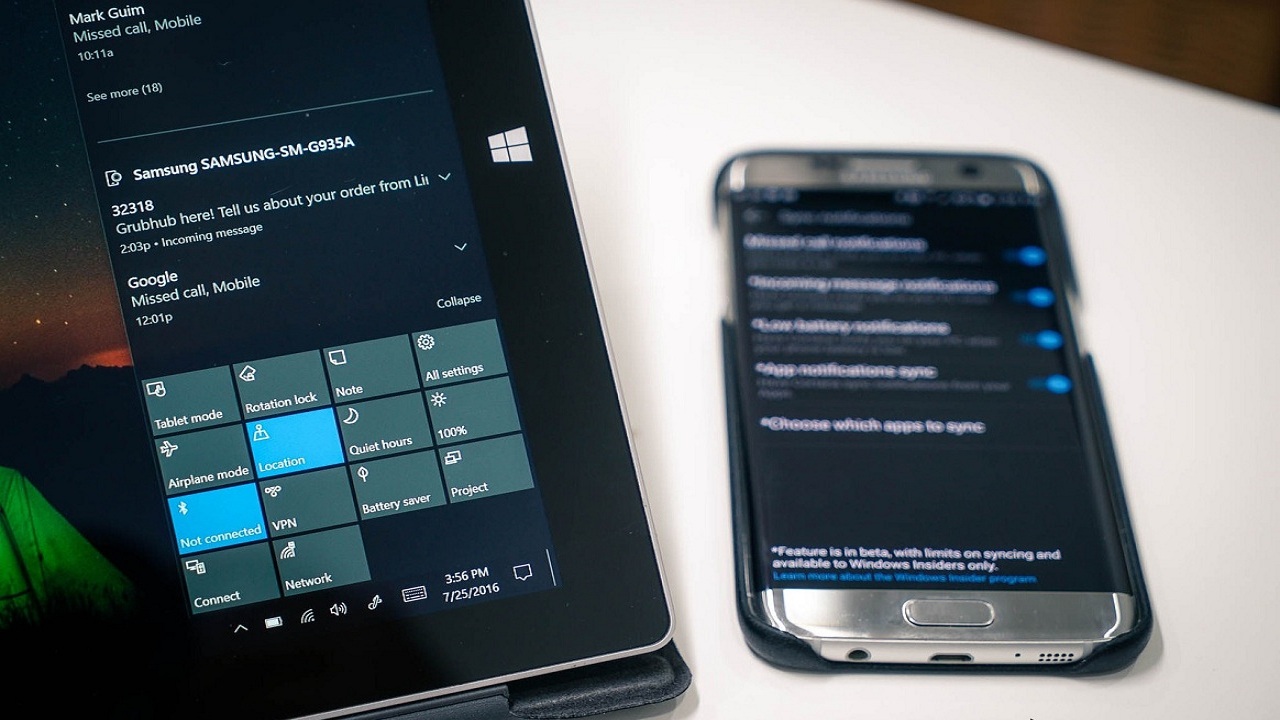
Synchronize notifications between Android device and Windows 10 computer with Cortana
To sync notifications between Android and Windows 10 computers using Cortana virtual assistant, follow the steps below:
1. On your Android device, you access Google Play Store to find, download and install Cortana applications.
Also you can download Cortana to your Android device and install it here.
2. Next, open the Cortana application you just downloaded on your Android device, find and click the jagged icon in the top left corner, select Settings .

3. Click on Sync Notifications and activate the notifications you want to display on Windows 10 computers.

You can activate all notifications by selecting options: Missed call notifications , Incoming messages notifications , Low battery notifications , and App notifications .
If you enable sync of app notifications, you can customize the apps you want to sync. During setup, Android device will require permission to access notifications on Cortana.
Missed call notifications or incoming messages, . will be displayed on your Windows 10 computer with the same Android phone name above.
Refer to some of the following articles:
- Why is it disabled but Cortana still runs in the background?
- Instructions to disable Cortana on Windows 10 Anniversary Update
- How to use Cortana to turn off or restart Windows 10?
Good luck!
You should read it
- How to sync notifications from Android to Windows 10 Creators
- How to use Cortana to turn off or restart Windows 10?
- The best setup guide for Cortana on Windows 10 (Part 1)
- What is Cortana? How to use Cortana on Windows 10
- Addresses an issue where Cortana is disabled on Windows 10
- Instructions to turn on Cortana and use this virtual assistant on Windows 10
 Restore settings and data on Android with Google Backup
Restore settings and data on Android with Google Backup Introducing G Cloud - cloud storage application for Android
Introducing G Cloud - cloud storage application for Android How to transfer contacts to a new Android phone
How to transfer contacts to a new Android phone Top 10 good file management applications on Android
Top 10 good file management applications on Android No software needed, this is the fastest way to transfer images between iOS and Mac devices
No software needed, this is the fastest way to transfer images between iOS and Mac devices How to transfer photos from iPhone to Windows 10 PC
How to transfer photos from iPhone to Windows 10 PC