How to switch to Beta channel in Windows 11 Insider Preview
To get started, users need to click the Start button > Settings or can right-click Start and select Settings from the context menu. Now select Windows Update in the left pane and then Windows Insider Program, as shown in the image below to open it.

Users will see the current version they are using, in this case the latest version 22000.100 distributed through the Dev channel of the Windows Insider Program. Go ahead and click Dev to expand it.
Here users can choose to switch to Beta Channel, which is what users have done and is also recommended. It is currently not possible to switch to the Release Preview Channel because there is no such build of Windows 11 yet. Windows 11 does not prompt for reboot when changing Insider settings.
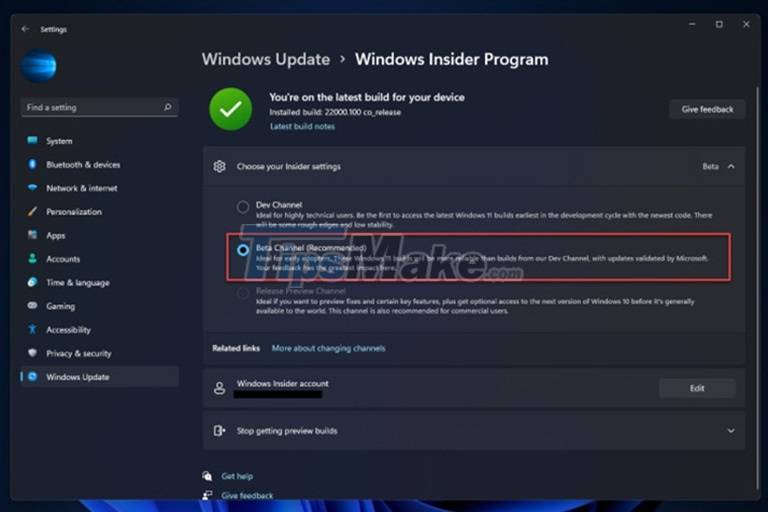
Under certain conditions, such as those who modified the Registry to sign up for Windows 11 Insider updates back in June, they may encounter a 'blank' Windows Insider Program settings page or be unable to switch channels.
To fix this, just go to the official Windows Insider website (on the same machine) and check if your device is registered.
5 ★ | 1 Vote
You should read it
- Steps to roll back to Windows 10 from Windows 11 Insider Preview
- Windows Insider Program users can now download the first Windows 11 preview 11
- Fix 5 common errors on Windows 11 Insider Preview version, helping you have a more stable experience trải
- Latest Windows 11 keyboard shortcuts list
- Microsoft warns that the next versions of Windows 11 Insider Preview Dev channel will be less stable
- Microsoft released Windows 10 build 17115 for Insider Fast, fixing a series of big and small errors
 Windows 11 Annual Update Schedule
Windows 11 Annual Update Schedule How to turn off the transparency effect on Windows 11
How to turn off the transparency effect on Windows 11 11 frequently asked questions about Windows 11 and deciding to upgrade to the new operating system
11 frequently asked questions about Windows 11 and deciding to upgrade to the new operating system What if I don't upgrade my system to Windows 11?
What if I don't upgrade my system to Windows 11? How to turn off the Widget Menu on Windows 11
How to turn off the Widget Menu on Windows 11