How to update Windows 11 officially from Insider Preview
Before releasing an update, often features will be tested first in Preview. Even before the release of Windows 11, anyone who wants to experience it early can apply to become a Windows Insider. However, now Windows 11 has officially launched, so you should update the official Windows 11 from the Insider Preview to avoid annoying bugs and a more stable experience.
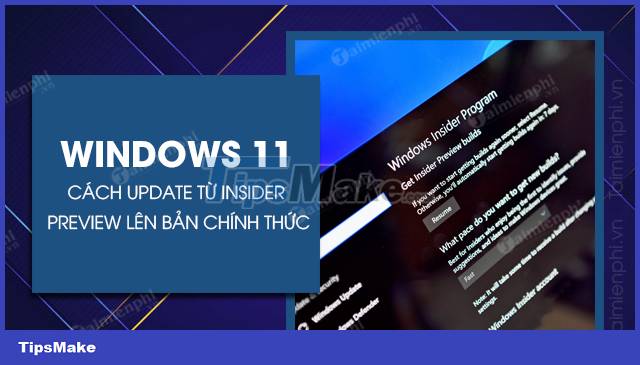
How to update from Insider Preview to official Windows 11
I. How to update Windows 11 officially from Insider Preview (DeV)
- 1. Quick Guide
- Step 1: Press the Windows + I key combination to open the Settings software.
Step 2: Go to Windows Update => Windows Insider => select "Stop getting preview builds" => "Unenroll this device when the next version of Windows releases".
2. Detailed instructions
Step 1: Press the Windows + I key combination to open the Settings panel .

Step 2: Go to Windows Update => Windows Insider Program .
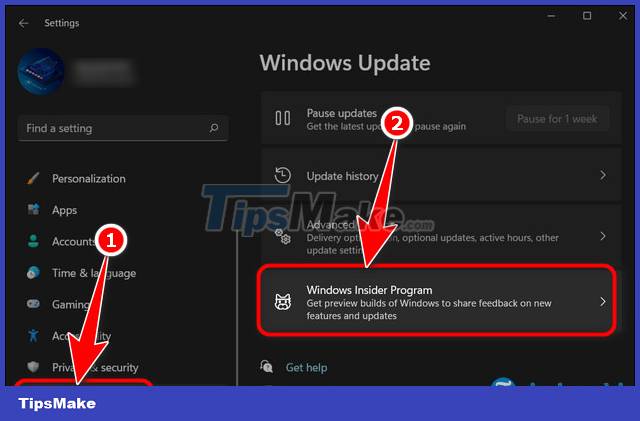
Step 3: Select Stop getting preview builds => Check Unenroll this device when the next version of Windows releases .
- Unenroll this device when the next version of Windows releases: When Windows 11 is officially released, your computer will automatically disconnect you from the Insider program, from then on you will not receive any more experimental updates, and only receive official updates like other users. All data, software. are preserved.
- Unenroll this device immediately: At this point, the device will stop testing Windows Insider immediately, but according to Microsoft, you will have to wait for the device to reinstall the stable version of Windows 11 and lose all data and installed software. .
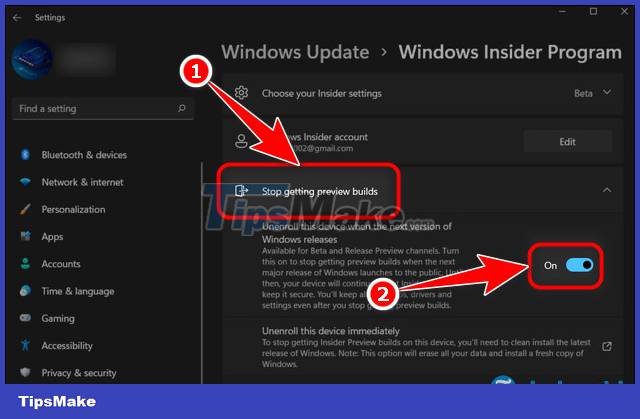
Step 4: Turn off the Windows Setting panel and wait for Microsoft to announce the official Win11 update. After updating you will exit Insider mode and upgrade to the official version.
When you update to the official version you will see a better experience than the Insider Preview version and will encounter fewer errors. However, if you still feel that Windows 11 is too heavy and unfamiliar to use, downgrade Windows 11 to Windows 10 for a more stable experience for work and study.
https://thuthuat.taimienphi.vn/cach-update-windows-11-chinh-thuc-tu-ban-insider-preview-70667n.aspx
You should read it
- Microsoft released Windows 10 build 17115 for Insider Fast, fixing a series of big and small errors
- Microsoft released Windows 10 Insider Preview Build 16232.1004
- Microsoft is redesigning Windows 10 Update, improving the user experience
- Steps to roll back to Windows 10 from Windows 11 Insider Preview
- Fix 5 common errors on Windows 11 Insider Preview version, helping you have a more stable experience trải
- Microsoft released Windows 10 Insider Preview Build 18353, focusing on Sandbox improvements
 4 How to open Task Manager Windows 11
4 How to open Task Manager Windows 11 How to fix Windows 11 black screen error
How to fix Windows 11 black screen error How to change the default browser on Windows 11
How to change the default browser on Windows 11 How to create a USB to install Windows 11 on a PC
How to create a USB to install Windows 11 on a PC How to split the hard drive on Windows 11 without losing data
How to split the hard drive on Windows 11 without losing data