How to Stop Google Chrome from Checking Your PC's Compatibility with Windows 11
As Windows 10 support nears its end, Google Chrome has begun checking users' PCs for Windows 11 compatibility. This is a research move, not an upgrade prompt, but it adds to Chrome's overall data collection. If you'd rather Chrome stay away from deeper system specs, you can block these checks. This guide outlines two ways to prevent Chrome from probing your hardware.
How Google Chrome checks compatibility with Windows 11
Starting July 4, when you first launch Chrome on a Windows 10 PC, the browser will run a test in the background to monitor the hardware requirements for Windows 11. This happens once and marks your PC as eligible. This information is then sent to Google along with other telemetry data that Chrome collects.
The information that Chrome checks includes official requirements set by Microsoft, so be aware that the following information will be shared with Google:
- CPU vendor and model, including generation.
- Available RAM and disk space.
- Secure Boot feature is enabled or disabled.
- Supports Trusted Platform Module (TPM) version 2.0.
If your Windows 10 PC meets all the requirements, it will create an internal flag with the name "IsWin11UpgradeEligible" and the values yes/no (0, 1). If you want to prevent Chrome from knowing this information, you'll have to do it on a fresh Chrome installation or on a PC that hasn't opened Chrome since July 4, 2025.
Edit Chrome shortcut to disable this check
If you want to prevent this check from happening, you can do so using Chrome's built-in command line switches. Since this feature is added as an internal flag, you can disable it by modifying the Chrome launch shortcut to disable the flag. The Windows compatibility check will not run as long as you open Chrome through that shortcut. Here's what you need to do:
Right-click the Chrome shortcut on your desktop and select Properties . This won't work with pinned shortcuts, only shortcuts on the desktop or executable files in File Explorer.
Here, in the Target field , you need to add the following line at the end of chrome.exe'.
--disable-features=IsWin11UpgradeEligible 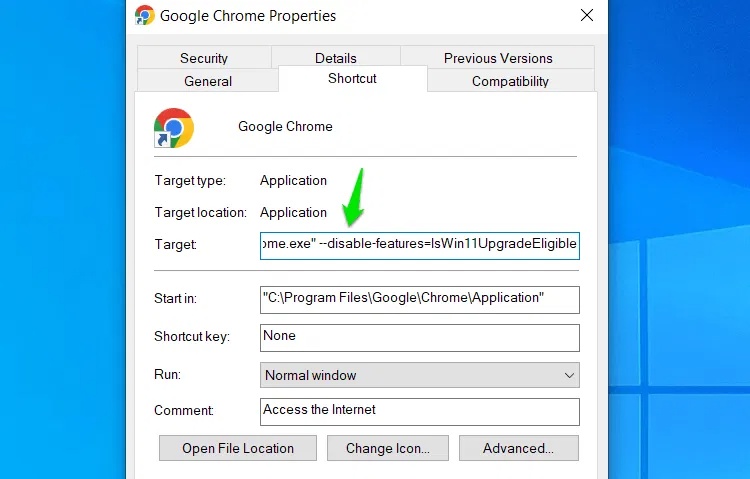
Make sure there is a space between the original text and the added text. Then click Apply and launch Chrome. Chrome will not check for Windows 11 compatibility and no data will be sent to Google.
Turn off Chrome's anonymous telemetry feature
By default, Chrome sends anonymous data about your device and usage habits to Google to improve the product, such as settings, system information, crash reports, etc. Information from the Windows 11 compatibility test is also anonymous information shared with Google using this feature.
If you turn this off, Google won't be able to learn about your Windows 11 compatibility, even if Chrome checks and records it. On a fresh install, simply uncheck the Help make Google Chrome Better option below the Download Chrome button on the download page. This will install Chrome with anonymous telemetry disabled.
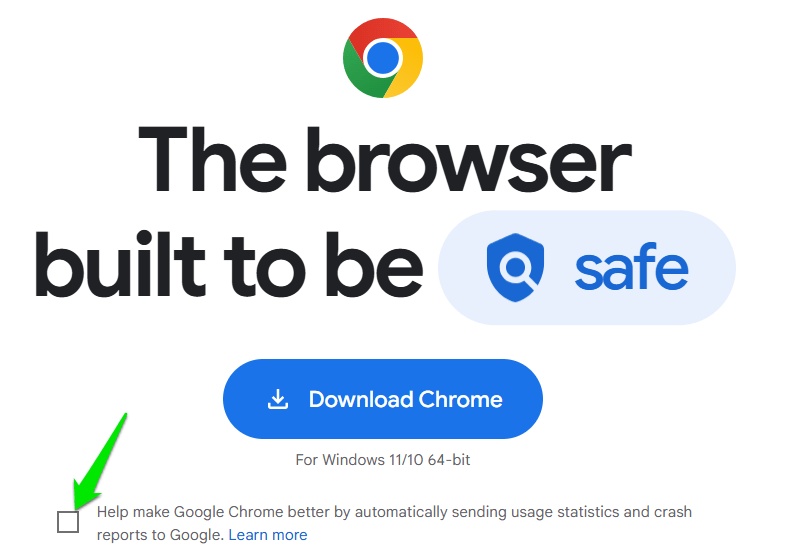
If Chrome is installed, disabling it from within Chrome is risky, as Chrome may share telemetry data while it is running. So to be safe, do it from the outside using the Windows Registry. Here's how:
Search for "registry" in Windows Search and open Registry Editor .
Here, move to the following location:
HKEY_LOCAL_MACHINESOFTWAREPoliciesNow right click on Policies , select New -> Key and name it Google . Then right click on Google , select New -> Key and name it Chrome.
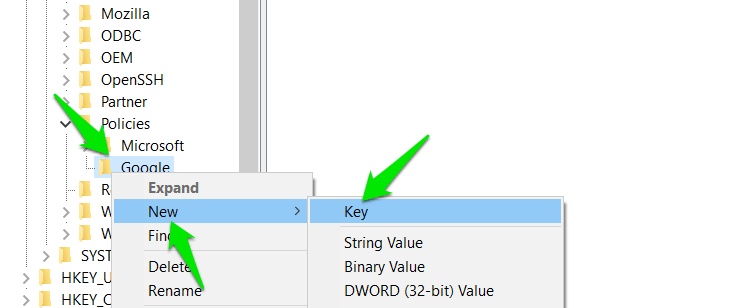
While the Chrome key is selected, right-click on the right panel and select New -> DWORD (32-bit) Value .
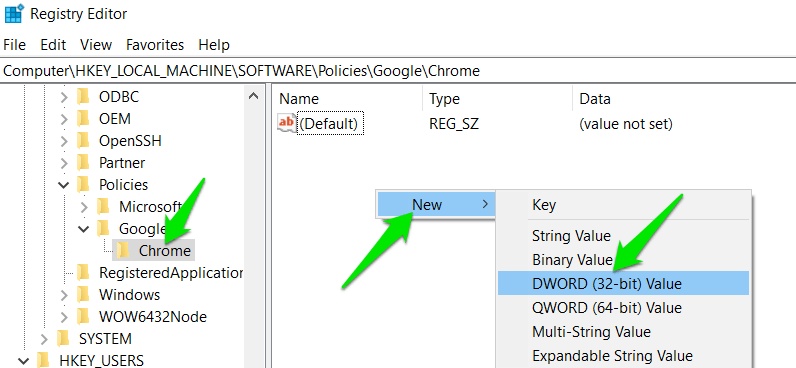
Name this value MetricsReportingEnabled , then double-click it and set the value to 0 .
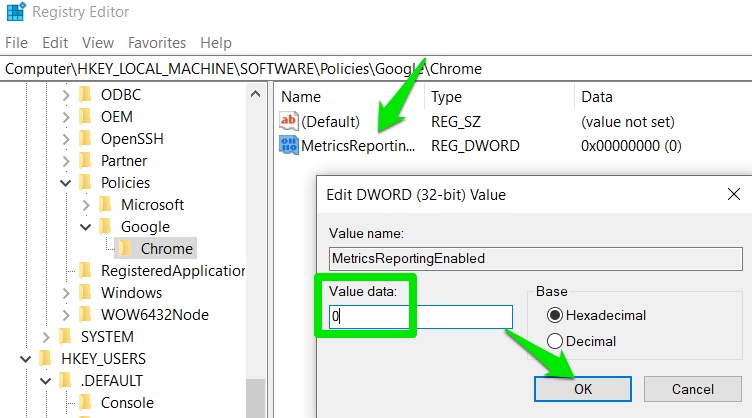
You can now safely launch Chrome and it won't share your Windows 11 usage with Google. However, it will still record that information and could be shared if you enable telemetry later.
Interestingly, you can also provide incorrect information to Chrome using a hack to bypass Secure Boot and TPM 2.0 checks. Of course, upgrading to Windows 11 is the best way to bypass these checks, even if you install Windows 11 on an unsupported PC .
You should read it
- 5 reasons why Windows 10 S lags far behind Chrome OS
- Windows 11 compatibility error messages started showing up on unsupported PCs
- Google brought Chrome OS into Windows 8
- Summary of shortcuts on Chrome browser for Windows computer users
- How to run old software on Windows 10 using Compatibility Mode
- How to turn on Windows 10 Notification on Google Chrome
 How to enable AI mode in Google search
How to enable AI mode in Google search The Hidden Dangers of TikTok Shop You Need to Know Before Shopping
The Hidden Dangers of TikTok Shop You Need to Know Before Shopping How to create Spotlight effect in PowerPoint
How to create Spotlight effect in PowerPoint Why use Bitwarden instead of Google Password Manager?
Why use Bitwarden instead of Google Password Manager? 8 Free AI Image Upscaling Tools
8 Free AI Image Upscaling Tools 4 Seemingly Harmless Email Habits That Hackers Use Against You
4 Seemingly Harmless Email Habits That Hackers Use Against You