How to split video background, GIF image on Unscreen
Background splitting is very simple once we have a lot of online photo splitting tools or we can easily split the image in Photoshop. So have you ever tried to split a video background or a GIF image? Unscreen is a website that supports you to split video background or GIF images completely free with a very simple way that you do not need to edit anything more. In addition, the site also offers many new backgrounds for users to merge into videos, GIF images have been split background. So you can completely change your video to richer content. The following article will guide you how to read video background, animation.
Instructions to delete background videos, animations
Step 1:
We access the homepage of Unscreen by following the link below and click Upload clip to select the video or animation available in the computer. Note that currently the site only supports uploading files up to 5 seconds.
https://www.unscreen.com/ Alternatively you can press Search GIF to select an animation from GIPHY, or use the video URL via Paste URL.

Step 2:
Immediately after that Unscreen does the background splitting of the uploaded file without you needing to do anything. Our result is an animated image that splits the background as shown below. When finished splitting the background, click Download side by side to download in GIF format or extract each frame, animated PNG image.
In addition, we can also change the background of the animation with some background that the site provides.
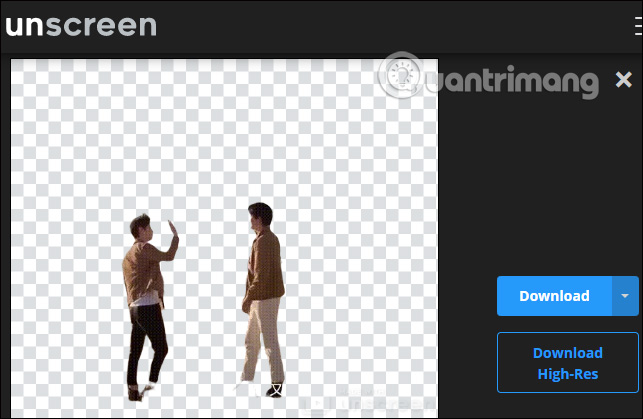
Step 3:
There are different background download options including:
- Video: Choose a video template that is available or available on your computer.
- Color: Choose available color samples.
- Image: Select an image available on the computer or provided image.

Users have plenty of options to change the background for animations and videos without any restrictions.
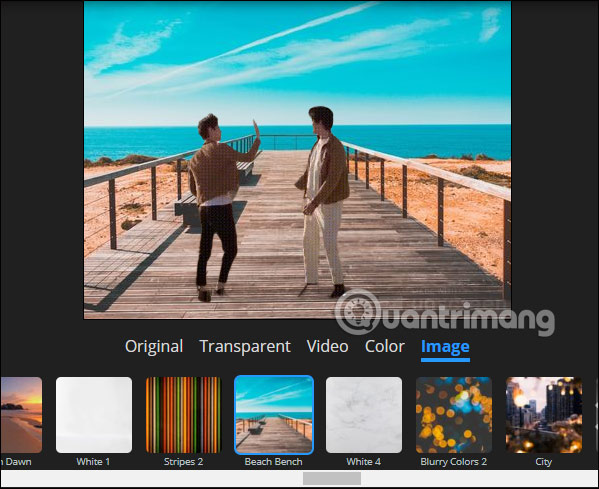
Step 4:
When the background has been changed, the user will also click Download at the side and choose how to save the file.
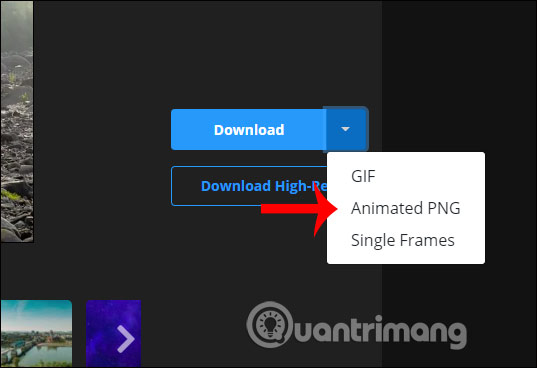
You should read it
- How to change video background on CapCut
- Let your photos 'shine' with GIMP's background change feature
- How to delete a background color in a Word document?
- Delete unwanted objects in the video with just one click
- Guide to change Background beautiful, detailed and easy to learn
- How to use video as New Tab background on Microsoft Edge
 How to change hair color in Photoshop
How to change hair color in Photoshop How to create film effects, scratched photos in Photoshop
How to create film effects, scratched photos in Photoshop How to insert logo into images online
How to insert logo into images online How to make an eye mask in a strange 'parasite'
How to make an eye mask in a strange 'parasite' How to take selfie Nokia 1280
How to take selfie Nokia 1280 How to add a background color for a portrait photo, product in Photoshop
How to add a background color for a portrait photo, product in Photoshop