How to split screen on Chromebook
This article will show you how to split the screen with apps on your Chromebook to improve multitasking efficiency.
Split screen on Chromebook
The first and simplest method is to simply drag the application windows to the edge of the screen. To do this, click and hold the top title bar — you may have to expand the window first.
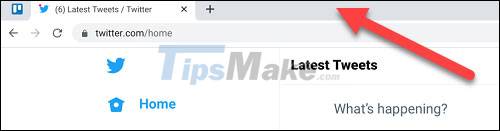
Now drag the window to the left or side of the screen until you see a translucent square box that covers half of the screen. Release the window and it will immediately fill the corresponding half of the screen.
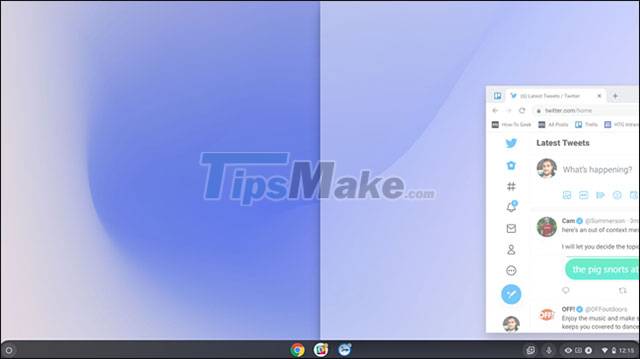
Next, you do the same with another window for the other half of the screen. With just a few simple steps like that, you've got a handy split-screen setup on your Chromebook, as shown below. This way, you can conveniently perform 2 tasks at once without having to constantly switch between application windows.
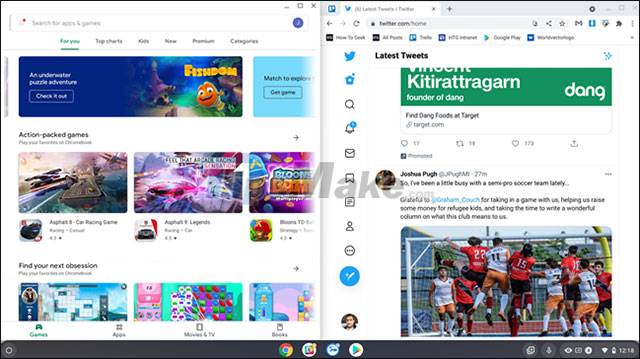
The second method is equally simple. Simply click and hold the 'Maximize' or 'Unmaximize' button in the top right corner of the window.
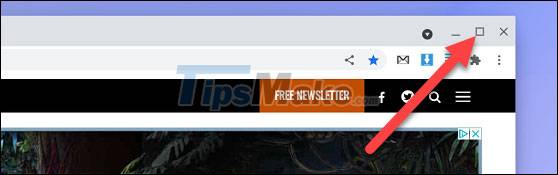
This will display arrows to the left and right of the button. Drag your mouse to either of those arrows and you'll see a translucent square box that fills the corresponding half of the screen. Release your hand to place the application window in the half of the screen you want.
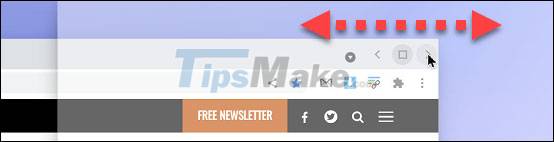
The last method is to use a keyboard shortcut. Specifically, press Alt + [ to move the current window to the left of the screen, or Alt + ] to move the current window to the right half of the screen.

It's all as simple as that, have a good multitasking experience with your Chromebook!
 Should I upgrade my iPhone X to iPhone 13?
Should I upgrade my iPhone X to iPhone 13? Apple stopped signing iOS 14.8, iOS 15 users can't downgrade to this version
Apple stopped signing iOS 14.8, iOS 15 users can't downgrade to this version Should iPhone 8, iPhone 8 Plus go to iOS 15?
Should iPhone 8, iPhone 8 Plus go to iOS 15? Should iPhone 7, iPhone 7 Plus go to iOS 15?
Should iPhone 7, iPhone 7 Plus go to iOS 15? Users report 'jelly screen' error on iPad mini 2021, Apple says 'it's normal'
Users report 'jelly screen' error on iPad mini 2021, Apple says 'it's normal' Should iPhone 6s, iPhone 6s Plus be upgraded to iOS 15?
Should iPhone 6s, iPhone 6s Plus be upgraded to iOS 15?