How to speed up Wifi hotspots on Android phones
Every smartphone has a Wifi transceiver feature that supports sharing and Internet access of users anywhere with a much safer way than using Wifi at public hotspots.
Users only know that Wifi transceiver can support people around, not knowing that the network speed when using the hotspot can be increased by the settings in their smartphone, especially on Android phones. .
Most Android smartphones are for users to connect to Wifi on both bands of 2.4 GHz and 5 GHz . These two connection options can be completely selected in the settings to speed up Wifi when using the private access point feature.
- How to share Wi-Fi via Bluetooth on Android
- How to view saved Wifi passwords on Windows
- How to find and change Wifi passwords on Windows 10
Instructions to speed up Wifi playback on Android phones
How to speed up Wifi hotspot on Xiaomi phone
Step 1: First go to the Settings app, then select Network and Internet, or select Connect in some other Android phone settings. Here I use Xiaomi Mi A2.
Next in the Network and Internet menu, select Broadcast point and share connection .


Step 2: In the hotspot menu and share the connection, select Wi-Fi hotspot . Then select Advanced .
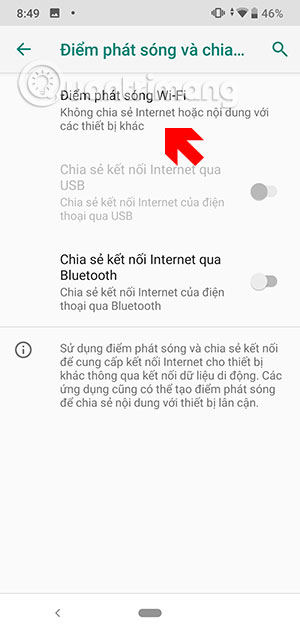
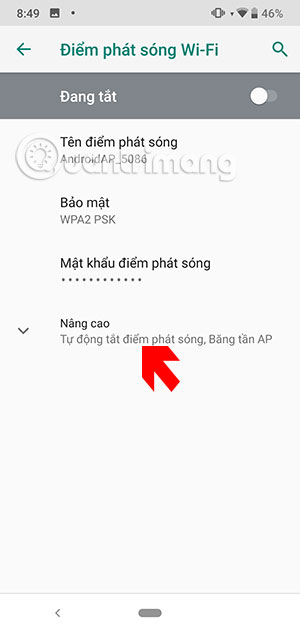
Step 3: When expanding the Advanced menu, select the AP Bandwidth feature. In the band selector for Wifi hotspot, select 5 GHz band and click Apply .
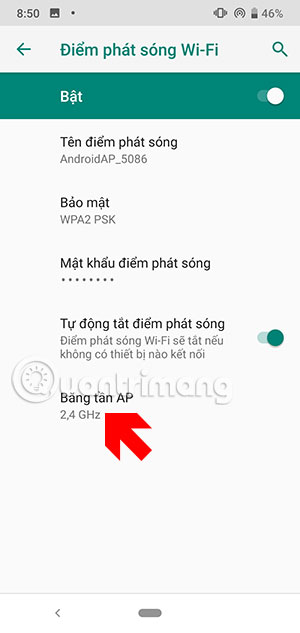
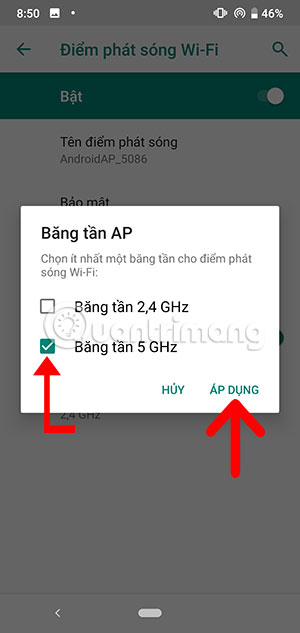
It is an installation that helps you speed up Wifi hotspots on Android phones, specifically on Xiaomi Mi A2 phones. There are several ways to speed up Wifi hotspots in other smartphones you can refer to below.
How to speed up Wifi hotspot on LG phones
To speed up wifi hotspot on LG you go to Settings app> select Network menu> select Tethering> select Wifi access point , then click Set up Wifi hotspot .
Now in the window that appears, scroll down and select Show advanced options . Here you switch from 2.4GHz Band (2.4GHz Band) to 5GHz Band (5GHz Band) .
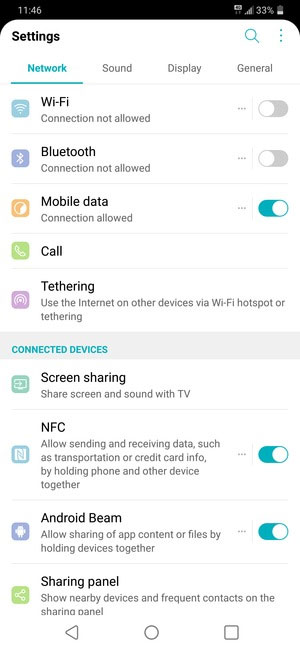
How to speed up Wifi of Samsung phones

On Samsung phones, to speed up Wifi connection, please select the Settings > select Connect > select Mobile access point and share connection . Click Mobile hotspot.
In this menu, please click on the three dots icon in the upper right corner, there will be a drop down window and there will be the option of Configuring the mobile access point , clicking on it will bring up a small table. Scroll down and select Show advanced settings and select Use 5GHz band when available.
Here are some instructions for installing Wifi accelerator on Android phones, and many other smartphone companies also support this feature that you can find in the network menu in the Settings application.
You should read it
- 5 steps to turn your iPhone into Wifi hotspot
- Instructions for using your phone as a Wi-Fi hotspot
- Difference between WiFi 5, WiFi 6 and WiFi 6E
- What is WiFi 6E? How is WiFi 6E different from WiFi 6?
- What is WiFi 6? What is WiFi 6E? Things you need to know about WiFi 6 and WiFi 6E
- Instructions on how to play Wifi on Lumia phones
 How to fix Android speakers does not work
How to fix Android speakers does not work How to automatically delete music on Apple Music when iPhone has low capacity
How to automatically delete music on Apple Music when iPhone has low capacity How to start with Android Debug Bridge
How to start with Android Debug Bridge How to turn on mono sound for AirPods on iPhone / iPad
How to turn on mono sound for AirPods on iPhone / iPad How to connect 2 AirPods to iPhone to share music
How to connect 2 AirPods to iPhone to share music How to put iPhone / iPad into DFU mode to restore
How to put iPhone / iPad into DFU mode to restore