5 steps to turn your iPhone into Wifi hotspot
Perhaps many users are no stranger to turning Android devices into a network access point, which is a convenient solution for work or entertainment in places where there is no connection. . And for iPhone , it's not too complicated to do this. In the article below, TipsMake.com will introduce you some steps to perform Wifi broadcasting on iPhone phones.

Step 1:
From the main screen, select Settings :
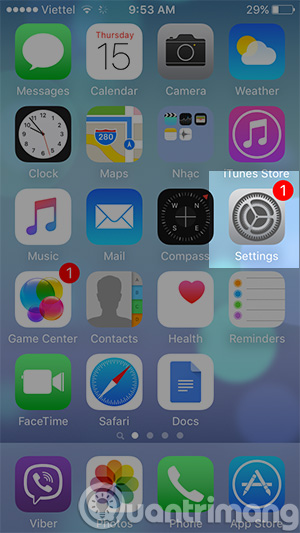
Step 2:
Select Cellular item , note that for iOS 8.x or less Personal Hotspot is in Cellular section, and with iOS 8.x or more, 2 items are separate.

Or:

It should be noted in this step that the Cellular item must be in On mode to use Personal Hotspot .
Step 3:
Select Personal Hotspot, switch from Off to On to start Wifi broadcasting from iPhone .
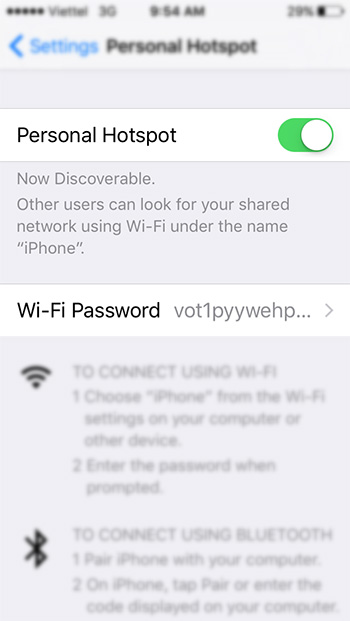
The Wifi name here will be iPhone , you can see in the description of Personal Hotspot
Step 4:
Change Password - Wifi access password on iPhone
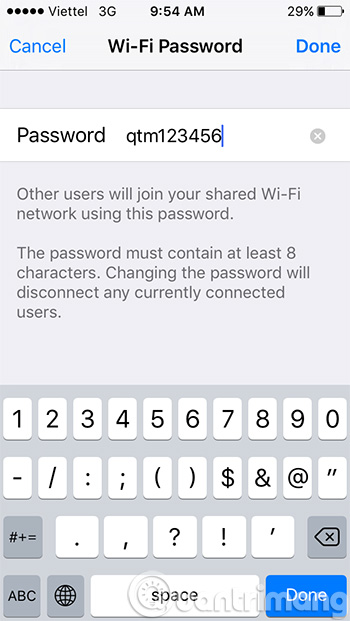
After changing the password to your liking, click Done to save the changes. On another computer or phone, you just need to search for the Wifi wave named iPhone , enter the password (as the example here is qtm123456 ) to access and use.
Step 5:
When you're done, remember to turn off Cellular Data to prevent 3G costs:
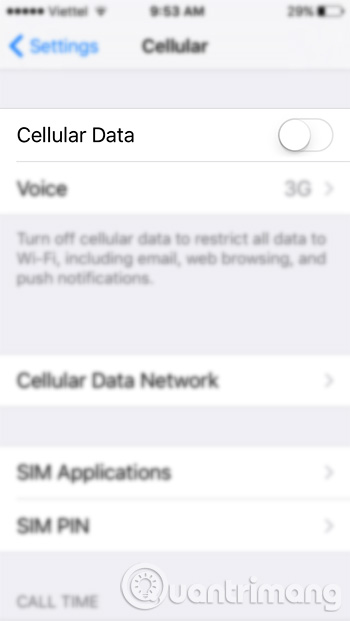
So with just a few basic steps, TipsMake.com has instructed you how to broadcast Wifi from iPhone phone already.
See more articles:
- How to play Wifi on your computer using Connectify Hotspot
- Turn computers into Wifi hotspots with free mHotspot software
- How to use Virtual Router to broadcast Wifi
Good luck!
You should read it
- How to change WiFi password (Wifi hotspot) on iphone
- 6 ways to fix Wifi connection errors on iPhone 6
- Successfully jailbreak iPhone using Wifi transmitter
- Top 7 ways to fix iPhone 12 cannot connect to WiFi
- Cause and how to fix iPhone error to catch Wifi but not access to the network
- How to turn off private Wi-Fi MAC addresses on iPhone
 Sync iPhone contacts with Gmail
Sync iPhone contacts with Gmail Tips for charging your phone when the laptop is in Sleep Mode
Tips for charging your phone when the laptop is in Sleep Mode The trick that iPhone users need to know
The trick that iPhone users need to know Instructions for activating and using Wifi Calling feature on iOS 8
Instructions for activating and using Wifi Calling feature on iOS 8 Delete Web Browser Cookies / Cache on iPhone, iPad
Delete Web Browser Cookies / Cache on iPhone, iPad 9 tips to extend iPhone battery life
9 tips to extend iPhone battery life