Instructions for using your phone as a Wi-Fi hotspot
Previously, it was difficult to turn your phone into a Wi-Fi hotspot and often resort to unreliable third-party apps. However, this process is much simpler thanks to Apple and Google integrating Wi-Fi access points into their respective operating systems. So whether you are an iPhone or Android user, you should still follow the article below to know how to turn your phone into a Wi-Fi hotspot.
Use iPhone as access point (hotspot)

Click Settings -> Mobile Data , then click the slider next to Personal Hotspot to turn it into green. If your Wi-Fi or Bluetooth is turned off, you will be asked to turn it back on. You can also share the connection via Bluetooth, however, Wi-Fi still works better.
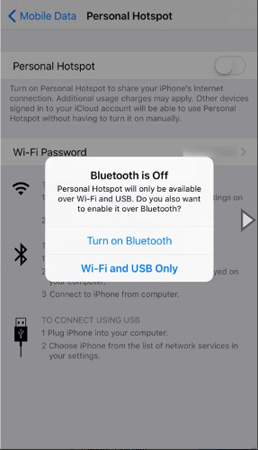
Select the appropriate wireless connection, then enter the password for your hotspot when prompted.
At this point, your access point has been activated. Access Wi-Fi settings on your computer and connect to the network that corresponds to your iPhone. This access point will default to be [your name] + iPhone.
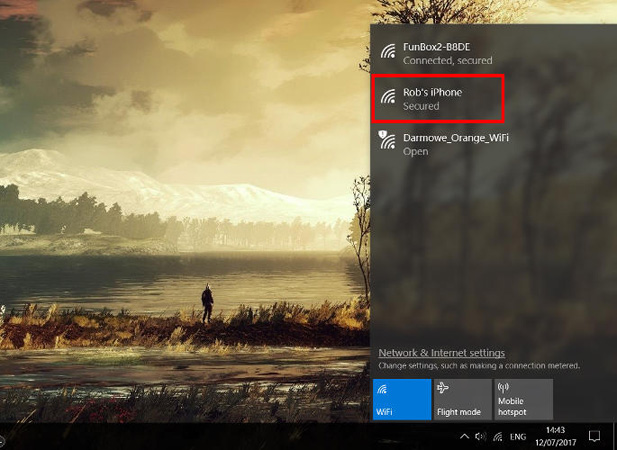
Use Android as an access point
The operations will be slightly different depending on your Android phone, however, from Android version 5.0 onwards, these rules will apply among devices. Here, I use Android 7.1 Nougat version.
Go to Settings, click More in the Wireless & networks section, then select Tethering & portable hotspot and click on the Portable Wi-Fi hotspot slider to turn it on.
When done, go to the Set up Wi-Fi hotspot section to view or change the network name, password and even the AP band between 2.4GHz and 5GHz.
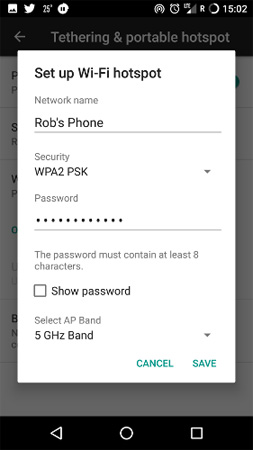
Finally, click Save. Make sure your mobile data is turned on, then go to the wireless network settings on the device you want to connect to the phone and select your Android network name.
Conclude
Wi-Fi hotspots are a great way to help computers, tablets and other phones take advantage of mobile data from your iPhone or Android. However, be cautious because your other devices can be set up to automatically download updates when connected to Wi-Fi (especially Windows 10) and can quickly "erode". your data.
You can avoid this by setting a meter connection in Windows 10 and making sure that app updates are automatically turned off on other devices using your access point.
You should read it
- How to change WiFi password (Wifi hotspot) on iphone
- How to share a VPN via WiFi Hotspot from a laptop
- How to speed up Wifi hotspots on Android phones
- Tips to use your cat hack WiFi neighbors password
- 5 ways to create WiFi when there is no Internet service provider
- 5 steps to turn your iPhone into Wifi hotspot
 Create a wireless connection between two laptops
Create a wireless connection between two laptops Play WiFi on super simple computers with MyPubicWiFi
Play WiFi on super simple computers with MyPubicWiFi 10 extremely important things that you should remember when using free Wifi
10 extremely important things that you should remember when using free Wifi How to secure WiFi network, increase security for WiFi
How to secure WiFi network, increase security for WiFi 7 best network troubleshooting tools 'save' your home network
7 best network troubleshooting tools 'save' your home network Don't waste your Internet traffic, use these 5 bandwidth restriction tools
Don't waste your Internet traffic, use these 5 bandwidth restriction tools