How to speed up mouse drag on Windows
Some computers fall slowly, especially when playing computer games like the League of Legends. Reducing this mouse speed will definitely affect the operations on the computer, or move and perform in-game operations. So how to speed up mouse drag when playing games on Windows? The following article will guide you to read how to fix slow mouse error on your computer.
- How to change mouse settings in Windows
- Instructions to change the interface of the mouse cursor on Windows
- How to set up the right mouse and mouse between Touchpad on Windows
Instructions to increase mouse speed on Windows
This way users can apply on Windows versions from Win XP to Windows 10 with a very simple step.
Step 1:
Readers access the Control Panel on the computer and then click on Hardware and Sound .
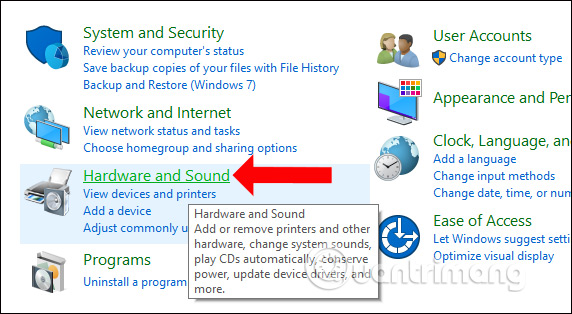
Step 2:
Switch to the new interface in Devices and Printers and then click on Mouse to change the mouse on the system.

Step 3:
The Mouse Properties interface appears. Click on the Pointer Options tab and then look down at the Motion section , adjust the drag speed in the horizontal bar below. By default, the drag speed will be at the average level. To increase mouse speed when playing games, just drag the mouse to Fast and finish.
Adjust gradually to match when playing games, avoid dragging too fast. Finally click OK to save the new changes.

In addition, many gamers also have a problem with opening the mouse menu to be slow. If so, readers can refer to the article How to speed up the display of the right-click menu on Windows 10.
Slowing down speed will make it difficult for computer users, especially when playing games. The action of fighting, moving to approach the opponent, . will not have the same accuracy as before, affecting the game results. Just edit according to the above article to fix slow mouse error.
See more:
- Surf the web more effectively with the mouse wheel
- Instructions for cleaning the computer mouse properly
- How to fix keyboard and mouse error when Boot USB installs Win
I wish you all success!
 How to use 3DP Chip to update or install missing drivers for the computer
How to use 3DP Chip to update or install missing drivers for the computer How to fix mouse error lights but does not work
How to fix mouse error lights but does not work How to check the standard hard drive of GPT or MBR
How to check the standard hard drive of GPT or MBR What is USB Type-C, Lightning, which has a superior advantage?
What is USB Type-C, Lightning, which has a superior advantage? 25 interesting things about hard drives you may not know
25 interesting things about hard drives you may not know Learn about Snapdragon microprocessors on smartphones and tablets
Learn about Snapdragon microprocessors on smartphones and tablets