How to adjust the mouse speed in Windows 10
Speeding up the movement of the computer mouse is a very small trick to help you work faster and more efficiently. The following article will guide you in detail How to adjust mouse speed in Windows 10.
Step 1: Go to Start -> Settings:
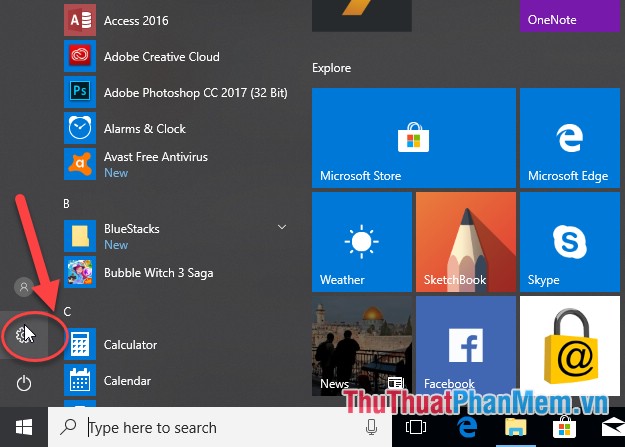
Step 2: The Settings dialog box appears, click Devices:
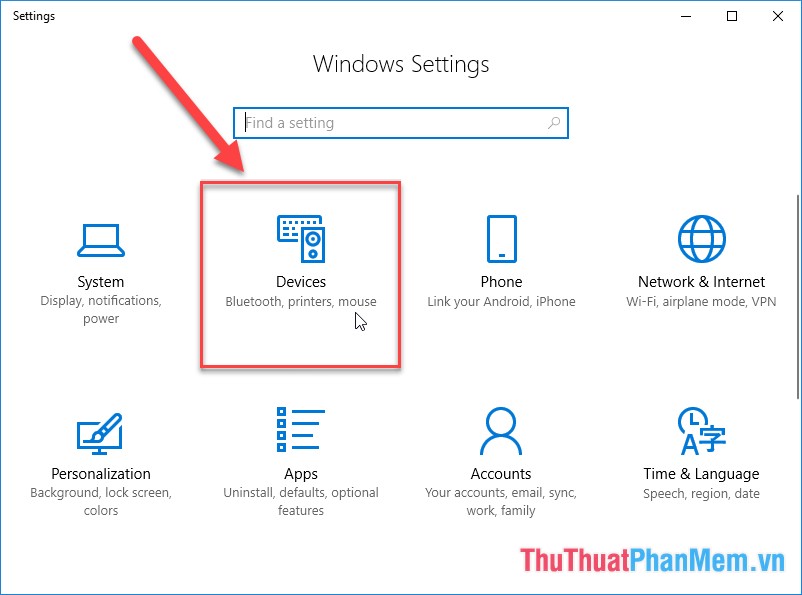
Step 3: In the Mouse section, click Additional mouse options:
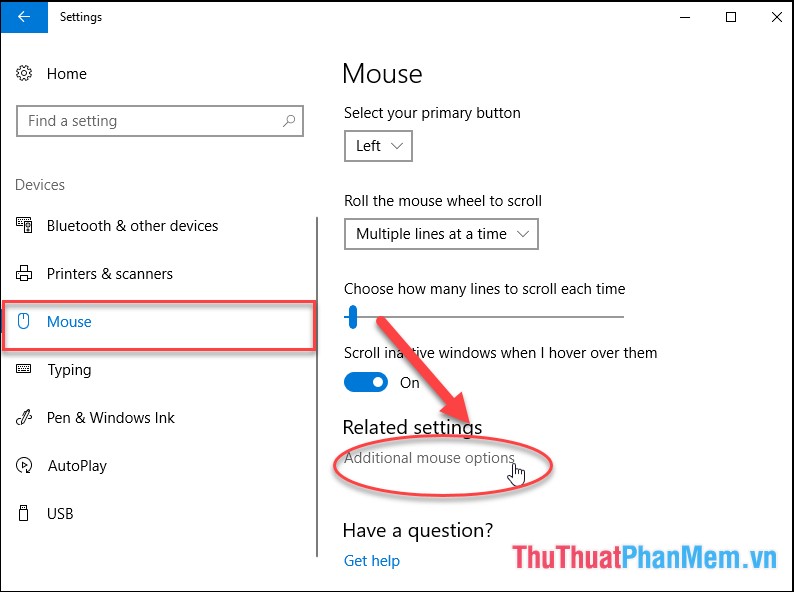
Step 4: Mouse Properties dialog box select Pointer Options, then adjust the mouse speed in the Motion section, move the control button to the right to increase the mouse speed, if you want to reduce the mouse speed, move the adjustment button to the left . After adjusting the mouse speed, click OK to finish:
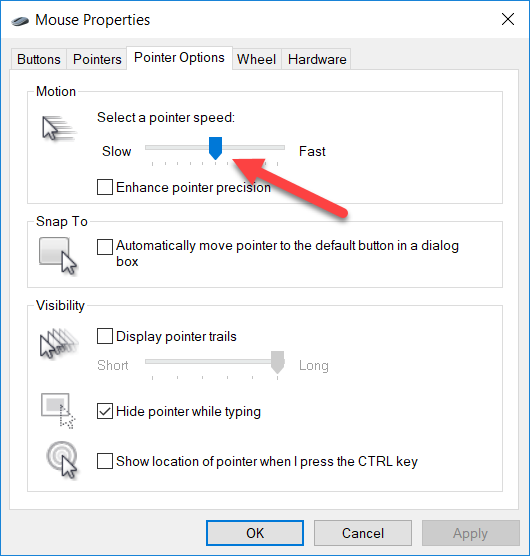
So with very simple operation you have adjusted the mouse speed in Windows 10. With previous operating systems you perform the same operation. Good luck!
 How to enable and disable Preview Thumbnails on the taskbar in Windows 10
How to enable and disable Preview Thumbnails on the taskbar in Windows 10 Instructions on how to install Windows 10 with USB step by step
Instructions on how to install Windows 10 with USB step by step Speed up Windows 10 by turning off unnecessary background apps
Speed up Windows 10 by turning off unnecessary background apps How to record on Windows 10 without installing additional software
How to record on Windows 10 without installing additional software Reset Windows 10 to the state it was in when it was first installed, detailed instructions for each step
Reset Windows 10 to the state it was in when it was first installed, detailed instructions for each step Delete junk files and clean up your Windows 10 computer
Delete junk files and clean up your Windows 10 computer