Adjust the speed of the mouse on the computer screen
During the process of working with your computer, if you feel the mouse dragging feels too fast or too slow, please adjust the speed accordingly. The following article details instructions on how to adjust the speed of the mouse on the computer screen.
Step 1: Click your mouse on Start -> Control Panel .
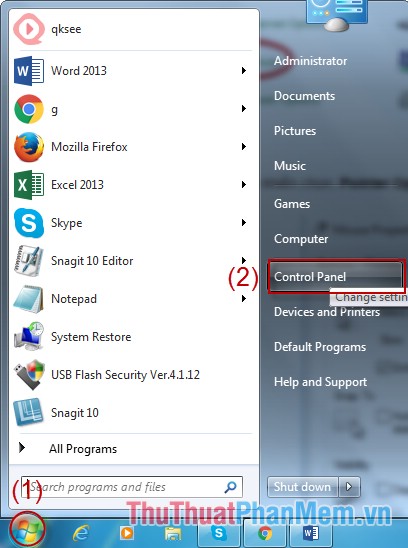
Step 2: A dialog box appears and select Mouse .
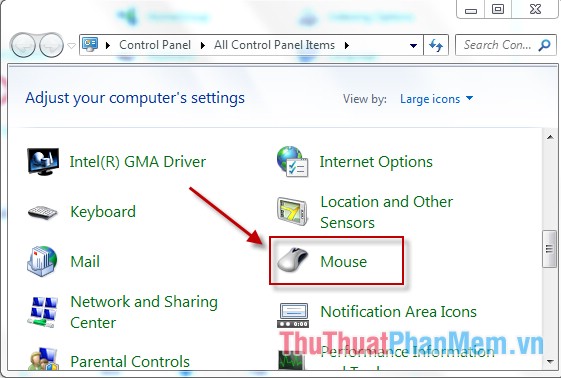
Step 3: A dialog box appears, select the Pointer Options tab -> move the arrow to adjust the drag:
- Fast: Fast speed.
- Slow: Slow speed.
If you want faster mouseover speed move to Fast side , if you want slow move to Slow side . Finally, click OK to finish.

Above is how to adjust the speed of the mouse for the computer. Hopefully with this article, you can adjust the speed of your computer mouse to best suit.
Good luck!
 Instructions on how to create, delete user accounts on Windows
Instructions on how to create, delete user accounts on Windows Instructions to create, change, delete Windows 7 login password
Instructions to create, change, delete Windows 7 login password Speed up your computer with READYBOOST
Speed up your computer with READYBOOST Search for large files on your computer
Search for large files on your computer How to check the version of the .NET Framework on the computer
How to check the version of the .NET Framework on the computer