How to 'Show Desktop' very fast on Mac
Use keyboard shortcuts or mouse actions
The fastest way to get back to the desktop (without having to install anything) is to use keyboard shortcuts. You can try a few of the following:
- Command + F3 : Use the combination of Command + F3 (Mission Control) on the keyboard to return to the desktop as quickly as possible. This method works on most modern Macs.
- Fn + F11 : If you are using an old Mac, or use a keyboard without music control keys, you can use F11 or Fn + F11 to Show Desktop.
You can create your own shortcuts (using a keyboard or mouse) to return to the desktop. First, click on the Apple logo on the left corner and select System Preferences .
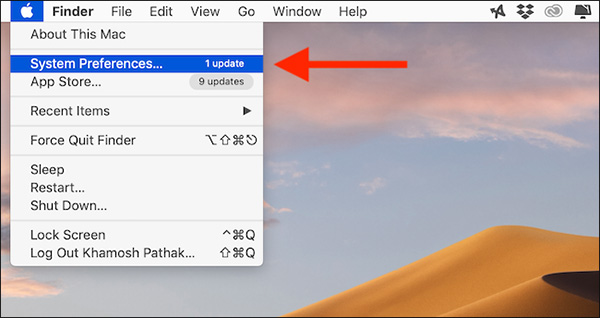 Select the Apple logo> System Preferences
Select the Apple logo> System Preferences Here, select Mission Control. You will see a drop-down menu next to the Show Desktop option . You can then create your own keyboard shortcuts or mouse actions.
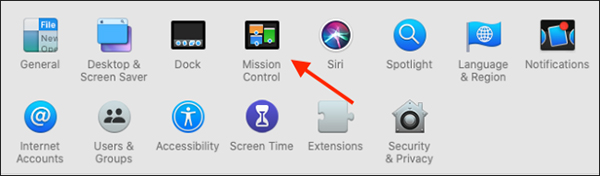 Select Mission Control
Select Mission Control You can select function keys like Shift, Command, Option and Control.
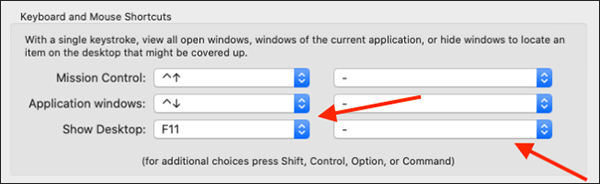 Options of keys to form shortcut
Options of keys to form shortcut Use Hot Corner
You probably didn't know, Mac has a hidden feature called Hot Corners. Basically, it allows you to perform simple actions by pointing the cursor at one of the four corners of the screen.
 Hot Corners button in the left corner of the screen
Hot Corners button in the left corner of the screen For example, you can open the Notification Center, Mission Control or open the desktop by moving the cursor to one of the four screen edges.
This feature is located in System Preferences> Mission Control . Here, select the Hot Corners button at the bottom left of the screen. Next select the menu in one of the edges and then select Desktop. Click OK to save changes.
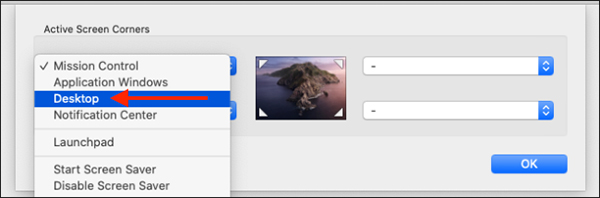 Selecting Desktop with Hot Corners
Selecting Desktop with Hot Corners Then, when you move the cursor to the edge of the screen you selected, the desktop screen will immediately open.
Use the trackpad
If you have used a MacBook, you can not ignore this divine trackpad. Trackpad also supports returning to the desktop with a very simple operation.
Using three fingers to open (such as manipulating image enlargement, but used with three fingers), the desktop screen will appear immediately after that operation.
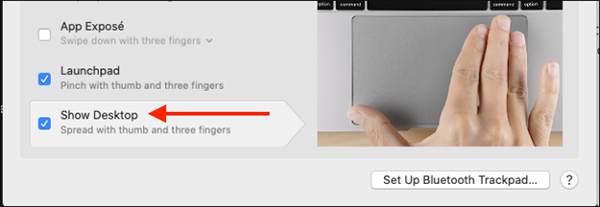 Manipulating the desktop with the trackpad
Manipulating the desktop with the trackpad This will be enabled by default on all Macs, but if you can't, try checking at System Preferences> Trackpad> More Gestures . Here make sure the Show Desktop option is checked.
 Discovered new ransomware on Mac computers
Discovered new ransomware on Mac computers 9 macbook features you might not know about
9 macbook features you might not know about How to fix Safari error can not load websites on Mac
How to fix Safari error can not load websites on Mac New features on macOS 11 Big Sur
New features on macOS 11 Big Sur 11 tips to fix any common errors on Mac
11 tips to fix any common errors on Mac