10 latest features of macOS Mojave
MacOS has gone a long way and macOS Mojave is the 15th major release of this operating system.
It gives users many new features and functions. Here are the best features of Mojave to help improve the macOS experience of users.
If there is no Mojave, you just need to open the App Store, find macOS Mojave on the Featured tab and click Get to start the installation.
10 latest features of macOS Mojave
- 1. Dark Mode
- 2. Dynamic Desktop
- 3. Desktop Stacks
- 4. Screenshot Markups
- 5. Screenshot Utility
- 6. Continuity Camera
- 7. iOS apps on Mac
- 8. App Store
- 9. Finder
- 10. Other improvements in Mojave
1. Dark Mode
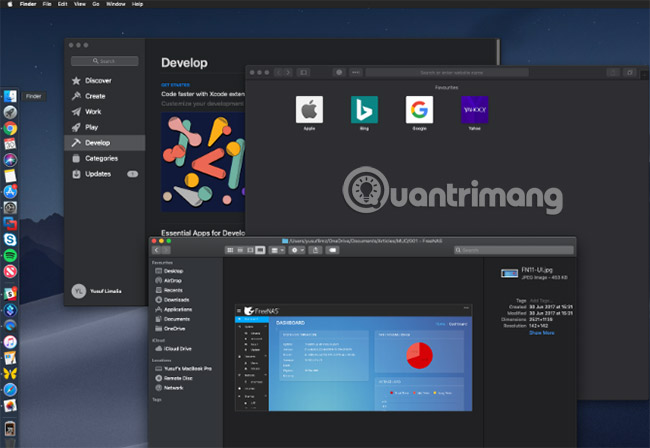
High Sierra allows you to change the menu bar and Dock into a darker color, but everything in the middle still has a slightly brighter color. To switch to Mojave's Dark Mode, click the Apple icon in the upper left corner of the screen and select System Preferences . Here, select General, and in Appearance, click on Dark.
Your desktop background and Apple's original apps like Safari, Photos, Calendar, Xcode and many other applications now have a darker color and theme. This is quite easy for many people, especially for those who have spent a lot of time using the Mac. The colors in the Photos app also have better contrast while in Dark Mode.
Third-party application developers must add Dark Mode manually, but other applications like Pixelmator Pro are now compatible. Dark Mode looks good and hopes it will appear in all iOS devices in the near future.
- How to use Mojave's Dark Mode on Mac right now?
2. Dynamic Desktop
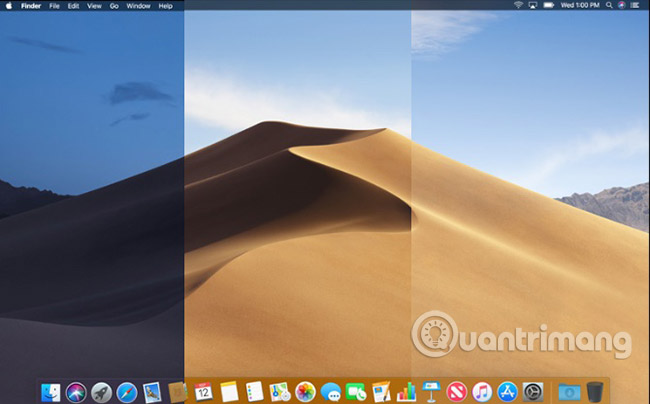
Have you ever experienced a desktop change over time during the day? Now, you can use Mojave's Dynamic Desktop feature. Combined with features from Dark Mode, your wallpaper and theme will change according to the position of the sun where you are. Your wallpaper will automatically change from light blue to darker blue, like the process from day to night.
To enable Dynamic Desktop, open System Preferences, then Desktop & Screen Saver . Choose one of the options from the Dynamic Desktop section in Desktop.
Use the menu below the name of the wallpaper, select Dynamic. Currently, there are only two options for wallpaper activities with Dynamic Desktop.
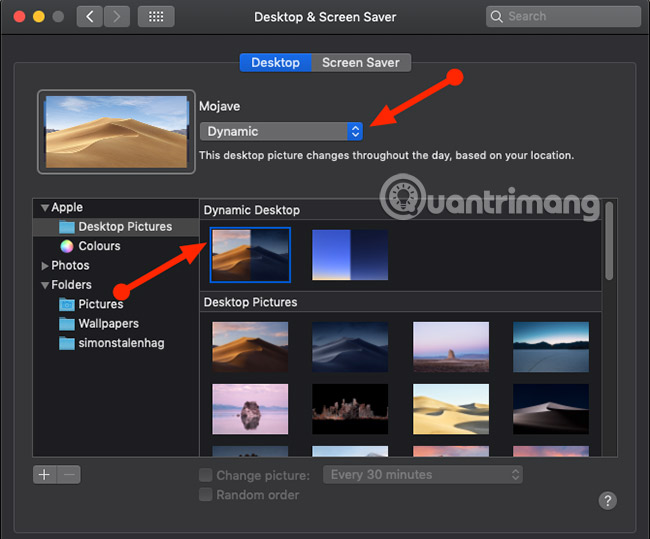
Hopefully, Apple will make the format of the wallpaper more popular. That will allow people to create their own animated wallpapers.
A Dynamic Desktop-related aspect is that it relies on your position to adjust the lighting to what is outside. This means you must turn on macOS location service to make Dynamic Desktop work.
3. Desktop Stacks
Is your screen cluttered with lots of icons? Mojave gives you Desktop Stacks to help rearrange these icons in order. Just right-click on a blank space on the screen and select Use Stacks. Mojave will cleverly clean up messy files and group them together.
Stacks rearrange the desktop by stacking all similar files into one group. You can sort Stacks by file type, date, tag, etc. Just click on a stack to see its contents; then double click on anything you want to open.
To quickly see what is put together, you can flip through it using the touchpad. You can also create smart folders that update over time, based on specific categories such as Date Last Opened .
4. Screenshot Markups
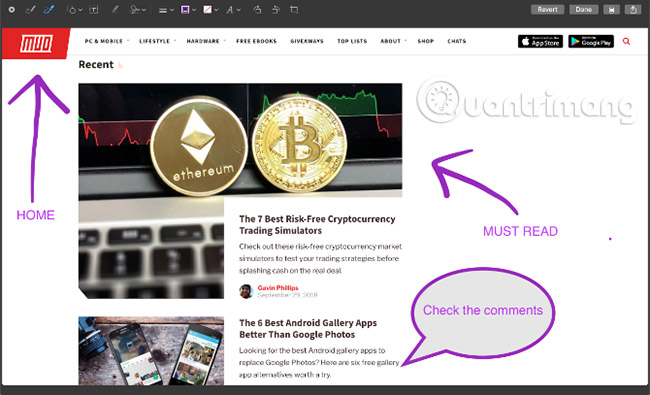
iOS already has a feature called Screenshot Markups (bookmark screenshots). Previously, you needed a separate application to annotate screenshots on macOS, but now no longer needed. After you take a screenshot, Mojave gives you some options to quickly make this correction.
You can sketch, draw, add text, shape and rotate or crop your favorite screenshots. Changing colors, fonts and strokes for each of these options is also at your fingertips. If you regularly take screenshots, you will like it.
Sign option is also particularly impressive. It allows you to use the touchpad and fingers to create a custom signature, and then add your screenshot. Also, save your signature image on the camera and you can add a signature to any image later. New marking tools are associated with Mojave's new screenshot editing tool.
5. Screenshot Utility
Mojave also added a new shortcut to the macOS screenshot archive. If you see all the screenshot shortcuts hard to remember, this will make things much easier. Press Cmd + Shift + 5 to display Screenshot Utility toolbar.
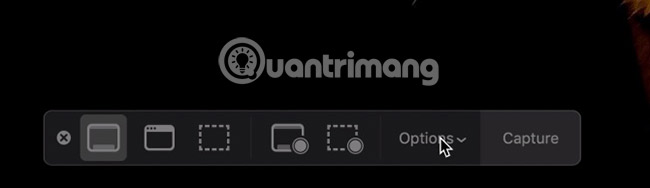
This toolbar allows you to:
- Take photos of the entire screen or a specific window.
- Screen capture of a specific area of the screen.
- Record the entire screen.
- Record a specific area of the screen.
Options also allow you to choose where to save the file, set the timer and display the cursor. After you take a photo or return to the screen, the image will appear in the lower corner of the screen. This allows you to bookmark and share it immediately, without having to save a copy. It's easy and convenient!
6. Continuity Camera
Sooner or later document scanners are completely removed because the world is becoming more 'digital'. The scanner is very useful, but the process needed to scan documents into the computer is too tedious. If you have Mojave and an iOS device running iOS 12, just use the Continuity Camera feature.
This allows you to take photos with your iOS device from a Mac. You can take standard photos or let iOS scan documents. The process of scanning documents will detect documents in the frame, cut everything else and fix any problems such as images that are stretched or skewed.
On the desktop, right-click an empty space and select the desired option in the Import from iPhone section . The camera of the device you selected will open and after you have finished taking the desired image, select Use Photo.
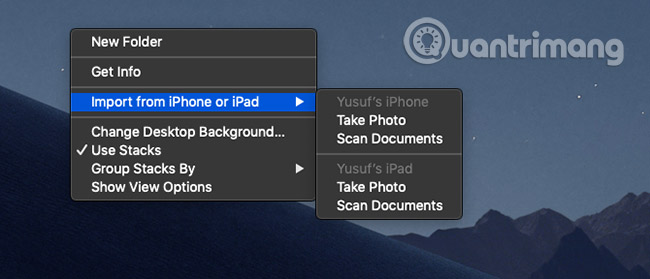
The only thing to note here is that you cannot use this feature and personal hotspot at the same time, because both use Bluetooth to communicate with the Mac.
Continuity Camera also integrates directly with Apple's original Mac applications such as Pages, Keynote and TextEdit. Just right-click anywhere you want to insert your photos or documents and follow the same steps.
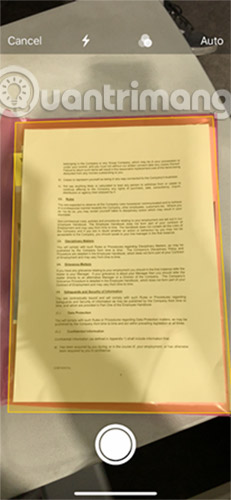
7. iOS apps on Mac
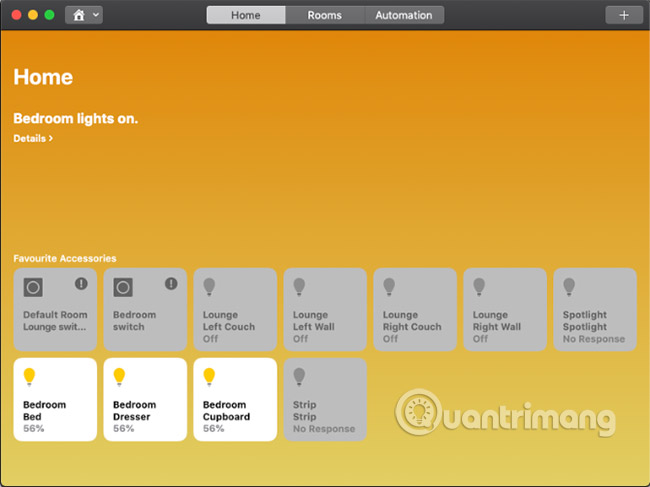
After upgrading to Mojave, you may have noticed some familiar icons in your app launcher. According to a statement at WWDC, Apple is working on a translation layer, which allows iOS apps to run on Macs. Currently, only four applications are supported: Home, News, Stocks and Voice Memos.
You may find that these are relatively basic applications. That's because Apple has so much work to do to complete this new system deployment process, and make it user-friendly. Making applications designed for touch devices usable with the mouse and keyboard is a very difficult task.
The internal name of this project is "Marzipan", but this name may change when the system is complete. It will be interesting to see how similar applications will work with Force Touch, Touch Bar and other user interface elements.
8. App Store
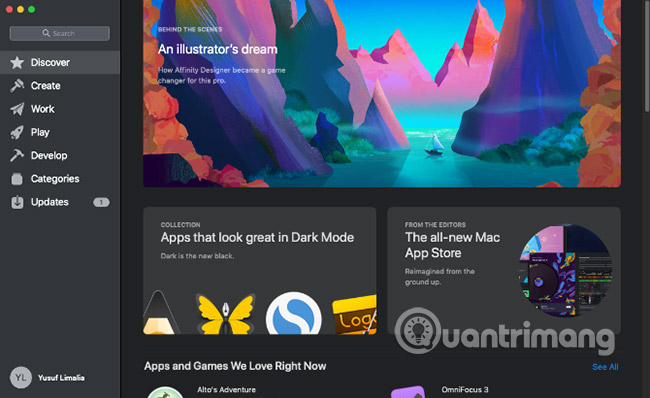
New relationships for iOS and MacOS have evolved even further, because the App Store for desktops also has a mobile version. The new App Store is not only much faster, but also has many improvements, making it easier to navigate. This is not just a change on the surface. The App Store has been completely refreshed.
The main navigation feature has been moved from the small tabs at the top to the wider position on the left side of the window.Discover pages have sorted content and practical application use cases that people often use. The rest of the App Store is broken into four main parts:
- Create
- Work
- Play
- Develop
Old-style categories are still present, and new sections are designed to be what users really want. This makes each part more suitable for users.
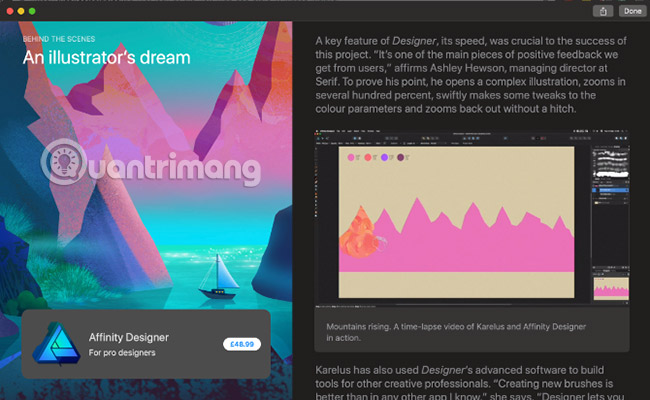
An element that no longer exists in the App Store is the system update. Your application still receives updates from the App Store, but the macOS update is now in System Preferences.
The App Store seems to have been forgotten for a while, since most people download apps from vendor websites. But this will change from Mojave onwards.
9. Finder
Finder is not removed from Mojave. You can recall that viewing images in the Finder was a bit difficult for Cover Flow or Quick Look options. All of this has changed with the new Gallery View feature. Gallery View has a horizontal view, along with quick access to bookmarking and file metadata options. The ability to resize thumbnails would be great, but considering the relationship to the list of Cover Flow provided, it was much better.
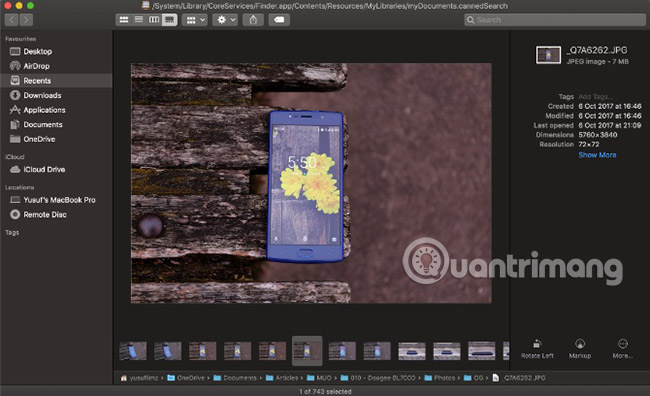
Talk about Quick Actions, Finder allows you to make some changes without opening additional applications. Markup gives you the same options for each image as discussed in the screenshot.
For videos or screen recordings, the Markup button becomes the Trim button, allowing you to select the start and end points of the video. If you select multiple images, the Markup button allows you to Create PDFs , by combining selected images into a single PDF file.
10. Other improvements in Mojave
Mojave comes with a bit of security enhancements. Safari has been improved with some features such as password management because it has the ability to automatically generate strong passwords. In addition, Safari can automatically create, auto-fill and store passwords. It will even 'flag' the password you have reused, as this is a big security risk.
Advertisers can learn a variety of information from your device when you browse the web. Safari now prevents this by only sharing a simple system profile.Enhanced Tracking Prevention feature provides better protection against Like and Share buttons on social networks, as well as commenting facilities that track you illegally.
Last but not least, Safari is supported with favicons (website icons). This essential update helps you identify tabs, when you open multiple tabs at once.
The updates are interesting, but also a bit scary. In some cases, there are companies that have implemented updates that contain security holes or break the user's system. This is why many companies, including Apple, release pre-beta versions to minimize these situations.
Always make sure you back up your computer before updating, especially if you are performing a major version upgrade like Mojave.
Good luck!
See more:
- How to install macOS Mojave on Windows 10
- How to create a MacOS Sierra installed USB drive 10.12
- Discover new features on MacOS X Lion
You should read it
- How to use Mojave's Dark Mode on Mac right now?
- Microsoft Office supports dark background mode on macOS Mojave
- Clean up Mac screens with Stacks feature
- How to change the default location for saving screenshots in macOS Mojave
- How to use Camera Continuity on MacOS Mojave and iOS 12
- MacOS Mojave's Dark Mode makes Windows 10 embarrassed
 26 useful screen capture apps for macOS
26 useful screen capture apps for macOS 6 best free GIF creation apps for Mac
6 best free GIF creation apps for Mac How to install FaceTime on a Mac
How to install FaceTime on a Mac How to find, install and remove Safari extensions on Mac
How to find, install and remove Safari extensions on Mac Instructions to upgrade Mac to High Sierra version
Instructions to upgrade Mac to High Sierra version 18 useful features on macOS operating system you may not know yet
18 useful features on macOS operating system you may not know yet