How to share wifi password on iOS easily and quickly
Having to type a password to access the wifi network probably makes many of you feel quite uncomfortable. Since iOS 11 has a small feature, it is easy to share a Wifi password from one iOS device to another easily and quickly.
To be able to do this, we will need to learn and use a new feature called Share Your Wi-Fi. This feature allows 2 iOS 11 devices to share WiFi passwords easily. More convenient if you are using a Mac running macOS High Sierra, you can also easily share the Wi-Fi password with iOS devices. You need to turn on Bluetooth and Wi-Fi on both devices respectively to take advantage of this feature.
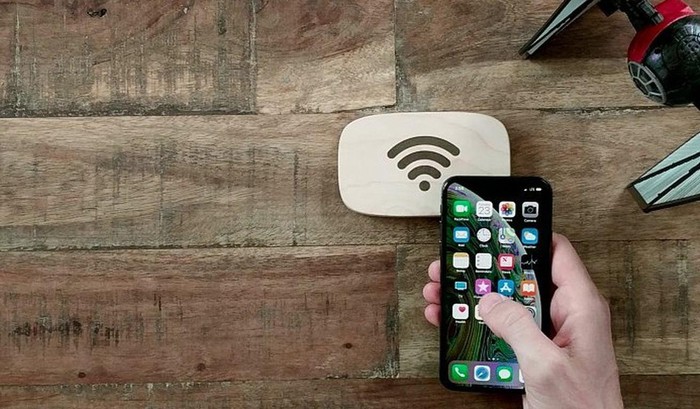
Please ensure the following conditions for easy password sharing on iOS devices:
Make sure that both settings are unlocked.
Wi-Fi and Bluetooth mode on both machines are turned on.
The two machines must save each other's iCloud account, or at least, the sharing device must have this account of the shared device (saved in the contact list).
Only applies when both machines are logged on to the same WiFi network.
The WiFi sharing receiver must have never been connected to this WiFi network. If you have tried it, you must choose Forget to go.
Guide you to share wifi passwords on iOS
Step 1: On your iOS device go to Settings> General> turn on Handoff. Note that this feature must be enabled in both iOS devices.

Step 2: You need to turn on the Bluetooth of both machines and put them close together.
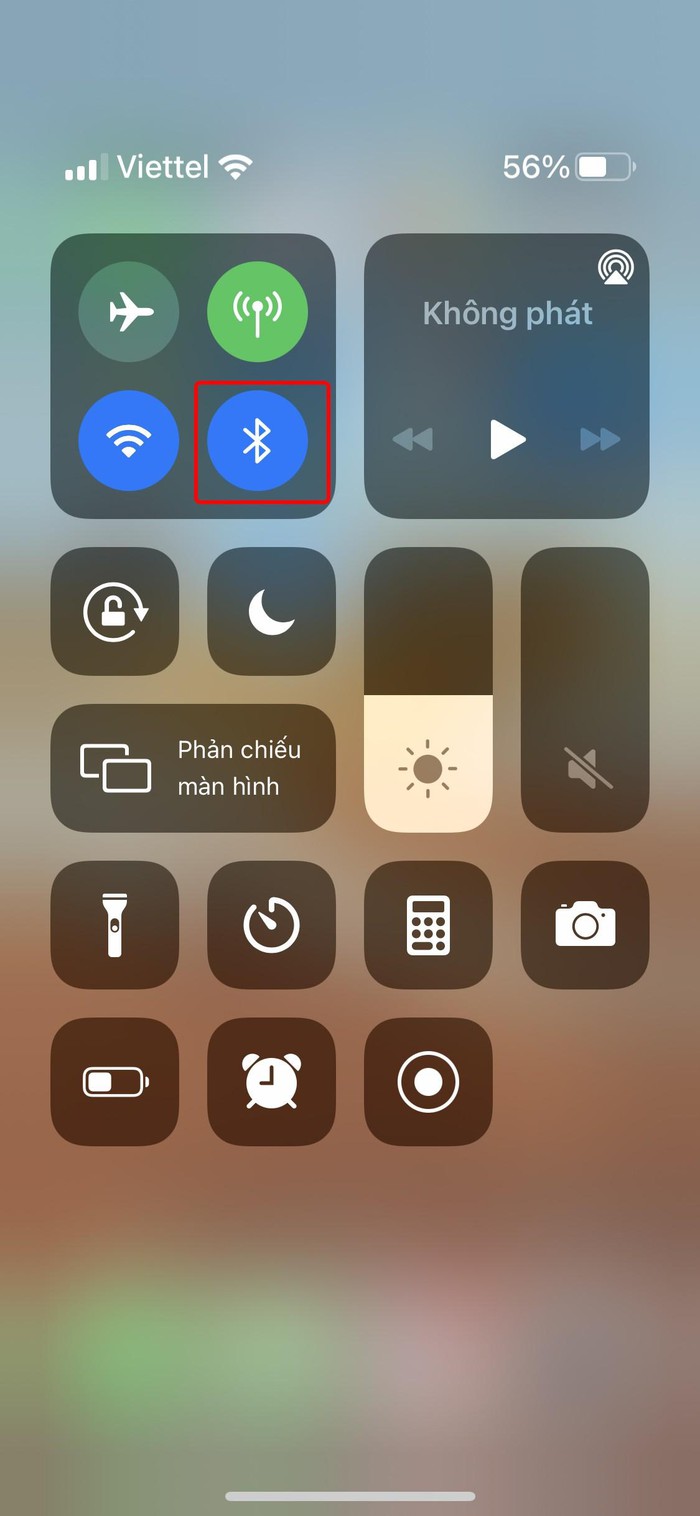
Step 3: Enter the wifi network password you want to share and unlock your iOS device and keep it close to the recipient's IOS device. Your device will now display a prompt on the home screen asking for permission to share the Wi-Fi password with the receiving device. Tap Share password and the receiving device will take the password and connect to the same Wi-Fi.
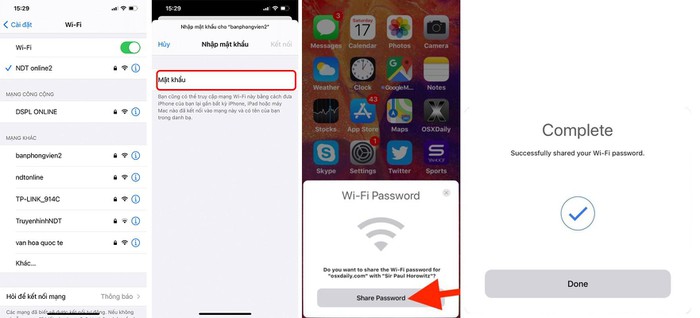
Above is the article on how to share wifi passwords between iOS devices, this method only applies if your device is running iOS 11 or above. This is very useful if you want to allow someone to access the network but do not want to reveal the Wi-Fi password.
Good luck.
You should read it
- How to change FPT WiFi password
- How to change Wifi password, change wifi pass VNPT, FPT, Tenda, TP-Link, Viettel on computer, phone
- How to view saved Wifi passwords on Windows 7/8/10
- 2 steps to change Linksys wifi password
- How to change VNPT WiFi password
- Instructions for changing Viettel WiFi modem password
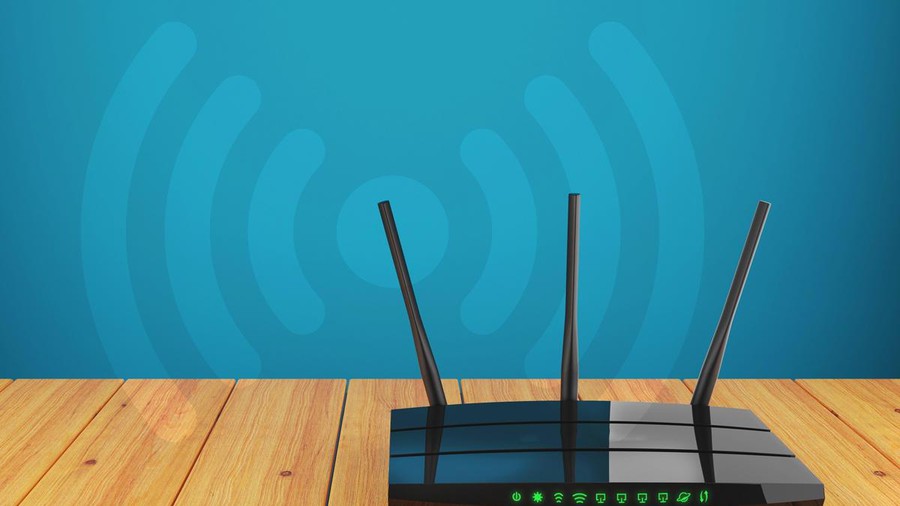 Why should you turn off Wi-Fi once a month?
Why should you turn off Wi-Fi once a month? Top 10 free software to broadcast WiFi on Laptop
Top 10 free software to broadcast WiFi on Laptop 7 ways to fix WiFi flutter on iOS 14
7 ways to fix WiFi flutter on iOS 14 How to install Miracast Connect app on Windows 10
How to install Miracast Connect app on Windows 10 Trick to fix the MacBook not catching the standard wifi and the most effective
Trick to fix the MacBook not catching the standard wifi and the most effective 6 reasons for slow WiFi dongle speed, poor performance
6 reasons for slow WiFi dongle speed, poor performance