Simple ways to share videos on iPhone
The usual way to share a video from iPhone, you will have to transfer that video to your computer via cable and iTunes software. After that, continue to transfer videos from your computer to any other device. However, there are some simpler ways to share videos without the need to use plugs and other cumbersome operations. In the article below, you can refer to yourself how to transfer videos from simple iPhone.
1. Share videos from Photos app:
With videos recorded directly by the Camera app on iPhone, the default will be saved to the Camera Roll album. And we can easily share videos right on Photos app. At the video interface in Photos app, we click on the Share icon in the left corner of the interface.
You will immediately see a wide range of video sharing applications. At the top is the AirDrop feature used to share data between iOS devices. Also below will be applications such as Messages, Mail, Facebook, . to share videos.
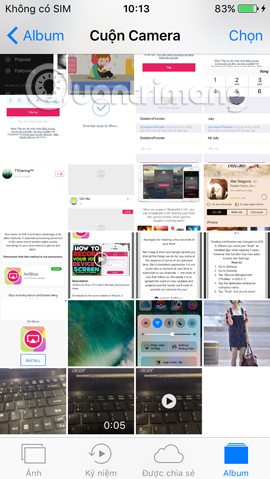
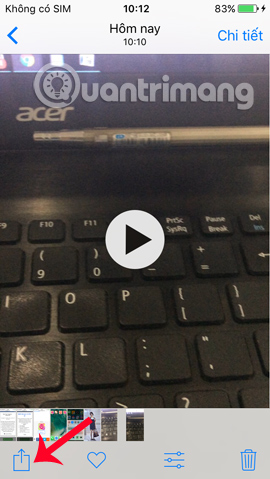
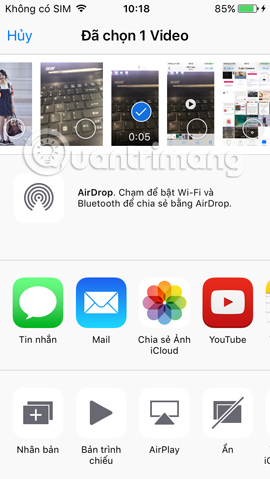
2. Share live video with AirDrop:
This is a feature available on AirDrop devices, which helps to transfer data between iOS devices. First of all, users need to turn on the AirDrop feature by swiping Control Center from the bottom of the device. After that, we can choose to allow data sharing only with the person in Contacts or People so everyone can receive this video.
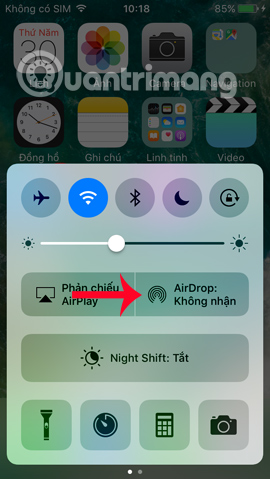
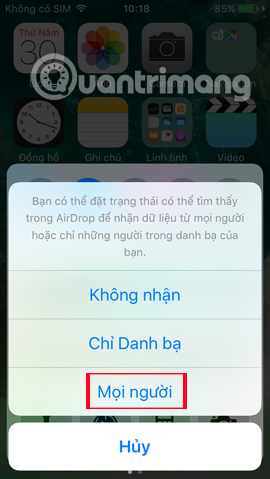
Then press the share icon and select the AirDrop feature to finish. The device name will appear immediately afterwards for users to connect and share data. To learn more about how to do this, read more in the article How to share data between 2 iOS devices with AirDrop.
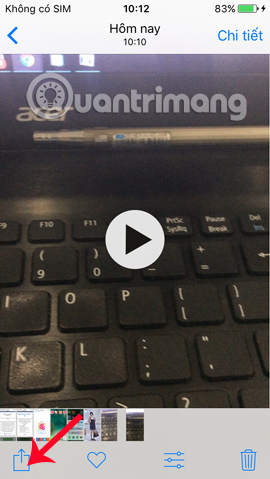
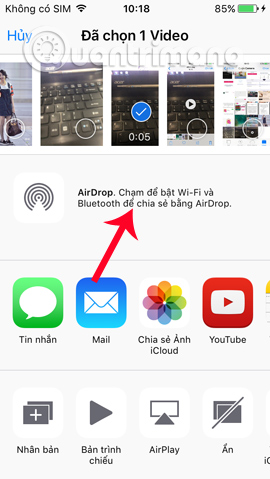
3. Share videos via iCloud:
iCloud Photo Sharing is an application that helps to share videos from iOS devices. We can create a general album and use it to share photos, albums, even add comments to videos if we set the collaborative properties for this album.
To share videos via iCloud Photo Sharing feature, also at the video interface click on the Share icon , then select Share Photos iCloud .
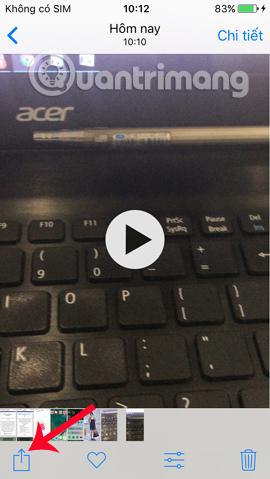
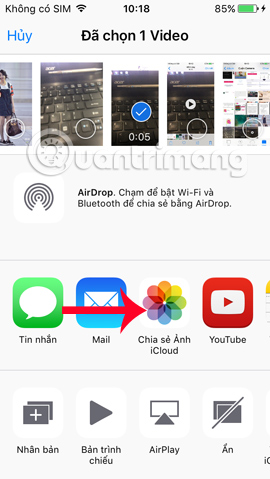
You need to name the album you want to share and then press Next . The last job is to press the plus icon to select the sender.
However, note to users, the video will be compressed to save space so the video quality will be reduced a bit.
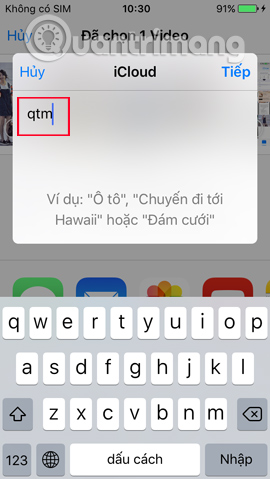
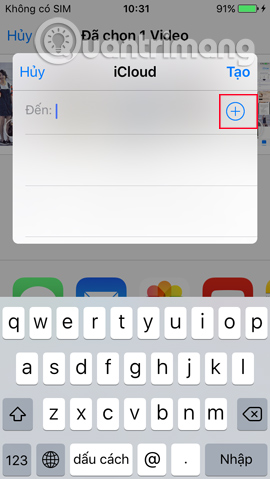
4. Using wireless sharing service:
Currently there are many online services that support data sharing on iOS devices, no need to connect by cable. The application will provide the user with an IP address, then we only need to access that IP address on the iPhone / iPad web browser or even on the computer. The data will immediately move to the device type that the user has selected. We can refer to the Image Transfer application introduced by the Network Administrator in the article Transfer videos and images between iPhone and computer without plugging in the wires.
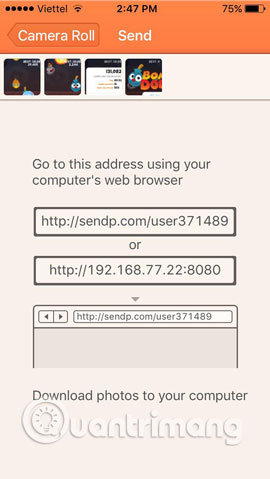
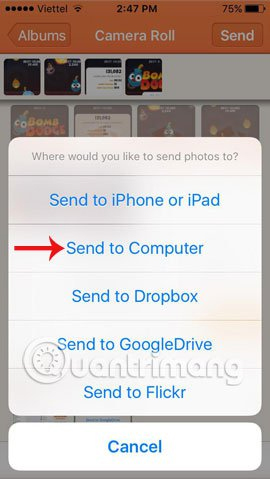
Here are some ways to share iPhone videos to other Apple devices or between iPhone and computer, without plugging in a cable. As a result, transmitting the above data will be faster than copying the video onto a normal computer.
Refer to the following articles:
- How to copy photos from iPhone, iPad to computer?
- How to transfer data from old iPhone to iPhone 6/6 Plus
- How to transfer, backup phone contacts from iPhone to Gmail
You should read it
- Instructions for using Family Sharing feature for iPhone / iPad
- How to use NameDrop on iPhone to share contacts quickly
- How to share iCloud folder on iPhone and iPad
- How to turn on iCloud Photo Sharing on iPhone, iPad, Mac and Windows
- Instructions for sharing Wi-Fi passwords from your iPhone to another iOS 11 device
- Share WiFi passwords between iPhone and Android using Visual Codes
 Instructions on how to share notes on iPhone
Instructions on how to share notes on iPhone How to copy music to iPhone with CopyTrans Manager
How to copy music to iPhone with CopyTrans Manager How to turn smartphones into wireless mice and keyboards on computers
How to turn smartphones into wireless mice and keyboards on computers How to create iPhone ringtones does not need iTunes, the computer is free of GarageBand
How to create iPhone ringtones does not need iTunes, the computer is free of GarageBand How to capture and post Panorama 360-degree photos on Facebook
How to capture and post Panorama 360-degree photos on Facebook How to find the App Store app without iTunes
How to find the App Store app without iTunes