How to share and encrypt data on Securesha.re online
This is not too difficult for you to find a service that allows file sharing for free, without needing to email or Google Drive, etc. Besides, many online file sharing services support downloading files. With a large capacity, like with Firefox Send, a brand-new Mozilla data sharing service supports up to 1GB.
In the following article, the Network Administrator introduces you to a data sharing service called Securesha.re. This service, in addition to file sharing, can also encrypt files in AES 128-bit, SSL security protocol and can work well on Chrome, Firefox, Safari or Android devices.
Step 1:
First of all, click on the link below to access Securesha.re's interface.
- https://securesha.re/
Step 2:
At this interface, click on the Choose your file button to upload the data to the homepage. Securesha.re supports uploading all file formats but uploading capacity is only up to 10 MB.

We wait for the data encryption process on the completed service.

Step 3:
Next, if the user needs to set a password for the file and the time to automatically delete the data, click Advanced Options .
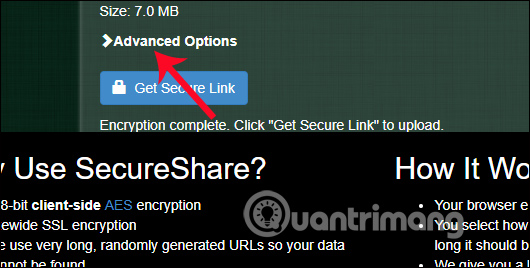
In the interface below, we can set a more secure file password, preventing unauthorized loading behavior in File Password . Next, select the time to delete the file automatically after the number of views in View , or automatically delete after how many days in the Days frame.
Here we should only use 1 auto-delete option , by view or by download date. Selecting one of the data deletion elements, the remaining element will be left blank.
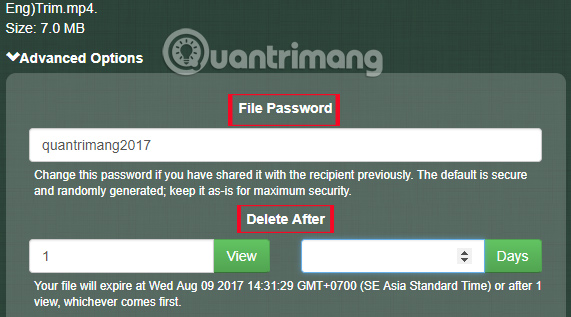
Step 4:
Shortly thereafter, Securesha.re service will carry out data encryption with the set password and set the mode to automatically delete the file if used.
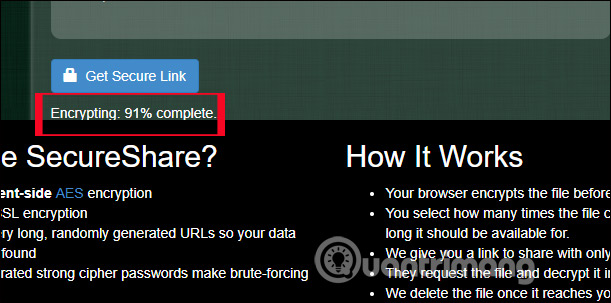
After the encryption process is complete, you will receive the Encryption notification complete . We click Get Secure Link to upload data with security mode to Securesha.re.
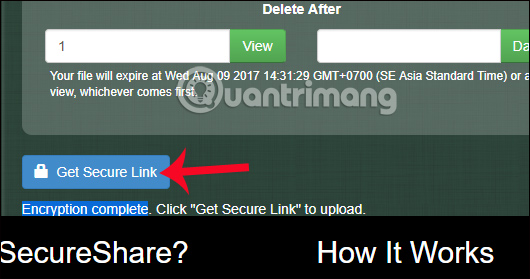
Step 5:
We wait for the upload process to complete. Then, at the top of the user interface will receive 2 different links.
At Your file can be reached at will be a normal link in case you do not want to send data with password. At the above link is enough for a user to access the file. Nếu bạn có quyền mật khẩu , sử dụng thay thế này, hãy dùng URL Link, share the password with the password you created earlier.

Step 6:
Now select 1 of 2 shared links to send.
Case 1:
With the first option the download link does not include a password, the recipient waits for the data download process to complete.
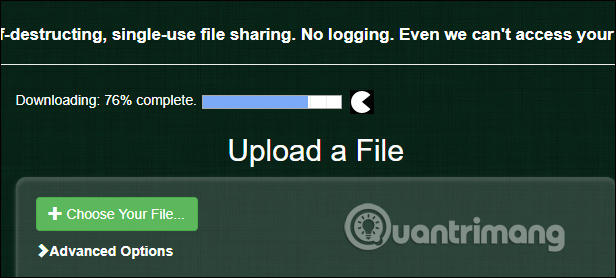
Then there is a Download button to download the file. At the same time, the recipient will also receive a notification that the data will be deleted from the server immediately afterwards.
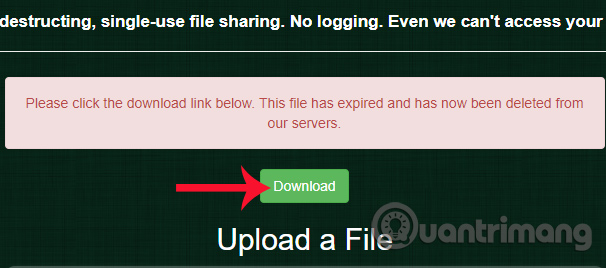
With case 2:
If you send the link with the password we set up earlier, the recipient will also wait for the process to download the completed data on Securesha.re, then enter the password into the Enter Password interface as shown below. If entered correctly press Download .
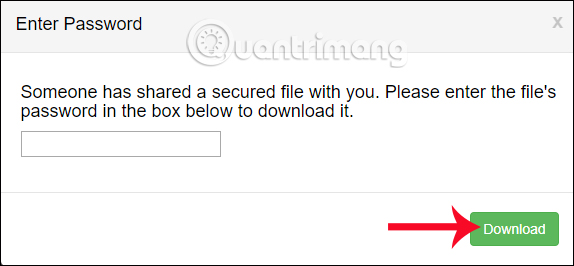
The recipient will then be entitled to download the file that is attached with the notice of the time limit for the data to be deleted from the server of the service.
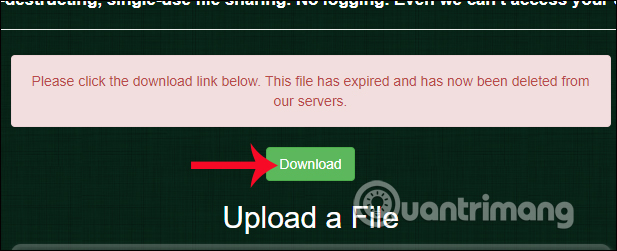
Securesha.re service, although supporting users to send data, is limited to only 10MB, but security and data encryption are professional. Users can improve the security of the file with a password, with automatic mode to delete the data after the number of clicks on the link or the number of days uploaded to Securesha.re's server. If you need a service that can ensure the safety of data when sending, please refer to Securesha.re.
I wish you all success!
 How to get YouTube video link in full screen
How to get YouTube video link in full screen How to live stream on Youtube from any video link using GoStream
How to live stream on Youtube from any video link using GoStream How to share encrypted files and self-destruct on Otr.to
How to share encrypted files and self-destruct on Otr.to How to backup data on iPhone or iPad
How to backup data on iPhone or iPad How to watch blocked YouTube videos or restrict viewers without signing in or proxying
How to watch blocked YouTube videos or restrict viewers without signing in or proxying How to change the speed of playing YouTube videos
How to change the speed of playing YouTube videos