How to use ToffeShare to share unlimited files
To transfer files or any file as quickly as possible, without having to register an account, you can use a lot of file sharing sites for free. ToffeShare supports file sharing with no restrictions on file format and file sharing, but is limited to 1 upload. We do not need to register for a ToffeShare account to use and the file recipient does not need to create any account at all. The following article will guide you how to use ToffeShare to share files online.
- How to share files on Google Drive
- 7 self-destruct file sharing sites
- The best "cloud-based" data storage services available today
- How to send an email that exceeds the size limit?
Instructions for online file sharing on ToffeShare
Step 1:
Users click on the link below to access the ToffeShare homepage.
- https://toffeeshare.com/
Step 2:
At the page interface, click on Click to select a file to download the file available in the computer, or drag and drop the file into the interface. In case you want to share multiple files, compress it into a zip file and upload it on ToffeShare's interface.

Step 3:
Soon the file is uploaded to ToffeShare's system. Below is the file sharing link for you to send the link to others. Or we can share links via WhatApps, Facebook or via the email address provided by the service.
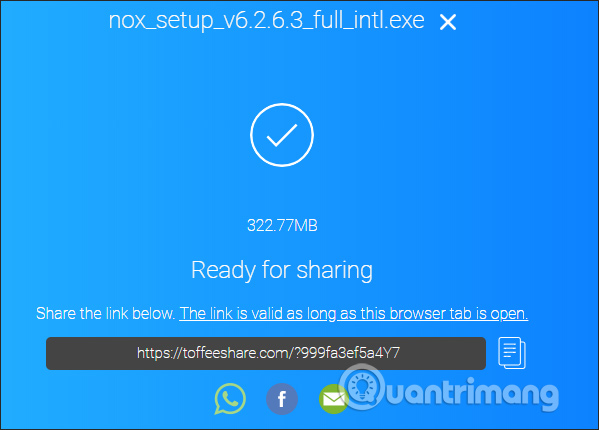
Step 4:
When the recipient has a shared link, click the Download button . If you don't want to download the file, press the X next to it.
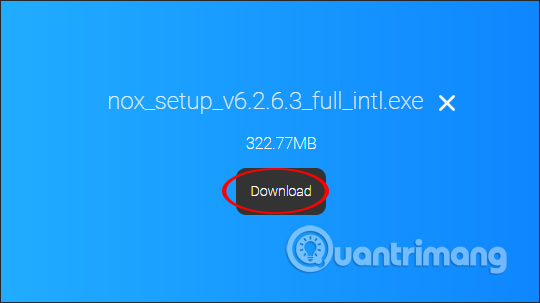
In the process of downloading files both recipients and sharers must open the sharing interface on ToffeShare, the file download process will be successful.
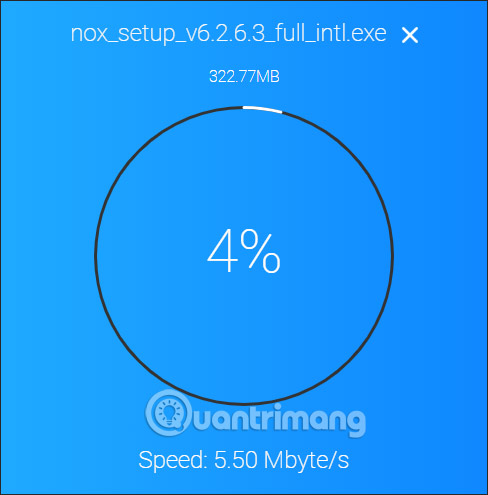
Very simple and fast when you use ToffeShare to share files. We do not need to set up any additional content for the download file so that the recipient can download the file. However, both parties need to always open ToffeShare interface during file download.
I wish you all success!
 How to send large video over the network?
How to send large video over the network? How to store images and videos in the cloud
How to store images and videos in the cloud How to change folder ownership in Google Drive
How to change folder ownership in Google Drive How to share files unlimitedly on Tresorit Send
How to share files unlimitedly on Tresorit Send How to use TransferXL to share files online
How to use TransferXL to share files online How to sign up for Office 365 and 21TB OneDrive for free from Microsoft
How to sign up for Office 365 and 21TB OneDrive for free from Microsoft