How to activate Instagram security with 2 layers by phone
To enhance the security of online accounts today, the operation of activating two-layer security through the phone numbers is chosen by many people, from securing Facebook accounts with 2 layers, or securing 2 layers for Gmail, . Accordingly, when the user activates this 2-layer authentication security mode, we will receive a security code via a message on the registered phone number. And to be able to use the account again, users are forced to enter that security code.
- Instructions for securing 2 layers of Facebook by phone number
- 2-layer security for Gmail how?
- Activate 2-layer verification to secure your Apple ID account
So have you enabled the 2-layer security code for Instagram accounts, when this is also an online account within the target of hackers? Users will also receive security code messages via phone to access Instagram accounts. Besides, the application also provides a list of backup codes so you can log in, if you don't receive an authentication message. In the article below, Network Administrator will guide you how to perform 2-layer authentication security on Instagram.
Turn on 2-layer authentication on Instagram
- Download Instagram for iOS
- Download Instagram for free Android
Step 1:
At Instagram personal account page interface, users click on the personal page icon in the lower right corner. Next, in the personal account interface, we click on the gear icon .


Step 2:
Appearance option is available. Here, you scroll down and click on 2-factor Authentication. Next, push the horizontal bar to the right to activate the security code . A pop-up dialog box appears Need a phone number, click Add number .
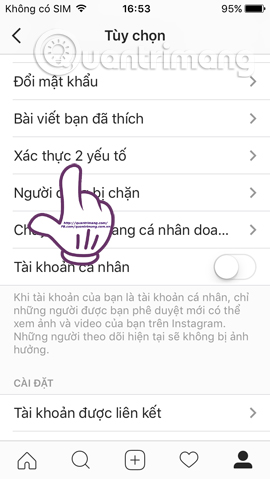
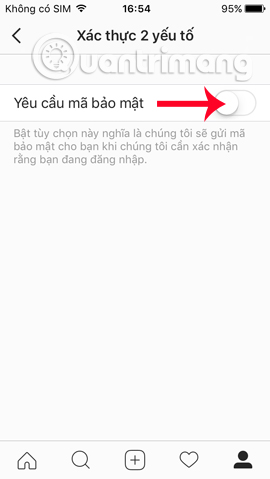
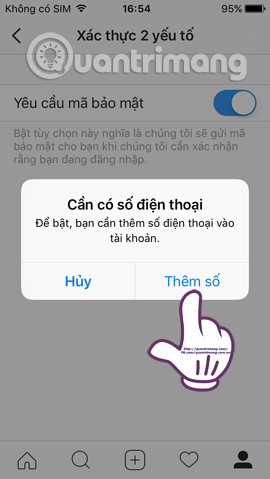
Step 3:
Go to the next interface, enter your phone number then click Next above. Soon the Confirm interface appears. We will receive the authentication code with a message on the phone number just entered. Your next step is to enter that authentication code and press Done .
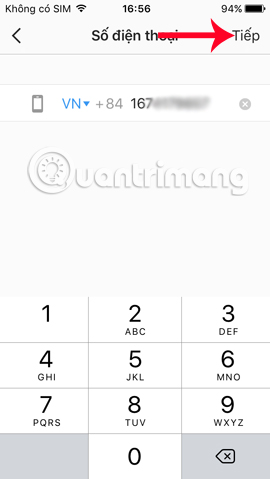
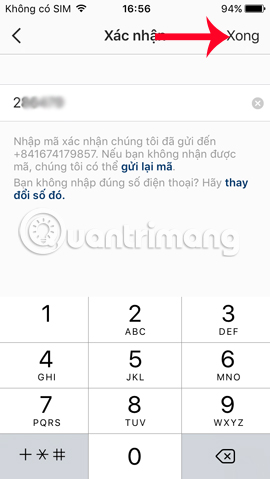
Step 4:
We return to the 2-factor Authentication interface, which will see more entries Get backup codes . This backup code will allow us to access our Instagram account when we don't receive the message, or the device has a problem. Users will receive a sequence of 5 security codes to choose from. When selecting Screen capture , the sequence of images will be automatically saved to the album on the device.
However, beware of users, these codes are only used for 1 login. If you have used all 5 codes, click the Get new code button to get more new backup codes.
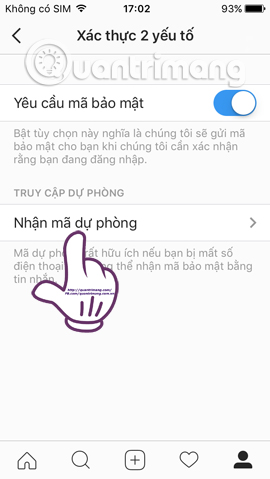
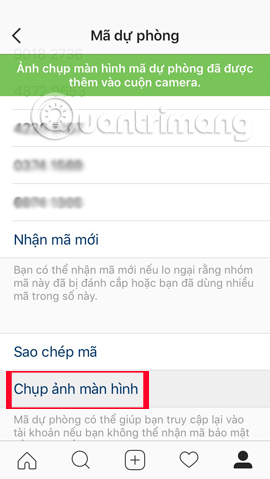
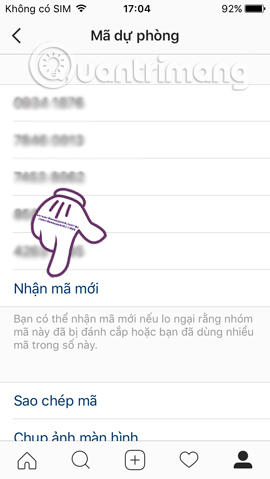
Step 5:
To disable 2-layer authentication via phone numbers on Instagram, we access 2-factor authentication. Then, flip the horizontal bar at Request the security code to the left . Immediately, the pop-up window appears asking if the user wants to turn off this feature. Click Off to confirm. As such, we will not need to enter the security code to login to Instagram.
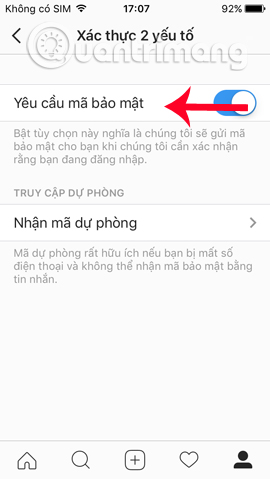
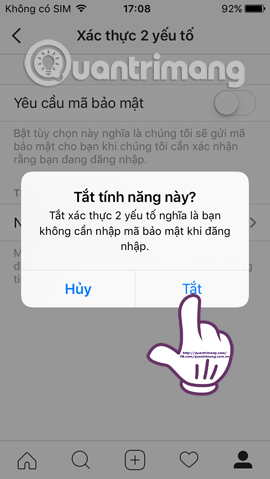
Above is a tutorial on how to enable 2-layer authentication security mode on Instagram application. The security of these two layers will help users to limit the hacked account, when we are forced to enter a 6-digit security code to login to Instagram account. In addition, the backup number sequence will also help you log in to Instagram in case you don't receive the message.
Refer to the following articles:
- How to permanently delete Instagram account and temporarily disable it
- How to set up privacy mode on Instagram
- How to play Live Stream on Instagram app
You should read it
- Instructions for deleting Instagram search history
- The latest 16 features on Instagram should not be overlooked
- How to change Instagram password on phone
- Instagram has a serious security error with registration with Facebook
- 12 tips to make it easier for you to master Instagram
- How to use Instagram for new users
 How to set up Talktv to start with the computer
How to set up Talktv to start with the computer How to fix Your System is missing OBS Studio installation components runtime
How to fix Your System is missing OBS Studio installation components runtime How to find events, activities, festivals on Facebook
How to find events, activities, festivals on Facebook 5 reasons why you should uninstall the Facebook application now and always
5 reasons why you should uninstall the Facebook application now and always Guide to creating events, activities on Facebook
Guide to creating events, activities on Facebook The way to Follow who left the track on Facebook
The way to Follow who left the track on Facebook