How to set up ChatGPT to open on Windows 11 using the Win+C shortcut
On Windows 11, if you go to Settings > Personalisation and go to the Text input page, you can change Win+C to open ChatGPT . This feature is rolling out to all Windows 11 users on 24H2, and many people will start seeing the change in the second week of June 2025 when the security updates are released.
Initial testing shows that the latest optional update (KB5058499) of Windows 11 24H2 automatically enables the Win+C shortcut to open Copilot. Of course, this only works when Copilot is installed, but in case you don't want to use Copilot, you can set ChatGPT as the Win+C shortcut.

As illustrated in the screenshot above (taken from a PC running Windows 11 Build 26100.4202+ [24H2]), you just need to:
- Select " Custom" next to " Customise Copilot key on keyboard " .
- Select " ChatGPT " from the drop-down menu.

Note that:
- The "Customize Copilot keys on keyboard" feature has always existed on PCs with dedicated physical Copilot keys.
- Since the Win+C shortcut is once again enabled and associated with Copilot by default, Microsoft has updated the feature to support Win+C as well .
You can't force Win+C to open other unrelated apps. Currently, only Copilot, ChatGPT, and Microsoft 365 are options, as these are the three AI apps installed on Windows computers.
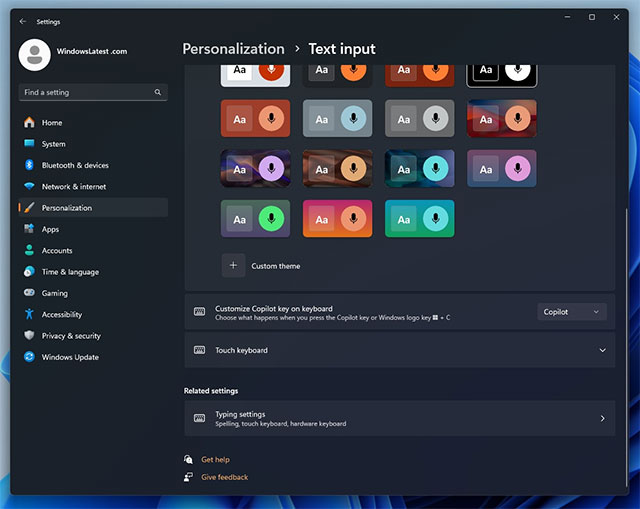
Of course, you can use PowerToys or other apps to customize, but this request cannot be handled officially.
Additionally, a support document titled "Microsoft Copilot Hardware Key Provider" confirms that only selected applications can use the Copilot or Win+C keys. According to this document, application developers need to:
- Register in the application manifest file.
- Meet the requirements:
- The application must be single-window.
- Provide basic information: name, ID, description, public folder path for Windows to display correctly in the application selection interface.
So Win+C is making a comeback, but it's also one of the most ill-fated shortcuts on Windows. It was originally used for the Charms Bar in Windows 8. With Windows 10, Microsoft redirected it to Cortana, which was also removed and eventually replaced with Copilot.
Will Copilot meet the same fate? That scenario is highly unlikely. Copilot will remain a part of Windows, and we wouldn't be surprised if Copilot/AI takes center stage in the operating system, becoming much more important than the Start menu.
 How to Change Windows 11 Lock Screen Timeout
How to Change Windows 11 Lock Screen Timeout Why do you need both encryption and passwords to be secure?
Why do you need both encryption and passwords to be secure? 9 Secret Windows Hotkeys That Will Help You Do Everything Faster
9 Secret Windows Hotkeys That Will Help You Do Everything Faster 12 Apps Windows 11 Users Should Install on Their New PC
12 Apps Windows 11 Users Should Install on Their New PC 9 Default Windows Settings to Change Now
9 Default Windows Settings to Change Now How to Reduce Space Between Items in File Explorer Windows 11
How to Reduce Space Between Items in File Explorer Windows 11