How to use ChatGPT Voice on computer
ChatGPT has a ChatGPT Voice extension on Chrome browser that helps you access voice mode with the fastest shortcut key when needed. If you are a regular ChatGPT Voice Mode user, the ChatGPT Voice extension on your computer is extremely useful for you. Below are instructions for using ChatGPT Voice on your computer.
Instructions for using ChatGPT Voice on computer
Step 1:
You download the ChatGPT Voice Shortcut extension on Chrome browser at the link below.
Step 2:
After installing the extension, click on the extension icon to adjust. Below is the customized interface for the ChatGPT Voice extension on the computer.
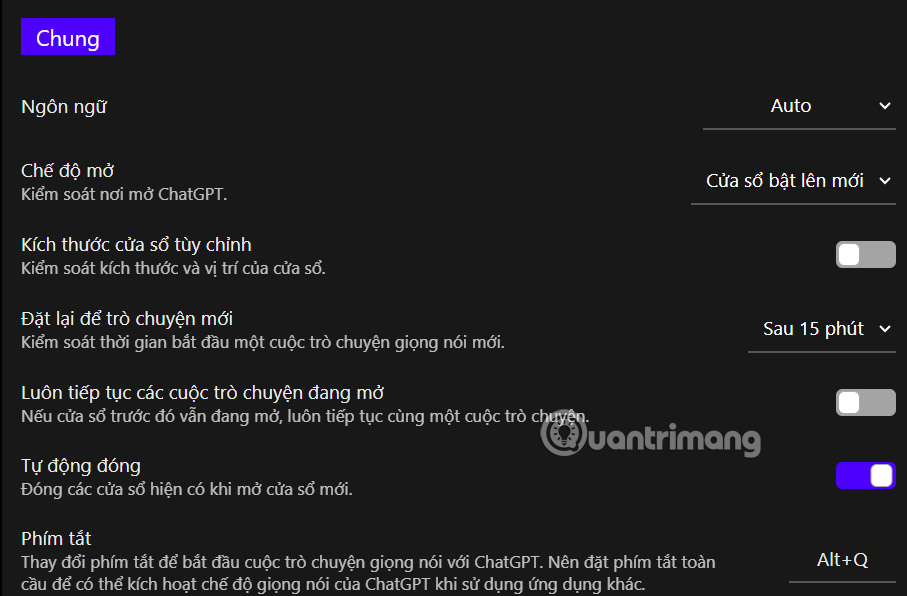
Here we can change the ChatGPT Voice startup shortcut in the Shortcuts section with the default key being Alt+Q on Windows and for Mac users the shortcut is Option+Q.
Then the user will switch to the shortcut setup interface on the Chrome browser for you to change.

Note, the Voice Mode feature on ChatGPT is a paid feature, so you must use the paid version to use the ChatGPT Voice utility on your computer.
Step 3:
Now you just need to use the shortcut key to open ChatGPT Voice on your computer and log in to your account to use it.

You should read it
- 6 interesting things ChatGPT 4o can do
- OpenAI pauses plans to deploy ChatGPT Voice Mode
- How to register for ChatGPT's new plugin feature
- Instructions for creating screenshot shortcuts using ChatGPT
- Instructions for taking photos using ChatGPT on computer
- 9 ChatGPT and Generative AI API alternatives for developers
 Instructions for creating screenshot shortcuts using ChatGPT
Instructions for creating screenshot shortcuts using ChatGPT Reasons to switch to Arc Browser instead of Google Chrome on your phone
Reasons to switch to Arc Browser instead of Google Chrome on your phone Why should you replace Samsung's Internet browser with Google Chrome on your Galaxy phone?
Why should you replace Samsung's Internet browser with Google Chrome on your Galaxy phone? How to manage and organize Chrome bookmarks
How to manage and organize Chrome bookmarks How to disable custom scroll bars on Microsoft Edge
How to disable custom scroll bars on Microsoft Edge How to access the hidden web browser on PS5
How to access the hidden web browser on PS5