How to set up an inactive Google account manager
By default, if you haven't signed in to your Google account for more than 24 months from a point in time, Google will suspect that you're no longer using your email address.
When Google suspects you're inactive, Google will use your alternate contact information, such as the associated mobile phone number and email address, to communicate. After that, Google will delete content like emails, files, photos, etc.
However, just before deletion, Google will notify the manager of your inactive account first. So what is an inactive Google account manager and how to choose the right one?
What is an inactive Google account manager?
Depending on the level of permissions you've granted, an inactive account manager acting as a secondary account can access portions of your Google data. This data includes photos, documents, and public content, such as YouTube videos.
Choosing an inactive account manager can reduce the risk of important data loss due to account inactivity. Through Google, the manager of your inactive account will be to download the data before it or your entire Google account is deleted. However, what kind of data can an inactive account manager access?
What data can inactive account managers access in your Google account?
If you're wondering what kind of data an inactive account manager can see, they can access everything associated with your Google account. This includes Business Profile, Chat, Cloud Search, Pay, Photos, Shopping, Calendar, etc.
In addition, they will also have access to your Google Play such as Books, Games Services, Movies & TV, and Store.
For those still signed in to their Google accounts across devices, inactive account managers can also have access to access log activity, Chrome, contacts, Drive, Mail and your location history.

For content creators, YouTube and YouTube Music are also included in the list of apps whose data can be passed on to curators.
In addition to the list above, Google inactive account managers can access more information – basically everything. So you should choose the right inactive account manager for your Google account.
Who should be chosen as an inactive Google account manager?
When choosing an inactive Google account manager, be sure to choose someone you trust to provide the information directly.
With Google, you can choose up to 10 trustees with different access to your account. Using the Inactive Account Manager feature, you can decide which contacts will be able to access different parts of your Google account.
For example, you can give a close family member access to your Google Photos so they can save all your personal photos. You can also ask friends to help remove embarrassing things before handing over access to your family, such as Google Chat threads.
If you have work email, you can ask your teammates to handle concerns, forward emails, etc. If you have a legacy planner, you can give them access to it. documents to help them better execute your last will.
On the other hand, if you're a public figure, you can give managers access to your YouTube account so they can find a way to make sure the monetization goes to the right people.
Once you've chosen a manager for your inactive account, it's best to ask for their permission before officially setting it up. You should also organize your Gmail account to make it easier to see. After receiving their consent, you can proceed to submit information to Google.
Steps to Submit Inactive Google Account Manager Information
To designate an inactive account manager, follow these instructions:
1. Open your Google account settings.
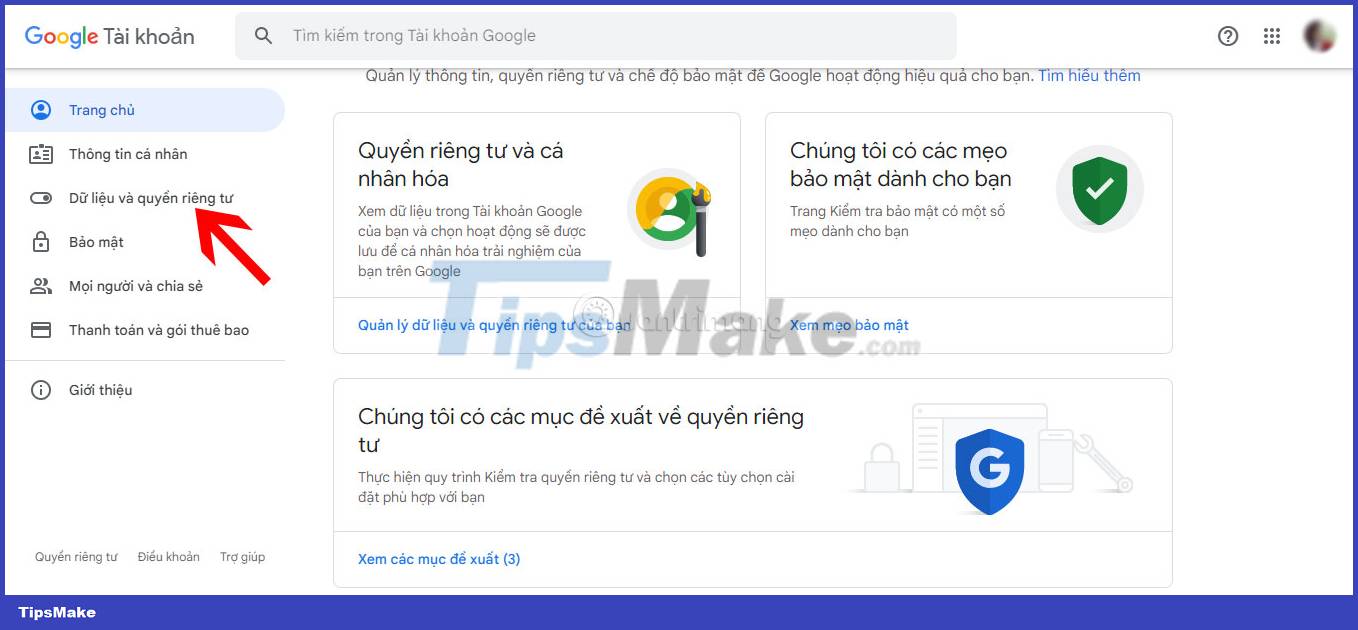
2. Click Data and Privacy .
3. Under More options , select Plan your legacy digital content .
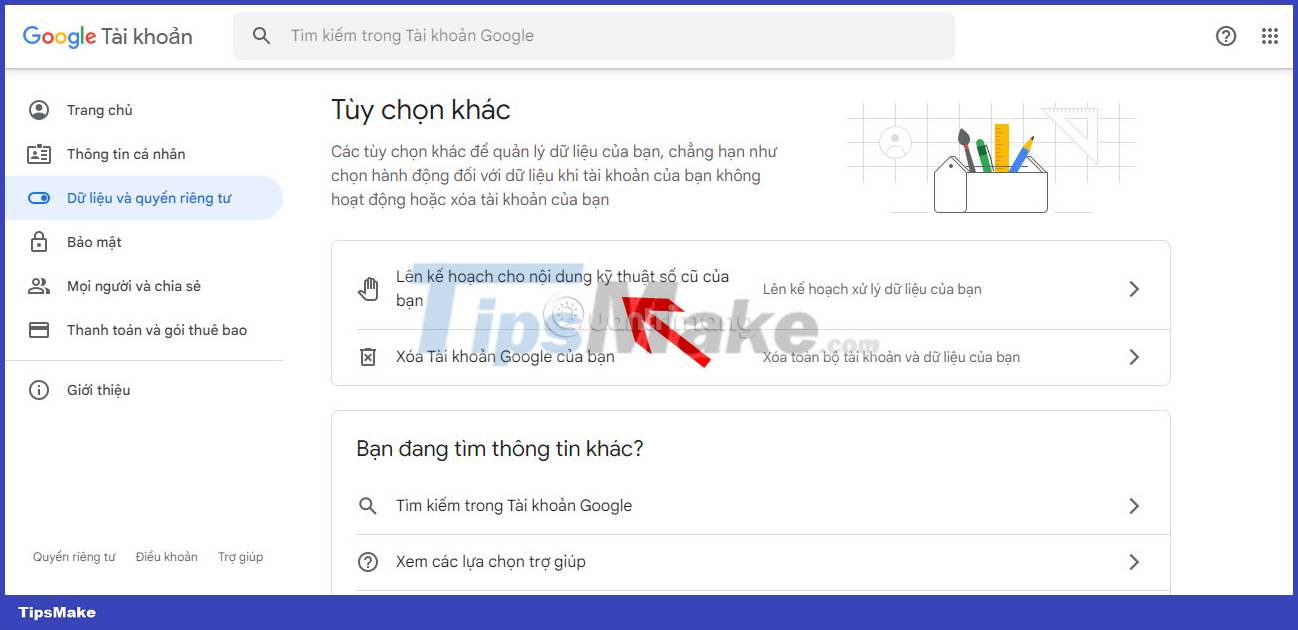
4. On the Inactive Account Manager page , you can personalize the settings for your Google account.
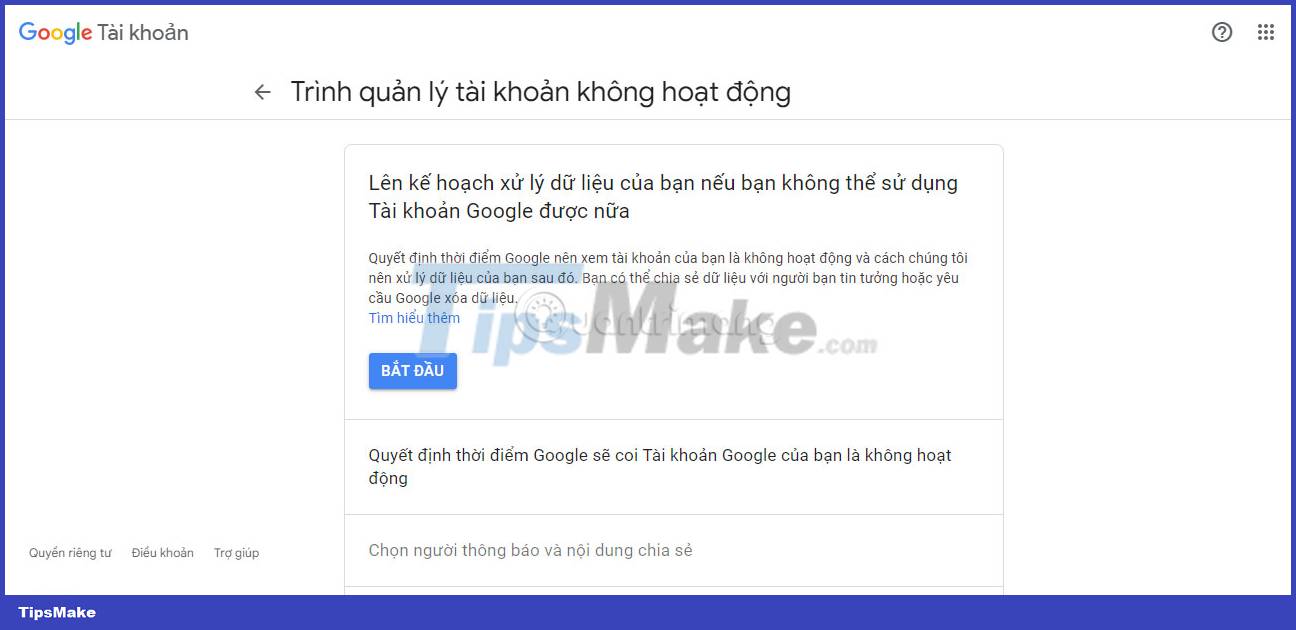
5. In Plan to process your data if you can no longer use your Google Account , press Start.
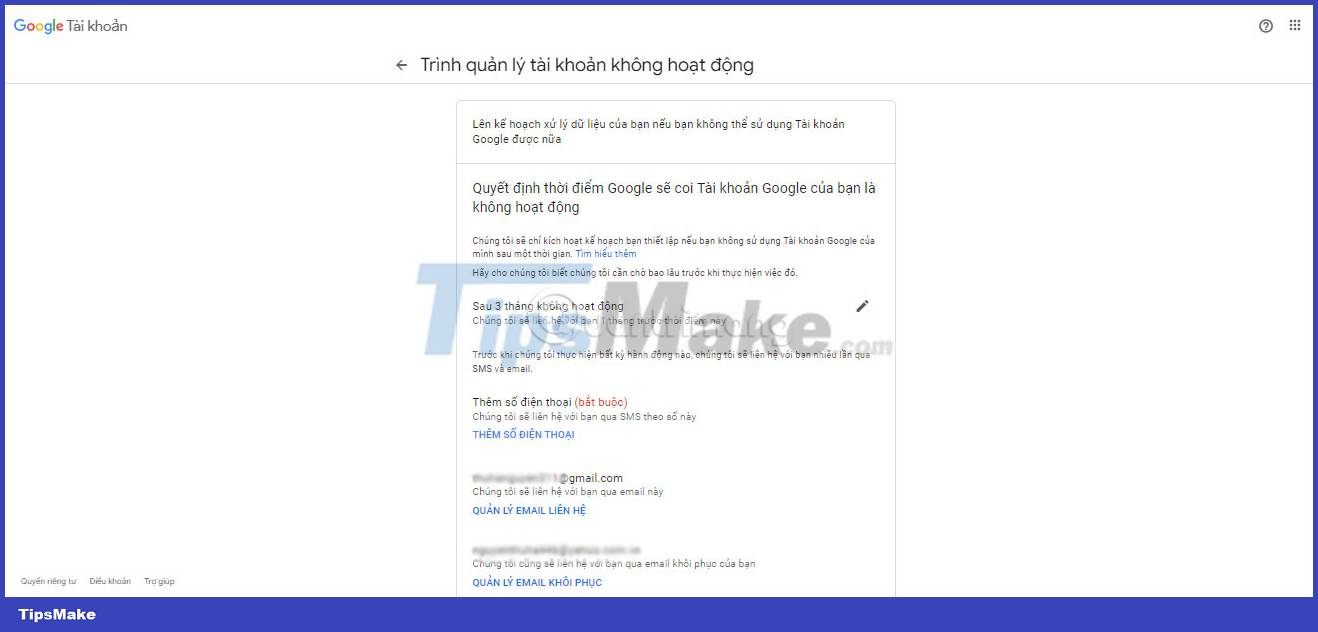
6. Select an option between 3, 6, 12 or 18 months .
7. Enter your alternate contact details, such as mobile number and email address.
8. Tap Next .
9. Click Add person and enter the email of the person you have selected as the inactive account manager. Their email address doesn't have to be a Gmail account.
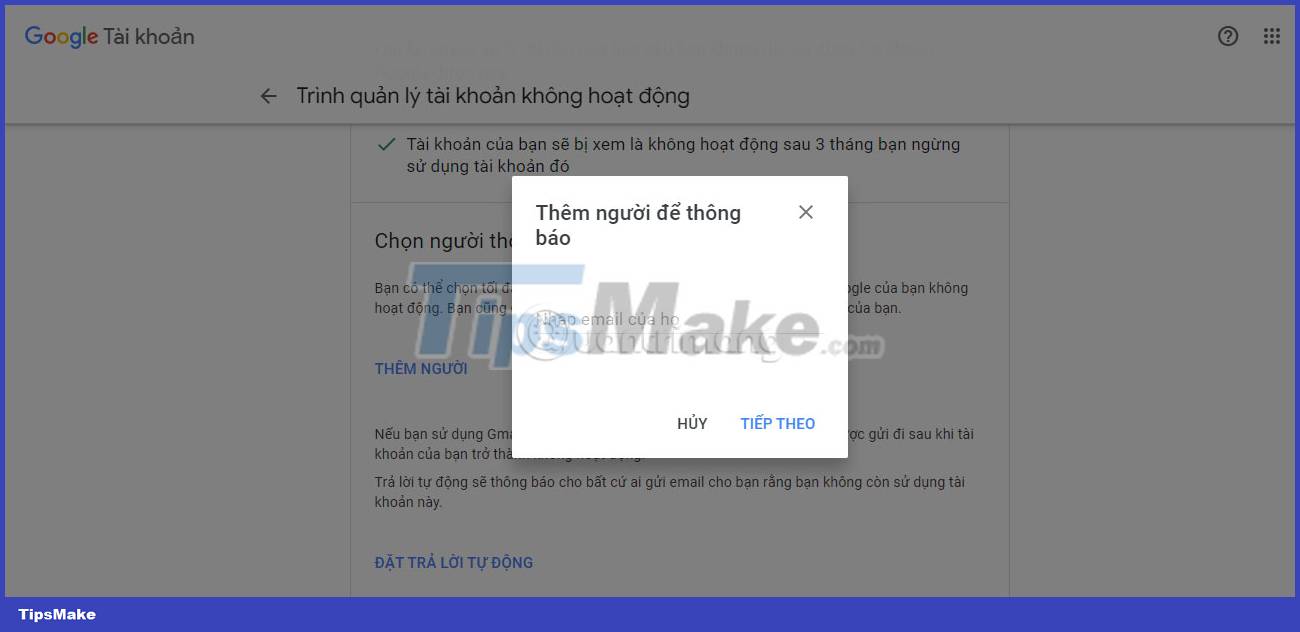
10. Choose how much Google account information your inactive account manager is allowed to access.
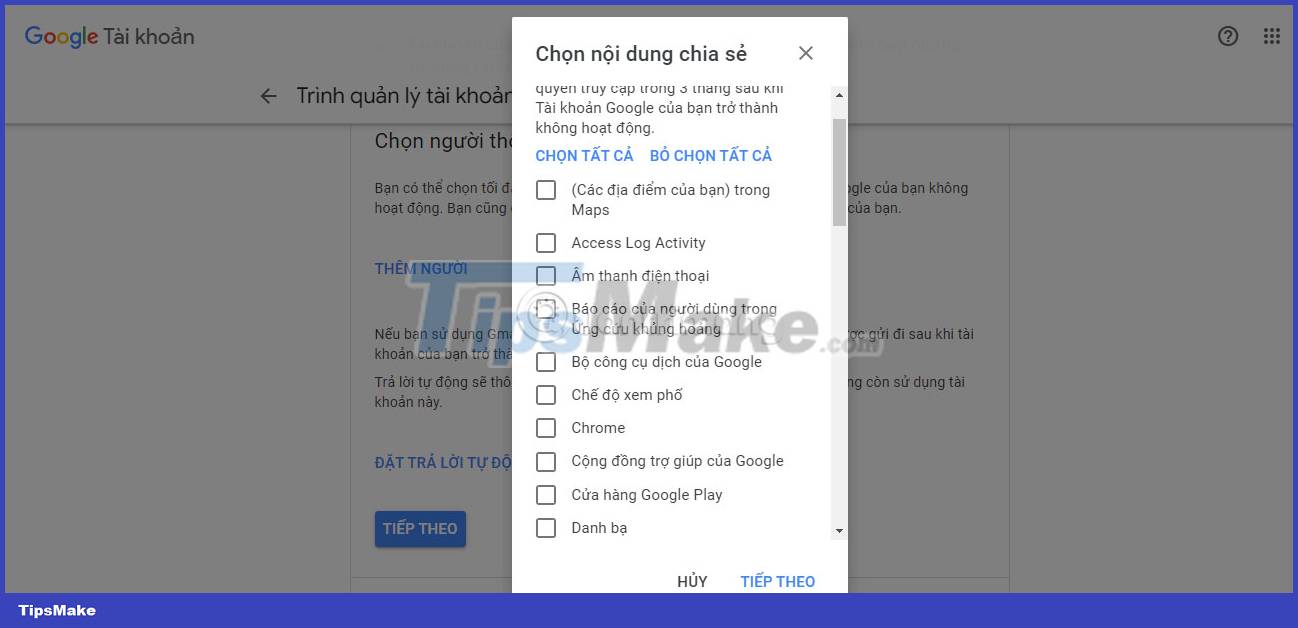
11. If you trust this contact your whole life, you can select Select all before pressing Next .
12. If you only want them to have access to certain aspects of your Google account, you can manually tick what you want to share before selecting Next .
13. To add an optional personal message to let them know your situation and what you want them to do with your Google account, check the box next to Add a personal message (optional) before click Save .
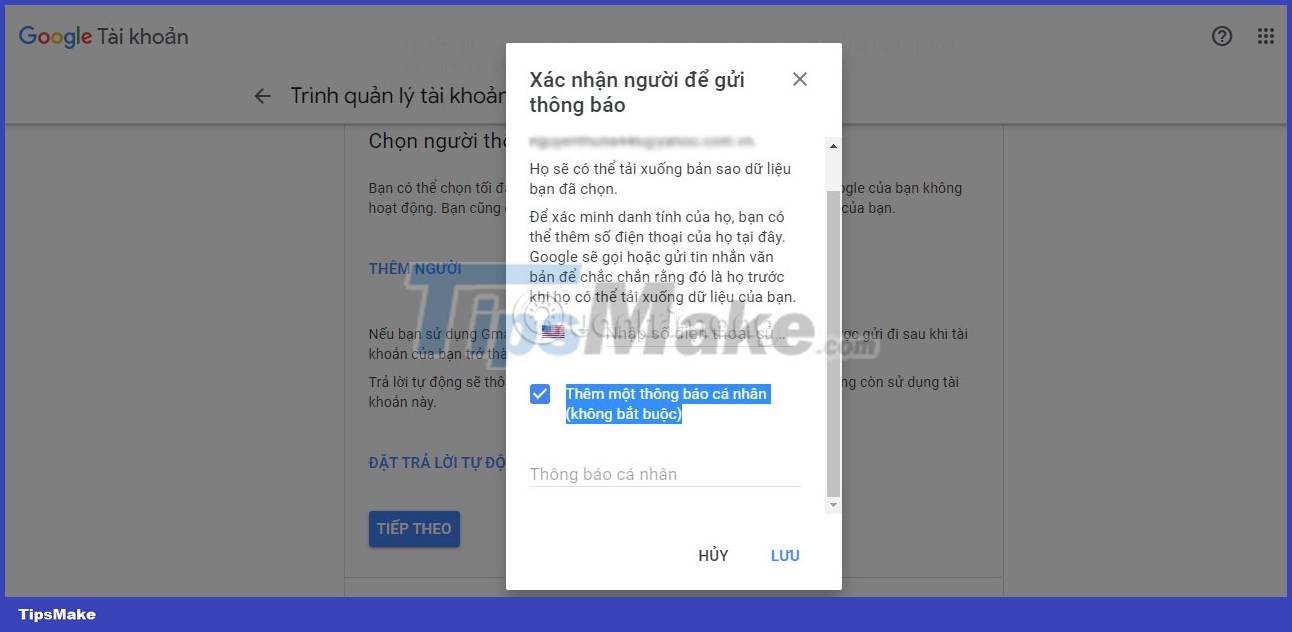
14. Select Next .
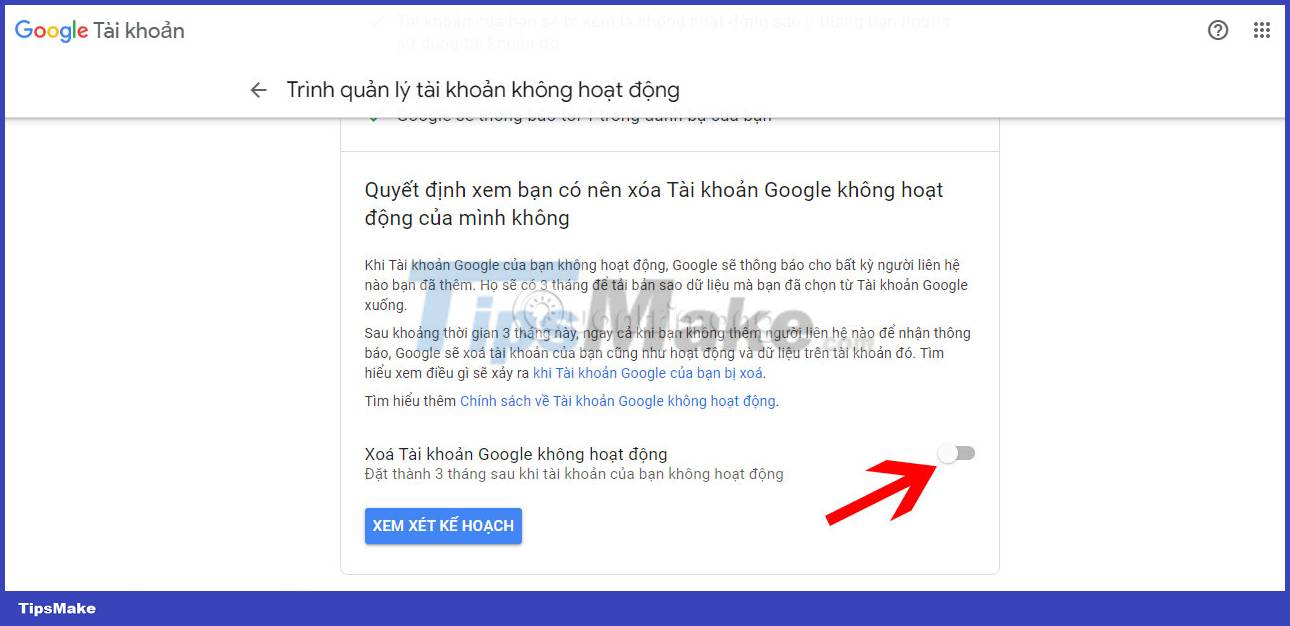
15. If you want to permanently delete your Google account, you can enable the button next to Remove inactive Google account . After you select this option, Google will automatically delete your account after the selected number of months of inactivity.
You should read it
- Instructions for using email manager Nylas N1
- How to detect someone accessing your Google account
- All problems about using Task Manager
- How to log out of your Google account on devices
- Soon to be able to see app status, battery status... right in the Task Manager of Windows 11
- Protect your Google account with USB 'security key'
 How to turn off notifications about friends on TikTok
How to turn off notifications about friends on TikTok How to turn off the Hey Google command on Google Assistant
How to turn off the Hey Google command on Google Assistant How to use Adobe Firefly's Vector Recoloring AI tool
How to use Adobe Firefly's Vector Recoloring AI tool 6 ways to fix 'Sorry, There Is a Problem With the OneDrive Servers' error on Windows
6 ways to fix 'Sorry, There Is a Problem With the OneDrive Servers' error on Windows 5 Best Alternatives to Windows Snipping Tool
5 Best Alternatives to Windows Snipping Tool Instructions for using Screenshot HD to take screenshots
Instructions for using Screenshot HD to take screenshots