How to set up a recovery contact (Recovery Contact) on iPhone, iPad
Fortunately, Apple now allows you to add a recovery contact to regain access to your Apple account when needed. Find out below.
How the Recovery Contact feature works.
Starting with iOS 15 and iPadOS 15 and later, Apple added a feature that makes it easy to recover your Apple account by adding someone you trust (a relative or friend) as your recovery contact. (Recovery Contact). So, if you happen to be locked out or can't remember your Apple ID password, the person set as a recovery contact can provide a verification code that helps you safely regain access to your account. whole.
You can add up to 5 recovery contacts to your Apple account. To add recovery contacts, make sure your device is running the latest software version and has enabled two-factor authentication with Apple ID. Also, the user's age needs to be over 13.
Set up recovery contacts on iPhone, iPad
First, open the 'Settings' app on your iPhone or iPad. Then tap your Apple account name at the top

On the account setup page that opens, click on 'Password & Security'.

Next, tap on 'Account Recovery'.

In the 'Account Recovery' section, click 'Add Recovery Contact'.
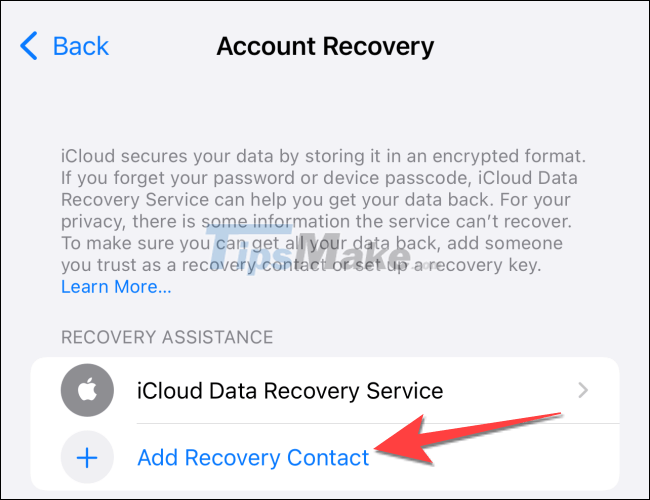
By default, Apple will show you a list of Family Sharing Group members in case you are a member of such a group. Otherwise, you can tap 'Choose Someone Else' to add another individual from your contact list.
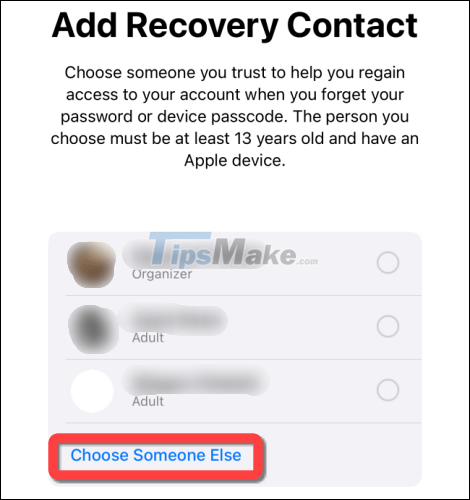
You'll see a preview of the default message (editable) for the person you want to add as a recovery contact.
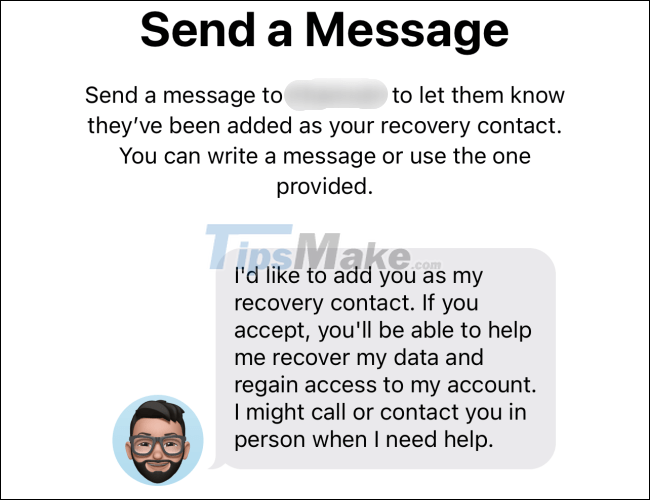
When ready, tap the 'Send' button.
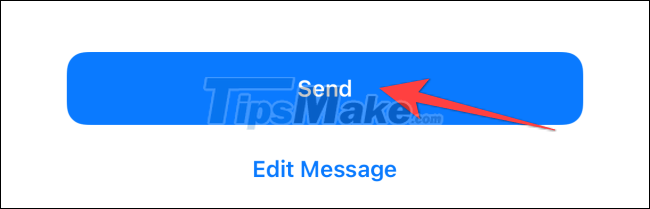
The message will be sent to the person you added as a recovery contact. That person needs to accept this invitation to appear on your iPhone or iPad as a recovery contact.
It's all simply that. Hope you are succesful.
You should read it
- How to turn on Recovery mode on iPhone with Reiboot - No physical buttons needed
- How to turn on Recovery mode on iPhone with Reiboot
- How to adjust contact photo privacy on iPhone
- How to put iPhone / iPad into DFU mode to restore
- How to Restore Google Contacts
- Instructions for adding emergency contacts to iPhone or Apple Watch
 How to turn off the vibration effect when pressing keys on Android
How to turn off the vibration effect when pressing keys on Android How to disable automatic screen brightness adjustment on Android
How to disable automatic screen brightness adjustment on Android Troubleshoot iPhone volume buttons not working
Troubleshoot iPhone volume buttons not working How to activate Truecaller on iPhone
How to activate Truecaller on iPhone Fix iPhone error not connecting to computer
Fix iPhone error not connecting to computer How to customize notification sounds for each app on Android
How to customize notification sounds for each app on Android