How to adjust contact photo privacy on iPhone
On the iOS 17 version, there is a privacy adjustment setting for contact photos on iPhone, allowing you to choose to share this contact photo with everyone in your contacts or turn on ask before you are in contact with a certain number. If you don't like it, you can completely turn off sharing photos of contacts on iPhone. The following article will guide you to adjust the privacy of contact photos on iPhone.
Instructions to adjust iPhone contact photo privacy
Step 1:
At the interface on iOS 17 we click on the Contacts application. Next, tap on your contact number .

Step 2:
Users will now see your contact information including contact photos. Users continue to click on Contact Photo & Poster .

Step 3:
Move on to the next interface. Here users will see their complete contact photo. Users proceed to change the mode of sharing contact photos. You scroll down below the Share Automatically section to see the sharing option.
If you select Contacts Only, your contact photos are shared with all the people stored in your contacts. With the Always Ask option, users can control the details of sharing contacts with others. This will display a message asking if you want to share the contact photo or not.
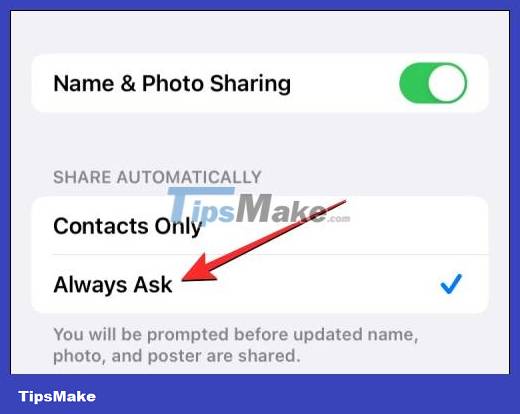
When you turn on the ask before sharing mode, there will be a message as shown below.
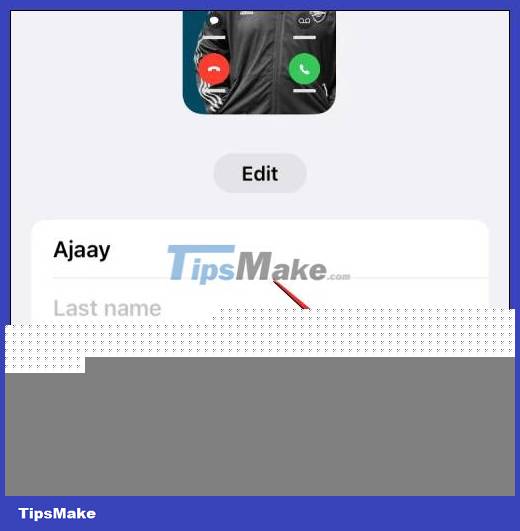
Step 4:
In case you don't want to share photos of contacts on your iPhone, just turn off the Name & Photo Sharing setting .
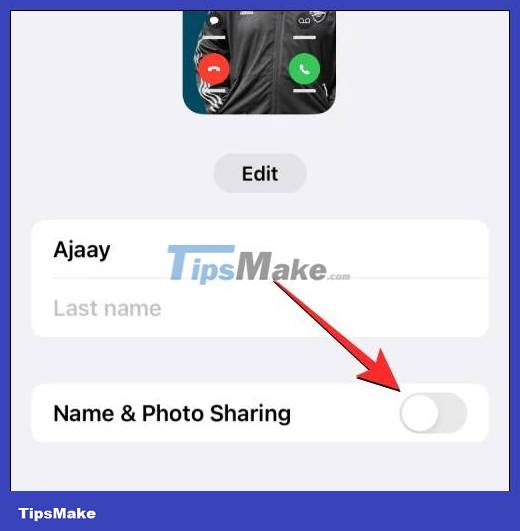
You should read it
- How to enable Photo Stream on iPhone, iPad
- How to set up a recovery contact (Recovery Contact) on iPhone, iPad
- Improved photo, video layout without cropping on iPhone 11, iPhone 11 Pro
- All the new privacy features in iOS 14
- How to create a contact number widget on iPhone
- How to create WhatsApp contact shortcuts on iPhone
 How to manually create stickers in messages on iPhone
How to manually create stickers in messages on iPhone How to use Mail Drop on iPhone to send large files
How to use Mail Drop on iPhone to send large files How to enable sensitive content warning on iPhone
How to enable sensitive content warning on iPhone How to send location directly in messages on iPhone
How to send location directly in messages on iPhone Instructions for automatic photo editing on iPhone
Instructions for automatic photo editing on iPhone How to stack widgets on iPhone to compact the screen
How to stack widgets on iPhone to compact the screen