How to enable Quick Machine Recovery Windows 11
Quick Machine Recovery in Windows 11 allows you to recover a computer that is having problems and cannot start. This feature automatically searches for solutions to boot errors that your computer is experiencing, helping users to fix errors quickly and reduce the impact on your computer. Below are instructions for enabling Quick Machine Recovery in Windows 11.
How to enable Quick Machine Recovery Windows 11
Step 1:
Open Settings on your computer, then click System in the list on the left. Next, look to the side and select Recovery to access the recovery tool on your computer.

Step 2:
At this point the user will see the Quick machine recovery tool to proceed with the setup.

Step 3:
Now you just need to switch the mode to On in Quick machine recovery to turn it on on your Windows computer.
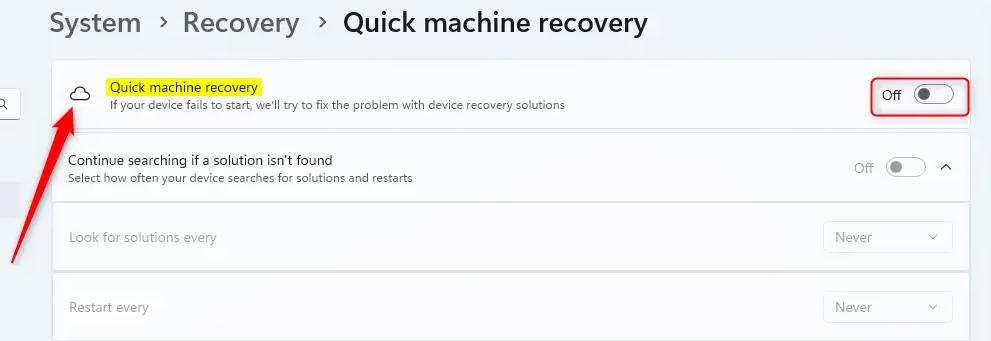
Below you will see some other settings like Continue searching if a solution isn't found. Continue to choose how often to search for solutions.
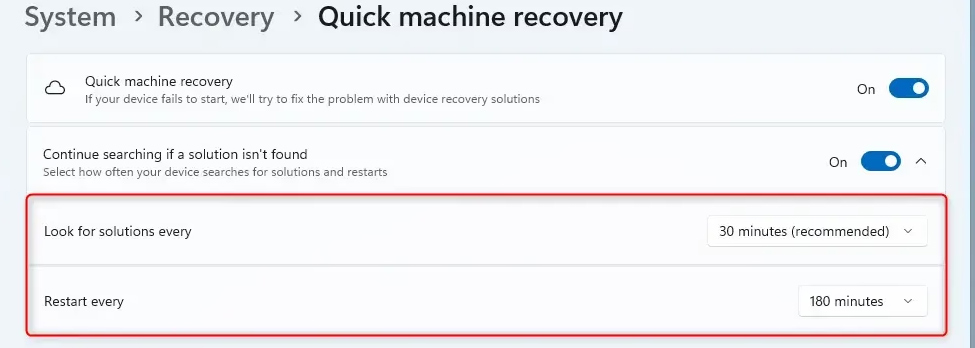
After enabling this feature, users can access the machine recovery options in WinRE.
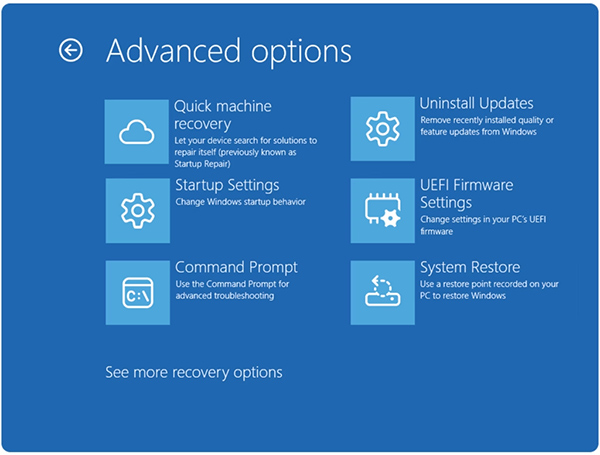
So when your computer has a problem that won't boot, Quick Machine Recovery will find the error and fix it. There are two main settings for quick recovery: cloud troubleshooting and automatic troubleshooting. Cloud troubleshooting is the process of using Windows Update to find solutions and fix problems on your computer.
Automatic recovery allows you to automate the recovery process. When enabled, the device will automatically connect to Windows Update and attempt to find a fix. If a solution is not found on the first try, the device will try again without manual intervention.
You should read it
- How to import Recovery Console in Windows XP?
- Use Quick Migration to move virtual machines between Hyper-V hosts
- How to enter Recovery mode on Android phones
- 3 ways to hide recovery partition (Recovery) on Windows 10 / 8.1 / 7
- How to create a Recovery partition to customize Windows recovery
- Setting up Ubuntu virtual machine with Hyper-V Quick Create on Windows 10
 6 Windows Warnings to Watch Out For
6 Windows Warnings to Watch Out For How to fix Task Manager not working in Windows
How to fix Task Manager not working in Windows Fix Wi-Fi and Bluetooth Lost After Windows Goes to Sleep
Fix Wi-Fi and Bluetooth Lost After Windows Goes to Sleep How to Restore a Disappeared Start Menu
How to Restore a Disappeared Start Menu How to Fix Windows Problems by Creating a New User Account
How to Fix Windows Problems by Creating a New User Account How to fix 'File Too Large' error when copying files on Windows
How to fix 'File Too Large' error when copying files on Windows