How to use Word and Excel Password Recovery Wizard to recover Word, Excel password
Recover Word, Excel passwords with Word and Excel Password Recovery Wizard simply and quickly. Suitable for office workers, businesses and individuals who want to regain access to locked documents.
How to recover password using Word and Excel Password Recovery Wizard
Step 1: Open the software
- Launch Word and Excel Password Recovery Wizard from the Desktop or search for it in the Start Menu.
- The Welcome window will appear, providing information about the software. Click Next to continue.
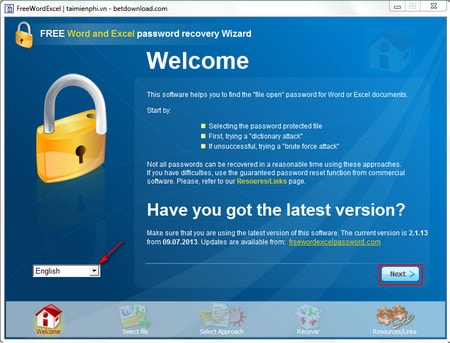
Step 2: In Select a password protected file: click Browser to open a Word or Excel file protected by password recovery.
Click Next
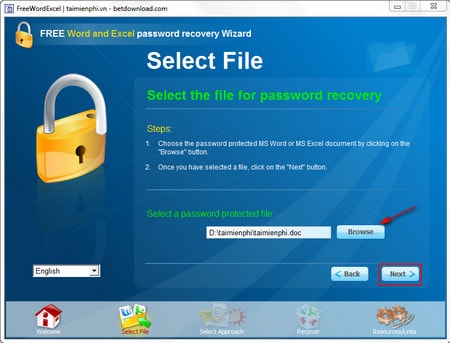
Step 3: In the next window, there are 2 main modes for you: Dictionary Attack and Brute Force Attack

* Dictionary Attack: Used if you already have a Text file containing the password of this Word or Excel file along with many passwords of other files.
When choosing this mode, you should check all 4 items in the Recovery options section . In the Select a wordlist
section , select the folder path containing the Text file containing the necessary passwords by clicking Browse. Click Next

Click Go .
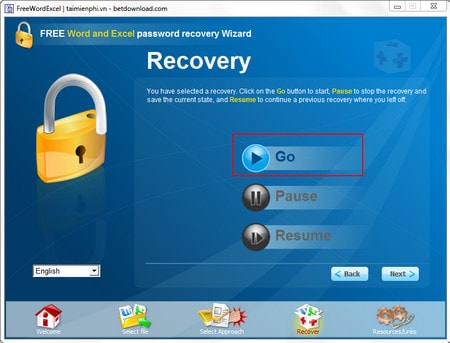
* Brute Force Attack: Use when you have no idea about the password in the Word or Excel file, meaning there is no password list.
When choosing this mode, there are main options:
- Characters : Narrow the password search scope by selecting the number of words in the password (0-9 characters) or by characters (az), search by uppercase or lowercase letters, special characters.
- From (length) : Number of characters that can be in the password
After setting up --> click Next
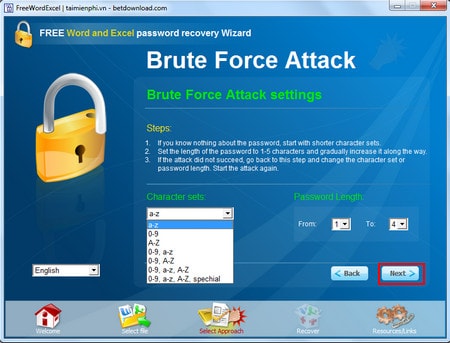
Click Go to start the password recovery process.
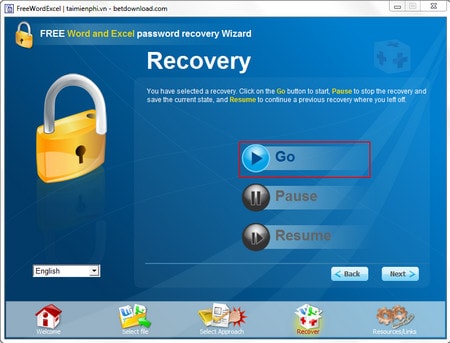
Alternative solution
If Word and Excel Password Recovery Wizard does not work as expected, you can refer to other software to find and remove passwords for Word and Excel files such as:
- PassFab for Excel & Word
- Stellar Phoenix Word Password Recovery
- Excel Password Remover
You should read it
- Check the security of the password
- Use an 8-character Windows NTLM password? Congratulations, your password may be unlocked after only 2.5 hours
- 5 best password management apps for iOS
- Has your password been leaked? Please check now
- How to Remove the Password from a Zip File Without Knowing the Password
- Set a password for the USB
 The most detailed instructions on drawing, creating, and inserting charts in Word 2013
The most detailed instructions on drawing, creating, and inserting charts in Word 2013 How to create labels, mailing labels in Word 2007 simply
How to create labels, mailing labels in Word 2007 simply Instructions for creating Labels and mailing labels on Word 2013 quickly
Instructions for creating Labels and mailing labels on Word 2013 quickly How to add AutoText in Word 2016 document quickly
How to add AutoText in Word 2016 document quickly Instructions for merging text in Word 2016 easily
Instructions for merging text in Word 2016 easily How to merge and combine text in Word 2013 quickly
How to merge and combine text in Word 2013 quickly