Tips to help listen to music with iPhone better quality but few people know
However, as you may not be aware, there is a little trick on the iPhone that can significantly improve the volume of the speakerphone, and this trick can only take you a few seconds.
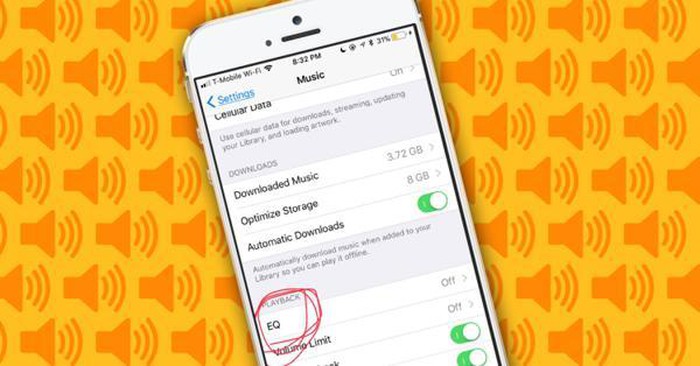
Specifically, here's what you need to do.
Step 1: Go to the Settings app , scroll down and select Music .
Step 2 : Here, go to the EQ section .
Step 3: Select Late Night .
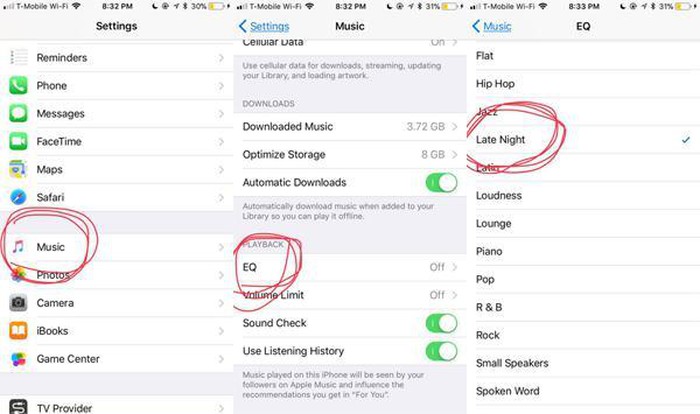
And that's it! The iPhone's speakers can now sound significantly louder. You can clearly see this when playing a song and performing the three steps mentioned above. In general, the sound played through this mode is louder, but the loudness is more or less depending on the type of music and you are listening.
According to Apple, the Late Night listening mode works because it compresses the sound bands, reduces the volume of the big ones while increasing the volume of the smaller ones. Users are advised to use Late Night mode when you want to listen to music with the speakerphone in noisy environments. Late Night works for all iPhone sounds, including video sounds.
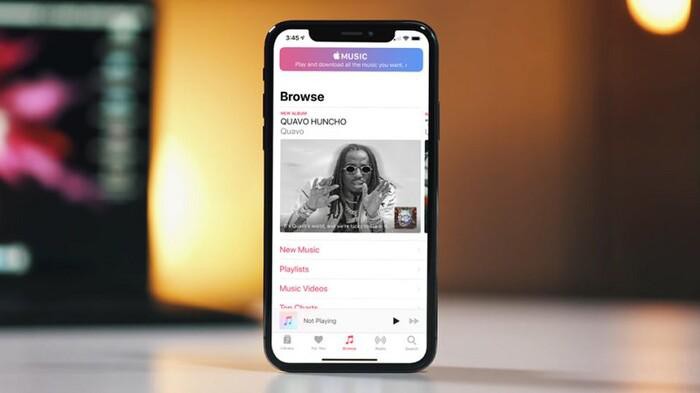
Are you ready to experience music on your iPhone more enjoyable and better without having to buy any accessories?
Good luck!
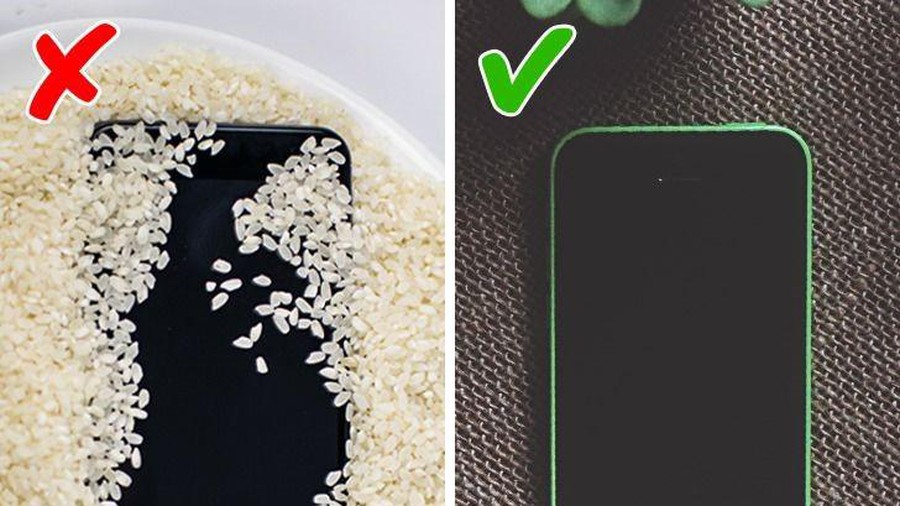 6 steps to handle wet phone
6 steps to handle wet phone 8 common keyboard shortcuts you need to know to use Windows professionally
8 common keyboard shortcuts you need to know to use Windows professionally 6 simple tips to help cool your computer when used for a long time
6 simple tips to help cool your computer when used for a long time How to download all photos stored from Google Photos to your computer
How to download all photos stored from Google Photos to your computer Top 6 tips for using Gmail that are very useful?
Top 6 tips for using Gmail that are very useful? 2 ways to unlock iPhone are disabled on computer fast
2 ways to unlock iPhone are disabled on computer fast