How to use multiple Bluetooth speakers on iPhone at the same time
Have you ever wanted to amplify your audio experience with multiple Bluetooth speakers connected to your iPhone? Whether you're hosting a party or just want richer sound, increasing the number of speakers playing at once can make a big difference. We've tested different ways to connect multiple Bluetooth speakers to your iPhone, ensuring you get a solution that actually works, and not waste your time and money on useless solutions.
Solution 1: Run the music sharing app on two or more iPhones
While the iPhone doesn't support simultaneous Bluetooth connections to multiple speakers, third-party apps offer a seamless solution. AmpMe, for example, lets you sync music across multiple phones, each of which can be connected to a different Bluetooth speaker.

Start by downloading AmpMe from the App Store . Once installed, launch the app and sign up to start a new party or join an existing one. Connect your first Bluetooth speaker, then follow the same steps to add more speakers on other devices as needed. Once your speakers are connected, you're ready to play music or any audio content directly through AmpMe.
AmpMe is free to download and try, but be careful, as the trial will automatically convert to a weekly subscription if not canceled in time.
Solution 2: Buy a Bluetooth speaker with Party Mode
One of the easiest ways to enjoy music on your iPhone from multiple Bluetooth speakers (but not the cheapest) is to find a speaker with a built-in Party Mode feature.

With Party Mode, one Bluetooth speaker will charge and connect directly to your iPhone. Other speakers in the party will connect to that first 'main' speaker.
Some popular speakers that come with Party Mode include the Ultimate Ears HYPERBOOM, JBL Flip 5, and Altec Lansing ROCKBOX XL. No matter which speaker you have that supports Party Mode, the first step is always the same: Connect the speaker to your iPhone.
To do this, launch the Settings app and navigate to the Bluetooth section. Put the speaker in pairing mode (usually by pressing the dedicated Bluetooth button ) and select the speaker from the list of available Bluetooth devices. It should say Connected next to it .
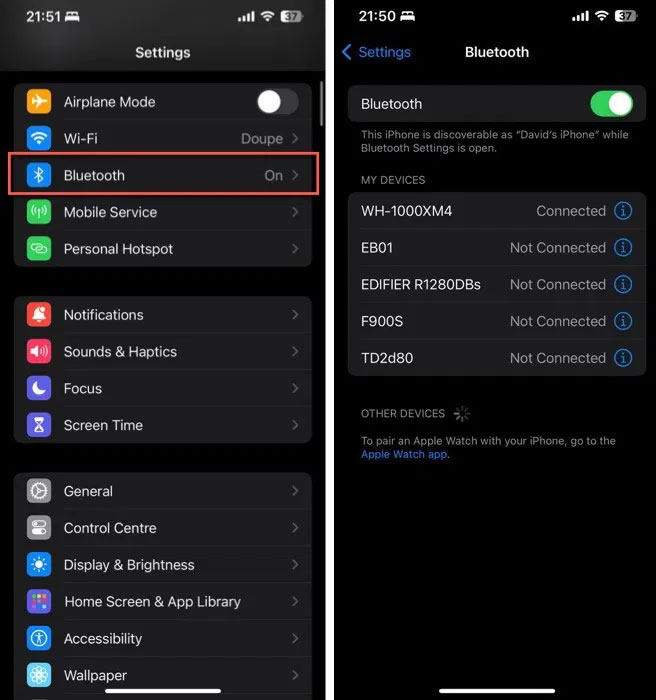
Once the first speaker is connected, enable Party Mode according to the manufacturer's instructions. This usually involves pressing a specific button or series of buttons on the main speaker or in the accompanying app to make it discoverable to other speakers in the list. Once the connection is established, the main speaker will wirelessly share audio with the additional speakers, creating a unified sound system.
Solution 3: Stream music via an external Bluetooth transmitter
External Bluetooth transmitters provide another practical solution. These plug into the analog headphone jack provided by a Lightning/USB-C to 3.5mm audio adapter, providing another Bluetooth signal source for headphones and speakers to connect to.

MEE Audio Connect Air and Twelve South AirFly Pro can simultaneously send audio to two different Bluetooth-enabled listening devices. They leverage aptX and SBC audio codecs to provide users with a high-quality, low-latency audio experience.
If you have a suitable external Bluetooth transmitter on hand, start by connecting a Lightning to 3.5mm or USB-C to 3.5mm audio adapter to your iPhone's charging port. This will act as a bridge between your iPhone and the Bluetooth transmitter.
Plug your external Bluetooth transmitter into the adapter. Turn on the transmitter and enter Pairing Mode according to the manufacturer's instructions. To pair your Bluetooth speaker, put your first Bluetooth speaker in pairing mode and connect it to the transmitter. Repeat this step with the second speaker. Once both speakers are connected, play music from your iPhone and enjoy.
Solution 4: Use AirPlay 2 speakers
If you want to stay in the Apple ecosystem, AirPlay 2 is the way to go for connecting multiple speakers to your iPhone.
This proprietary wireless streaming protocol developed by Apple works over Wi-Fi, allowing for high-quality audio transmission without the limitations you'd encounter with Bluetooth's shorter range.

The most obvious choice, in terms of an AirPlay 2 speaker, is the second-generation HomePod ($299.00), Apple's own AirPlay 2-compatible smart speaker. Featuring high-fidelity audio that adjusts in real time to the acoustics of the room it's placed in, it's likely to please even the most demanding audiophiles.
Refer to the article: How to play music from iPhone/iPad to multiple speakers using Airplay 2 for more details.
Solution 5: Buy an AirPlay 2 dongle for your speakers
You can buy a special dongle that can take AirPlay 2 audio signals from your iPhone and play them to your existing speakers, essentially converting them into AirPlay 2-enabled devices. This way, you're not limited to buying new speakers, but can upgrade your current setup to support streaming audio to multiple speakers.
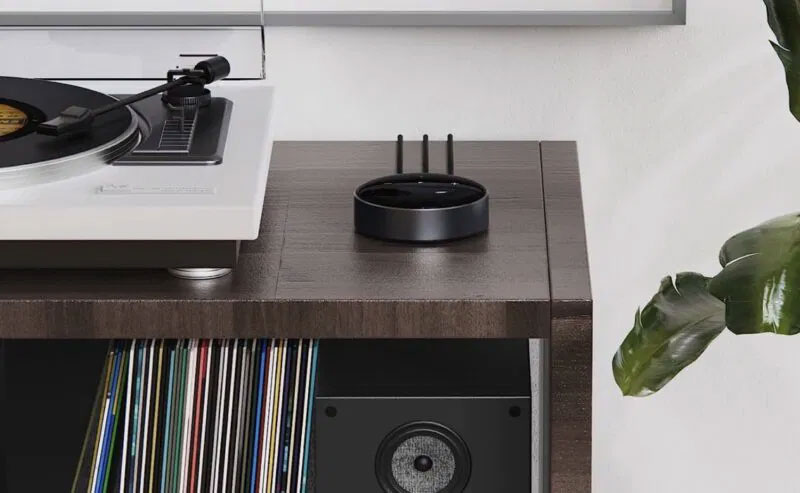
These dongles, like the Belkin SoundForm Connect and the WiiM Mini (both around $100), are capable of delivering surprisingly great sound quality. The WiiM Mini, for example, can output up to 192kHz, 24-bit audio via digital and analog outputs, similar to the artist's studio recording.
Connect the dongle to your speaker via the appropriate audio input. This may be a digital, optical, analog, or 3.5mm input, depending on the dongle and the capabilities of your speaker. Once the physical connection is established, turn on the dongle and follow the manufacturer's instructions to connect to your Wi-Fi network.
The dongle will appear as an AirPlay 2 option on your iPhone, meaning you can stream audio to it just like you would any other AirPlay-compatible device (see the solution above for more details). Repeat the process with your second speaker and dongle.
There are a number of ways iPhone users can get around the built-in limitations to connect multiple speakers and amplify their sound. Whether you opt for Party Mode on a Bluetooth speaker, decide to stay in Apple's ecosystem with an AirPlay 2 speaker, or opt for a bridge connection using an AirPlay 2 receiver, you'll be able to find a solution that fits your needs and budget.
Before starting Party Mode in your Bluetooth speaker, decide whether you want to use Spotify or Apple Music .
You should read it
- How to use Bluetooth on the simplest iPhone
- Buy the best bluetooth speaker company today?
- Where to buy good bluetooth speakers?
- Quick fix of Bluetooth error does not work on iPhone 7 and iPhone 7 Plus
- JBL Horizon Bluetooth speaker is compact, good sound quality
- How to Connect Speaker to iPhone via Bluetooth
 How to Hide Dynamic Island on iPhone
How to Hide Dynamic Island on iPhone How to scan old photos with your phone
How to scan old photos with your phone How to enable Flash notifications on Android
How to enable Flash notifications on Android Use iPhone as webcam with these 5 apps
Use iPhone as webcam with these 5 apps How to Determine If Your Mobile Data Is Restricted
How to Determine If Your Mobile Data Is Restricted How to bring Dynamic Island to Android phone
How to bring Dynamic Island to Android phone