How to set the ringing mode when there is an emergency with Essential Calls
In the process of using the phone, sometimes you have to install silent mode to avoid affecting people around. However, this can cause you to miss important calls and messages, so is there a way to set the ringing mode for essential communications? The answer is yes, with Essential calls app you can absolutely receive call notifications from important phone numbers even when the phone is in silent mode. Essential Calls Lite will help you create your own contacts and ring when those numbers call.
- Way to Android phone in silent mode for a certain period of time
- How to find your phone when in silent mode
- How to activate non-disturbing mode on Android
How to set the ringing mode when there is an emergency with Essential Calls
Note: This tip is instructed on Android phones, if you are using an Android device, you can refer to the steps below to know how to set the ringing mode when there is an emergency with the Essential Calls application.
Step 1:
First, visit the link below to proceed to download and install the Essential Calls application for your phone. The application is quite lightweight and compatible with Android version 4.2 and above.
- Download the Essential Calls app for Android
Step 2:
After the installation is successful, you open the application. At Essential Calls main interface, you will see the + sign icon at the top right of the screen. This is the feature that helps you add new contacts that need to ring when an incoming call arrives, tap the icon to set it now.

Step 3:
In the next interface that appears, enter the phone number that is important to you through your contacts or enter the new contact directly. Complete the operation of entering the phone number, select Save to save the program.
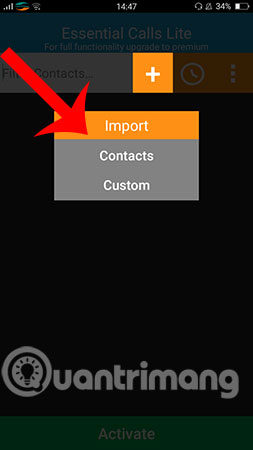
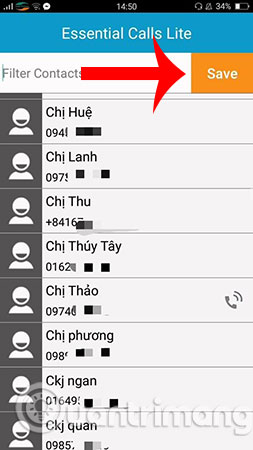
Step 4:
Activate the ringing mode when there is an emergency with Essential Calls by selecting the Active item. When you want to remove the ringing mode, you will just need to press the Deactivate button to finish.
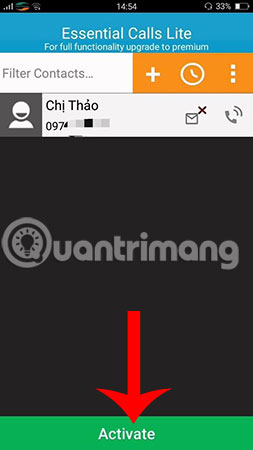
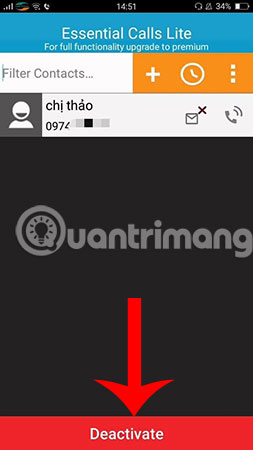
Step 5:
Set the vibrate or silent mode for each contact in the application's contacts. You choose Silent (silent mode) or Vibrate (vibration mode).
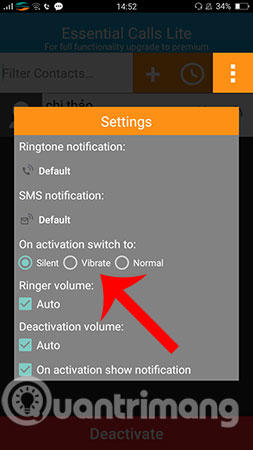
So you already know how to set emergency ringing mode with Essential calls application on your Android phone, right? With just a few simple steps like this, you can still receive emergency calls from certain people in your own directory created by you.
I wish you all success!
See more:
- How to receive emergency calls while in Do not Disturb mode on iPhone
- Distinguish silent mode and non-disturbing mode on iPhone
- How to set up Wifi priority mode on Android and iPhone
You should read it
- Quick call on the lock screen and Android notification
- How to activate the emergency call and send the location to the contact on iOS 11
- Why does my phone keep saying 'emergency calls only'?
- How to turn on the flash notification when there is a call or message on Android
- Top app flashes automatically when a call, message
- Call recording Android with Call Recorder - ACR
 How to turn on the flash notification when there is a call or message on Android
How to turn on the flash notification when there is a call or message on Android The app replaces Android physical Home button
The app replaces Android physical Home button How to customize Gmail notifications for Android
How to customize Gmail notifications for Android Top app flashes automatically when a call, message
Top app flashes automatically when a call, message How to transfer subscribers 11 numbers to 10 numbers in Android phone book
How to transfer subscribers 11 numbers to 10 numbers in Android phone book Applications that replace the default Android photo library
Applications that replace the default Android photo library