Why does my phone keep saying 'emergency calls only'?
The SIM card is inserted incorrectly.
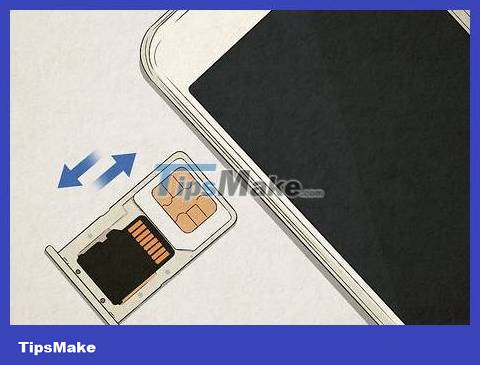
Take out the SIM card and reinsert it into the phone correctly. The SIM card is a core component of the phone, so when installed, it must be installed correctly for the phone to operate normally. You can usually find the SIM card in the tray on the side or near the battery compartment on the back of the phone. Here are a few tips for removing and replacing your phone's SIM card:
In case the SIM card is in the SIM tray: Insert the end of a straight paper clip, earring or SIM ejector into the small vertical hole on the SIM tray on the side of the phone until the SIM tray pops out. Then, pull out the SIM tray to get the SIM card. Reinsert the SIM card into the mold so that the notched edge of the SIM card matches the SIM tray border.
In case the SIM card is in the battery compartment: Remove the phone back cover and take out the battery to find the SIM slot. Slide the SIM card out of the slot, then check the engraved illustration above or near the slot to see if the SIM card is facing the correct direction.
SIM card is damaged.

Call your mobile carrier to request a new SIM card. Then, take out the old SIM card and reinsert the new SIM card into place. With the new SIM card, check if the phone still shows the 'emergency calls only' warning; If so, you should bring your phone in for repair. If a new SIM card doesn't fix the problem, the phone may have deeper hardware damage.
Your mobile operator will issue you a new SIM card for free.
Phone service is interrupted.
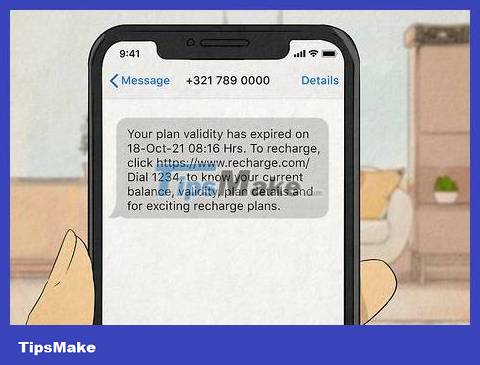
Check with your carrier to see if any services are down. Service outages may affect your phone's connectivity, resulting in calls being unable to be made. Visit your carrier's website and check to see if there are any ongoing service issues that are causing your phone to not function properly.
You can also use a third-party service like DownDetector to check whether your mobile service provider is working properly.
You need to select your carrier manually.
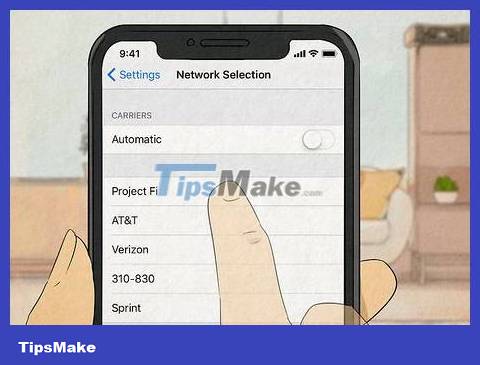
Turn off automatic network selection in phone settings. Sometimes because the phone cannot connect itself to the best available network, an error occurs. Open 'Settings', select 'Connections' then 'Mobile networks'. Tap the 'Network operators' option at the bottom of the menu and turn off the 'Select automatically' switch. A short list of mobile service providers will pop up so you can choose the one with the best stable service.
You may need to try again and again until it feels optimal. Try selecting each carrier to see when the phone stops saying 'emergency calls only'.
You need to switch network mode.
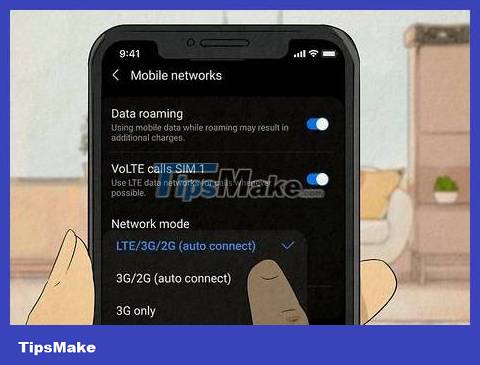
Switch to a lower network speed in the 'network mode' section of your phone settings. Open 'Settings' and tap 'Connections'. Then, tap on 'Mobile networks' and select 'Network mode'. Switch from 'LTE/3G/2G' auto-connect option to '2G only'. This network setting will turn off the 'emergency calls only' notification on the phone screen.
Changing network mode will customize your phone's data settings and may remove the 'emergency calls only' message.
You need to restart the network.
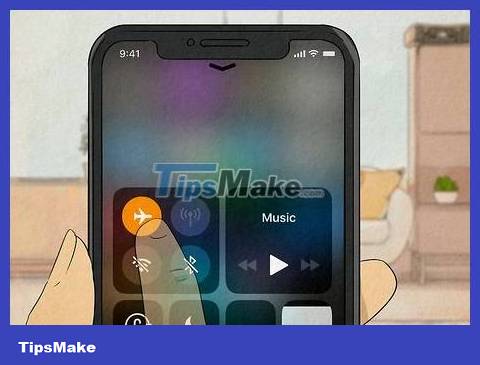
Put the phone into airplane mode (Flight Mode) for 5 seconds. Pull down the notification panel from the top of the screen and look for the airplane icon. When you tap this icon, your phone will disconnect from both Wi-Fi and the mobile network. Maintain airplane mode for at least 5 seconds before tapping the Flight Mode icon again. If it goes well, this reset will remove the 'emergency calls only' warning from the screen.
You can also access airplane mode in the 'Settings' section. Open settings and select 'Connections' from the main menu. Between the 'Bluetooth' and 'Mobile networks' options will be 'Flight mode', turn on the switch next to it to reset your phone's network connection.
On some phones, airplane mode is also called 'Aircraft Mode'.
You are in a crowded place.
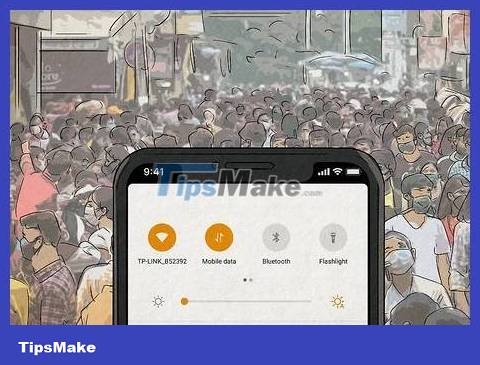
Move to an area with fewer people and try using your phone. Mobile service is often unstable when many people are using the same broadcast station at the same time. If the 'emergency calls only' message appears only occasionally, you may need to move to a less crowded place.
For example, your phone may not work when you drive through a crowded city area.
The phone antenna is broken.

Buy a new phone back cover from the phone manufacturer. Check your current phone's back cover to see if it fits tightly and securely. A mismatched back cover can be a sign that the antenna is damaged, so the 'emergency calls only' message is enabled. Call customer service or check the phone manufacturer's homepage to find a new back cover that matches your phone model.
You need to turn off the phone and then turn it back on.
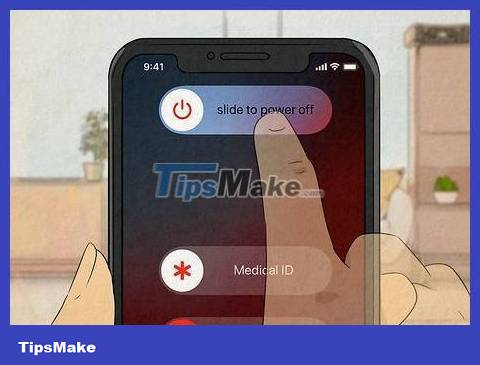
Power off the phone without restarting. Hold down the power button until the 'Power off' button appears. Continue pressing this button and then press 'OK' to completely turn off the phone. After the phone is turned off, remove the back cover and take out the battery (for phones using removable batteries). Wait a few seconds before reinserting the battery and turning the phone on.
You need to factory reset your phone.
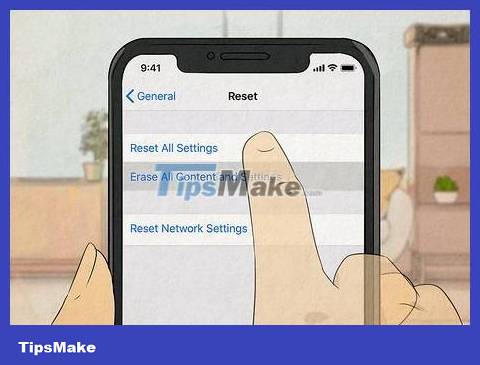
Restore factory settings from within your phone's settings. If there is no way to get rid of the 'emergency calls only' message, a factory reset will be your last resort. Open 'Settings' > 'System' > 'Advanced' > 'Reset options'. Select 'Erase all data (factory reset)' or 'Erase all data (factory reset), then 'Erase all data'. Then, enter your phone's PIN and tap 'Erase all data' again. Usually this reset will fix the problem.
Don't forget to backup your phone before performing a factory reset. That way, you won't have to set everything up from scratch.
Phone bill is overdue.
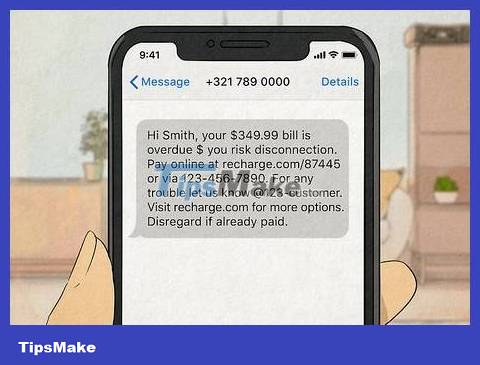
Log in to your mobile service provider account and check to see if you forgot to pay any bills. Check previous phone bills to make sure you have paid the carrier in full. The telecommunications company may stop providing service if you leave your bill long overdue without payment.
You need to make sure that the billing information on your account is also up to date.
You should read it
- Super secure SIM card, only connecting data via Tor anonymity network helps protect information for users
- Fix phone error not receiving memory card
- How to fix memory card scan problems on Windows Phone
- How to format the memory card directly on your Android phone
- Withdraw money at Techcombank ATM without card
- How to get the scratched card back, lost the number of network operators
 How to Power Off iPad
How to Power Off iPad How to Turn off the phone speaker
How to Turn off the phone speaker How to Turn Off Driving Mode
How to Turn Off Driving Mode How to Download apps from Google Play to your computer
How to Download apps from Google Play to your computer How to Create a Personal Mobile Hotspot on iPhone
How to Create a Personal Mobile Hotspot on iPhone How to Find a Stolen Phone
How to Find a Stolen Phone