How to set the desktop wallpaper for Windows 7 and Windows 10
Each person's computer wallpaper has different meanings and personalities, in addition to the computer wallpaper image, it also helps you relax after stressful working and studying moments. Changing the wallpaper on your computer is extremely simple, but not everyone knows. Today, Thuthuatphanmem.vn will guide you how to change the desktop wallpaper on Windows 10 and Windows 7 fastest.

1. How to install computer wallpaper for Windows 7
Method 1
Step 1: Click on the Windows icon in the lower left corner of the screen. And enter the search line Change Desktop Background .
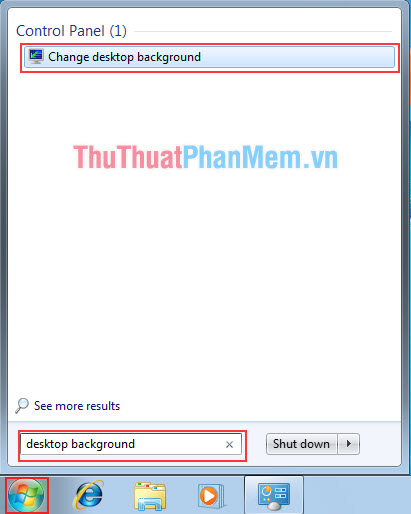
Step 2: Next, select Browse to open the folder and search for your image file.
- If you have not yet selected a picture like that, then you can choose the available photos of Windows also.

Step 3: Click Save Changes to save changes.
Method 2
This way is faster and simpler than the above, but in return you can not have some options such as placing the center image, stretching the image to fit the screen .
Step 1: Right-click on the image and select Set as desktop background

Step 2: Immediately, the image you have chosen will be set as your desktop wallpaper. This way is the fastest way.

2. How to set the computer wallpaper for Windows 10
Step 1: You Right-click on any area of your computer screen and select Personalize to open the wallpaper settings.
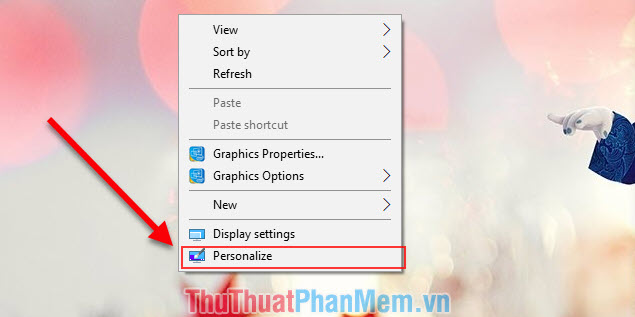
Step 2: Next, in the left hand column, select Background to proceed with setting the wallpaper image for the screen. If you use your own image, select Browse to search for images. If you use an existing Windows image, just click done.
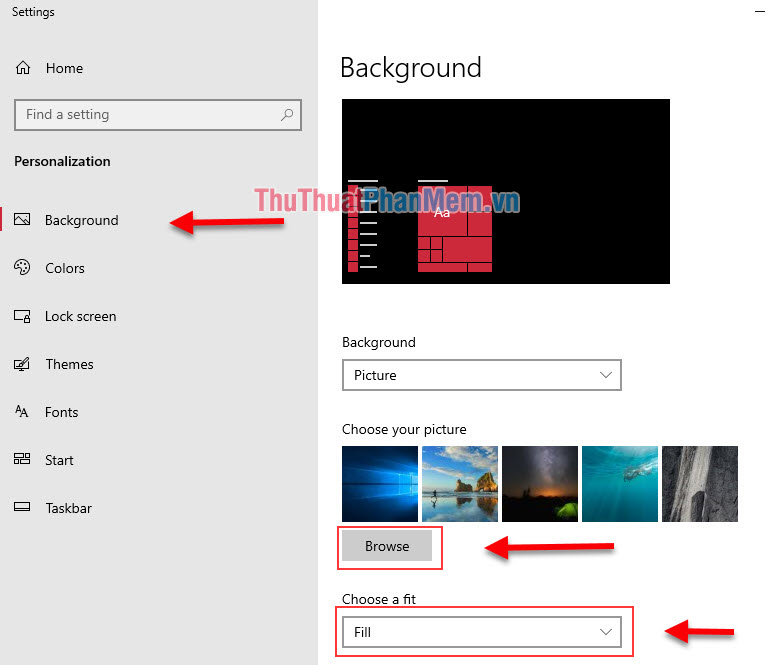
Thus, Thuthuatphanmem.vn has instructed you how to change the wallpaper of Windows 7 and Windows 10 fastest. Good luck !
You should read it
- How to change Windows 11 desktop wallpaper quickly
- How to use GIF images as beautiful wallpapers for Windows 10 computers
- Error 'can't change desktop wallpaper' on Windows 10, this is how to fix it
- Set up Desktop wallpaper as a Start Screen screen background image on Windows 8.1
- How to use DeXcor to set 4K images as Windows wallpaper
- How to set different wallpapers on Windows 11
 How to fix error 0xc00007b in Windows
How to fix error 0xc00007b in Windows How to fix d3dx9_43.dll error when playing Game
How to fix d3dx9_43.dll error when playing Game How to fix msvcr100.dll error when running the software on Windows
How to fix msvcr100.dll error when running the software on Windows How to open the virtual keyboard on Windows 10
How to open the virtual keyboard on Windows 10 How to make the computer run as fast as new
How to make the computer run as fast as new Fix blue screen error on Windows 10 effectively
Fix blue screen error on Windows 10 effectively