How to set the default name of a newly created folder according to the current date on Windows 10
First, open the ' Start ' menu , enter the keyword ' Settings ' in the search box and click on the corresponding result. Alternatively, you can also press the Windows + i key combination to quickly open the Settings app on Windows 10.
In the Settings menu, click the ' Time & Language ' option.
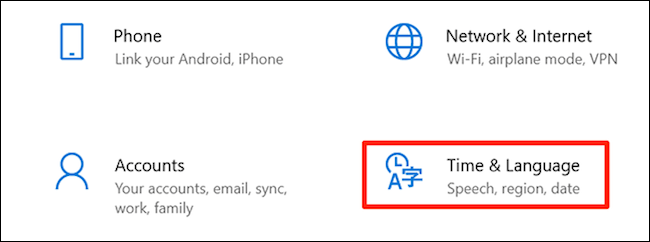
Select ' Region ' on the left sidebar, then click ' Change data formats ' on the right pane.

Click the drop-down menu under " Short date " and choose the format to display dates with dashes instead of slashes as usual. Now you can close the Settings app.
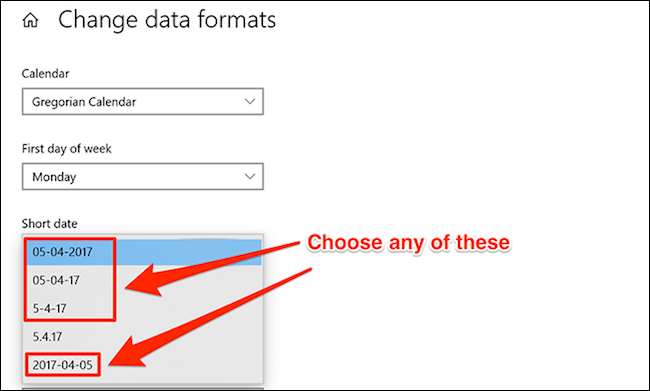
Next, access Registry Editor by pressing Windows + R , enter the keyword ' regedit ' in the Run dialog box and press ' Enter '.
Navigate to the following path in Registry Editor :
HKEY_CLASSES_ROOTDirectoryshell
Right click on the ' shell ' folder and select New> Key . Enter ' Folder ' as the key name and press ' Enter '.
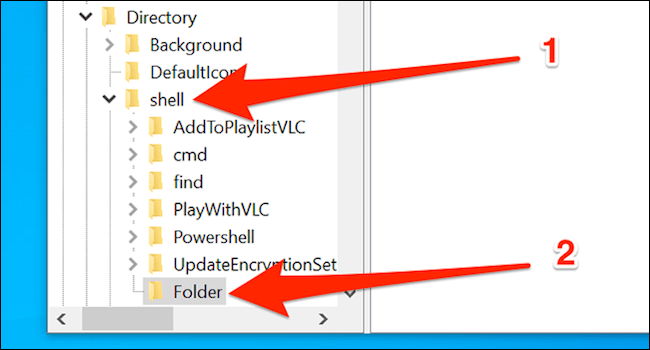
Right-click on the ' Folder ' key you just created and choose New> Key . Type ' command ' as the key name and press ' Enter '.

Click once on the newly created command key on the left, then double click on the ' Default ' option on the right pane.
In the Edit String box , enter the following in the ' Value data ' field and click ' OK '.
cmd.exe / c md "% 1 / %% DATE %%"
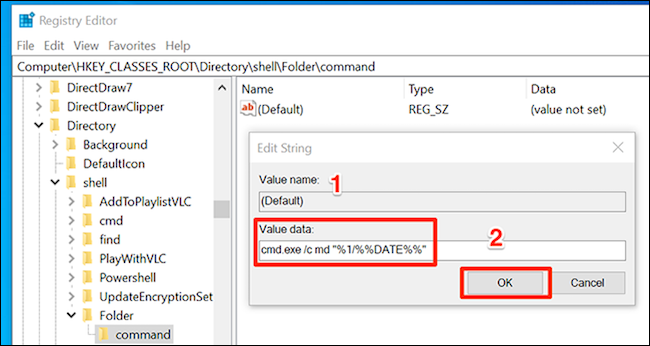
Close the Registry Editor window.
Now, you need to relaunch Windows Explorer for the changes to take effect. To do this, right-click on the taskbar and select ' Task Manager '. You can also press Ctrl + Shift + Esc to quickly open Task Manager.
Find ' Windows Explorer ' in the Processes list, click on it and then click on the ' Restart ' button in the lower right corner. (If you don't see a complete list of system processes, click ' More Details ' at the bottom of the window).
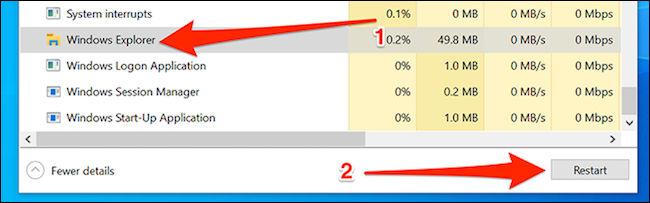
Note that creating a new folder with the default name of the current date is a little different from creating a regular folder. You can only create folders of this type inside another large folder. Please right click on the large folder you want to create a new folder using the current date as the default name inside it and click ' Folder '.
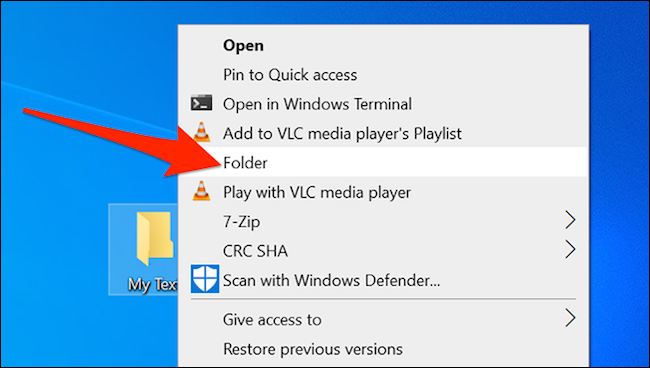
A new folder with the name current date will be created inside the large folder you selected.
To undo the changes, just delete the Registry values you created above and revert to the default name "New Folder" for the new folders.
You should read it
- 4 steps to change the default Download folder on Coc Coc
- How to set a default folder opening in Finder on Mac
- Tips to change the default name of the newly created folder on Windows 10
- How to change the download folder Windows Update in Windows 10
- How to change the Dropbox folder default location?
- 6 ways to rename files and folders in Windows 10
 3 ways to check the version of Microsoft .NET Framework on Windows 10
3 ways to check the version of Microsoft .NET Framework on Windows 10 How to delete the $ Windows. ~ WS folder on a Windows 10 computer
How to delete the $ Windows. ~ WS folder on a Windows 10 computer How to check the Bluetooth version on a Windows 10 computer
How to check the Bluetooth version on a Windows 10 computer What is Cortana? How to use Cortana on Windows 10
What is Cortana? How to use Cortana on Windows 10 How to fix error 0xc0000017 on a Windows 10 computer
How to fix error 0xc0000017 on a Windows 10 computer How to install an app from the Microsoft Store on Windows 10
How to install an app from the Microsoft Store on Windows 10