How to change the Dropbox folder default location?
By default, the Dropbox folder is stored on the User folder at C: Users (or the Home folder on OS X and Linux). However for some reason you want to change the default Dropbox folder location. For example, if you want to store Dropbox folder on the Document folder or any folder for your convenience, or for some reason . you can still change your Dropbox folder location. .

1. Note
There are some points to note if you want to change the Dropbox folder location:
- Do not store folders to removable drives. Dropbox requires that you always have to connect to the directory to ensure synchronization when running. Even if the external drive is always connected to your computer, it will be disconnected or disconnected. So the best way is to store on the internal drive to connect the stable hard drive.
- Dropbox does not work with network shares (Network Shares). During normal synchronization, Dropbox keeps track of updating the drive to see if a certain file changes and it will start syncing.
- Do not move the Dropbox folder manually but move on the Dropbox app. If you want to move the Dropbox folder out of the default location, Dropbox will restore the folder and re-sync everything.
2. Change the Dropbox folder location
To change the Dropbox folder location, follow the steps below:
First, click on the Dropbox icon in the system tray (or on the manu bar - in case you use OS X), then click the Settings icon (jagged icon) and select Preferences .

On the Dropbox Preferences window, you switch to the Account tab. Here in Location, click on Move .
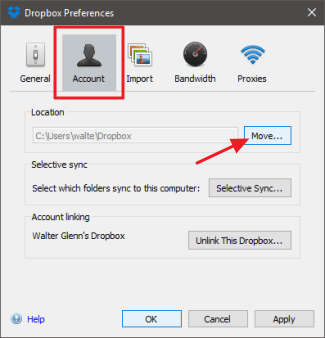
Browse the new location - where you want to store Dropbox folder. Now a Dropbox folder will be created inside any of your selected folders to store the Dropbox folder so you don't have to create a new Dropbox folder. Next click OK
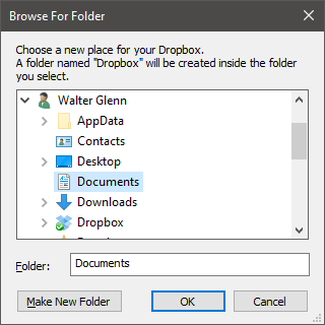 .
.
At this time, a message appears on the screen asking if you want to move the Dropbox folder location. Click OK to confirm.

Refer to some of the following articles:
-
Sync Dropbox folder with Windows 10
-
How to work group on Dropbox
-
How to remove the cloud storage icon from File Explorer?
Good luck!
You should read it
- Set password for Dropbox application on phone in 3 steps
- Effective support services for Dropbox
- Instructions to recover deleted Dropbox files on Windows and Mac computers
- 5 useful features of Dropbox on iOS and Android
- Dropbox for iOS has supported uploading files from any application
- Drobox's new utility makes it easy to edit files on the web
 How to recover data from 'Ghost' (or image) error-free hard drive
How to recover data from 'Ghost' (or image) error-free hard drive Clean up to regain storage space for iCloud
Clean up to regain storage space for iCloud Clear the Dropbox cache Windows and Linux to free up memory space
Clear the Dropbox cache Windows and Linux to free up memory space Instructions for storing online data on Google Drive
Instructions for storing online data on Google Drive 2 more ways to download YouTube videos on computers, phones without using software?
2 more ways to download YouTube videos on computers, phones without using software? How to listen and clean up everything you've told Google?
How to listen and clean up everything you've told Google?