How to set password protection folder on Mac
On macOS, the folders are not encrypted directly, but you can set a password to protect it. This is an effective way of protecting folders and files contained therein. You can set the folder password on macOS using the built-in Disk Utility or the third-party Encrypto tool.
How to set a password to protect the folder using Disk Utility
You can protect the content within a folder by copying them to a password-protected disk image. This will create a new dmg file with password protection. The root directory will not be affected and you can delete it when you finish copying the content to disk image.
Step 1 . Open Disk Utility from Spotlight or ' / Applications / Utilities / Disk Utility.app '.
Step 2 . Select File> New Image> New Image from Folder . from the menu bar.

Step 3 . Select the folder you want to password protect from the file explorer window that appears.
Step 4 . In the Encryption menu, select 128-bit AES Encryption or 256-bit AES encryption . The second option is safer but takes more time to encrypt and decode. Both of these formats provide a good level of protection for your data, so here we will choose 128-bit AES.
- 5 popular encryption algorithms you should know

Step 5 . Enter the password when prompted. This is the password you will use to unlock the disk image, unlike your Mac password. To ensure data safety, you should set a hard-to-guess password.
Step 6 . In the Image Format menu, select read / write to add the file to the image if you want. Or not if you just need to see the files on the disk image without updating or adding new files.
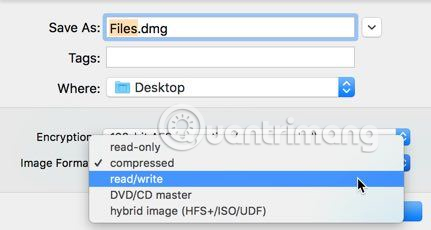
Step 7 . Click Save to create the encrypted disk image and it will notify you when the creation process is complete.

Step 8 . Unless in the previous step you have another saved location, otherwise the disk image will appear next to the folder you have chosen to set a password protection.
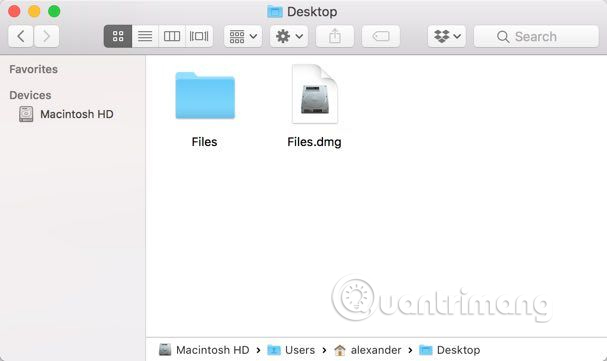
The DMG file is not the same as your directory, but it is a copy of the contents of the directory in the disk image format. This disk image is password protected, requires entering a password to mount and read the contents.
When opening the disk image, you need to enter the password to access the image and see all the files of the folder. After checking the image, you can delete the unencrypted folder.
How to set a password to protect the Encrypto folder
Encrypto is a third-party encryption tool available in the Mac App Store. It provides easy encryption and decryption features based on simple drag and drop features.
Download : Encrypto
Step 1 . Install Encrypto from Mac App Store.
Step 2 . Open Encrypto from the Applications folder.
Step 3 . Drag the folder you want to encrypt into Encrypto 's window.

Step 4 . Enter the password you want to use to protect the folder. You can also provide suggestions if you are afraid to forget your password.
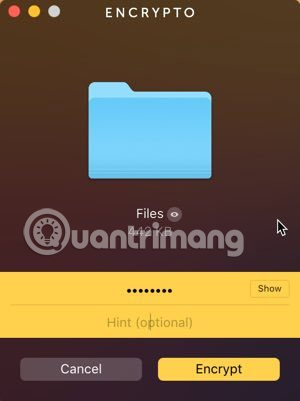
Step 5 . After entering a strong password, click Encrypt to encrypt the folder in the Encrypto archive.
Step 6 . After the encryption process is complete, drag the Encrypto archive to a safe location. You can choose Share File> Save As . to save it in another location.
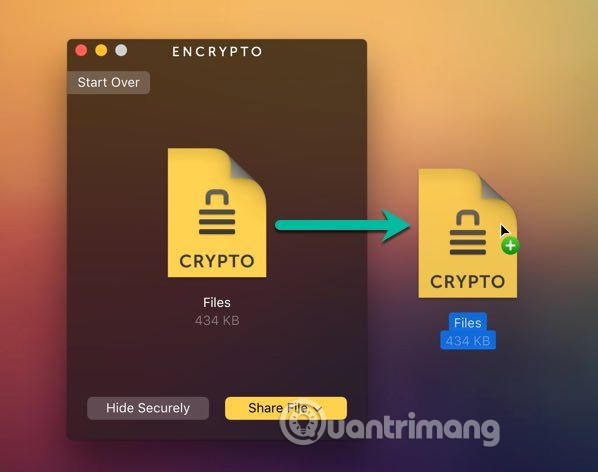
Step 7 . To open the file, double-click the Encrypto archive. Enter the password and click on ' Decrypt ' to unlock the folder.
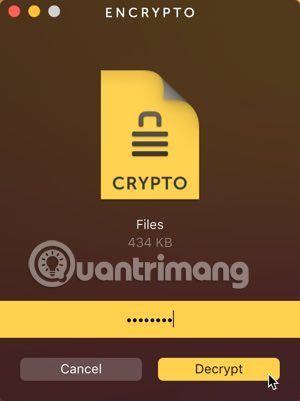
Drag the decrypted folder into the saved location.
Setting a directory protection password with the method of using the Disk Utility utility will work on all Macs, but the process is a bit complicated while Encrypto is easier to use but this may not be available. future use. So choose the right method for you.
I wish you all success!
See more:
- How to be able to encrypt and protect files or folders?
- Instructions for setting password to protect files and folders in Windows
- No need to install any software, this is how to protect your folders safely
You should read it
- Set pass for Folder, set password to protect folder without software
- How to Set Password for Folder and File in Windows
- Create passwords for File and Folder protection on Android
- Hide and protect folders on Windows
- Guide to lock, hide and secure files and folders with Hide Folders software
- Secure folders with Secure Folders software
 Instructions to change DNS Server on Windows, Mac, iOS and Android
Instructions to change DNS Server on Windows, Mac, iOS and Android 3 ways to identify a Mac infected with a virus
3 ways to identify a Mac infected with a virus What is Mac OS X FileVault and how to use it?
What is Mac OS X FileVault and how to use it? 9 best antivirus software for Mac
9 best antivirus software for Mac How to remove viruses, malware on Mac
How to remove viruses, malware on Mac Apple patched a total of 43 security bugs for Mac OS X
Apple patched a total of 43 security bugs for Mac OS X