Create passwords for File and Folder protection on Android
Since the data on Android is stored publicly without being encrypted or unprotected by installing a password, anyone can access your file. Today, TipsMake.com will guide you to read useful ways to help you set a password to protect any file and folder on Android devices. In this article, we will discuss two methods of password setting to protect files and folders on Android smartphones.
- Instructions for setting password to protect files and folders in Windows
Use File Locker
Step 1: First, download and install the File Locker application.
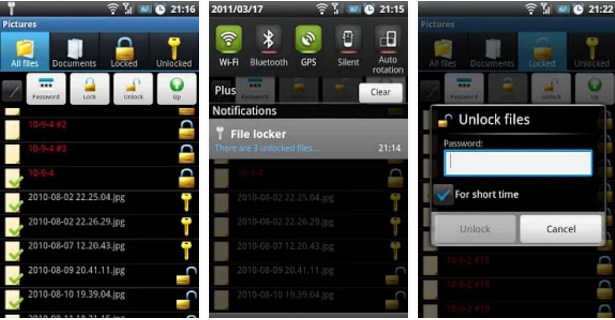
Step 2: After installing, launch the application, you will see all the files and folders of Android memory there.
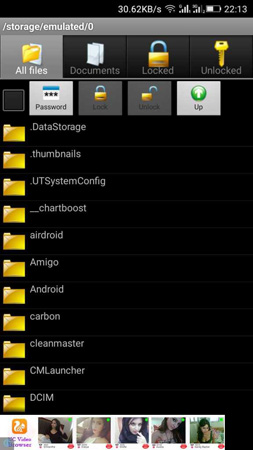
Step 3: Browse the files you want to lock with this tool.
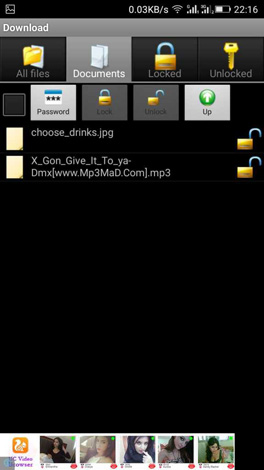
Step 4: Click on the file and select the Lock option. You need to enter the password for the file, confirm the password and click Lock .

That's it, now that your file is protected and you want to access the file, you will have to enter the correct password.
Use Folder Lock
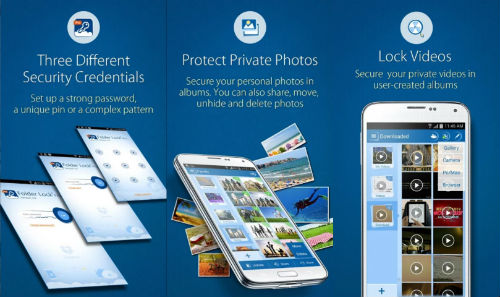
Folder Lock allows you to password-protect files, videos, documents, contacts, notes and audio files on Android phones. The application has a clear and easy to use interface. You can also stream files from gallery, PC or Mac, camera and Internet browser.
Features of Folder Lock:
- Protect private images.
- Hide sensitive videos and images.
- Set password to protect audio files.
- Lock important documents.
- Write security notes.
- Voice recording and secret memo.
How to use Folder Lock
Step 1: Download and install Folder Lock application to your phone and launch the application. First you need to set a password for it.
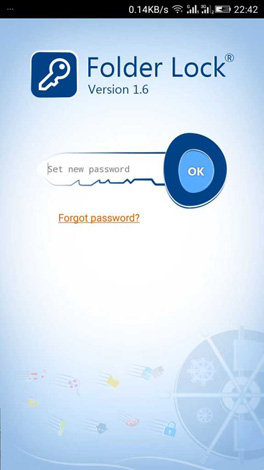
Step 2: Now you will see a lot of options, choose the option you want. If you want to hide the image, select the image and add it to Folder Lock then click Hide . The same applies to other files and folders.
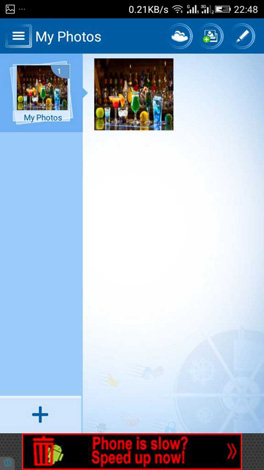
Step 3: If you want to hide the image or file, simply select the file and select Unhide at the bottom left of the screen.
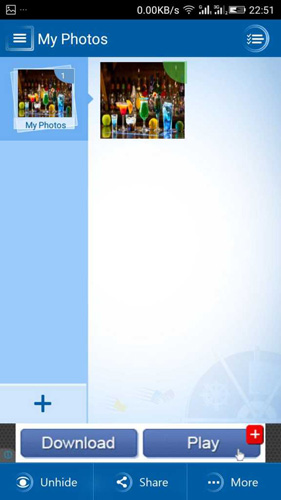
So done. This application is quite easy to use so you can easily hide files and folders without any difficulties.
These are the two easiest methods to protect your files and folders on your Android device. If another person uses your phone, they cannot open locked files or folders without a password. Try to experience these 2 applications to see its effect!
You should read it
- Guide to lock, hide and secure files and folders with Hide Folders software
- How to set password protection folder on Mac
- Set pass for Folder, set password to protect folder without software
- How to Password Protect Folders
- Lock folders, set folder passwords, folders easily and safely
- Useful software for managing files, folders, email, Internet and computer protection
 If you want to live and work more scientific, use this application on Android
If you want to live and work more scientific, use this application on Android Instructions for using Eva Facial Mouse application to control Android device by moving face
Instructions for using Eva Facial Mouse application to control Android device by moving face Instructions for the easiest way to scan documents into PDF files on Android
Instructions for the easiest way to scan documents into PDF files on Android Android theme variation on the theme of Beauty and monsters movies
Android theme variation on the theme of Beauty and monsters movies 8 utilities that you can do with virtual assistant Google Assistant
8 utilities that you can do with virtual assistant Google Assistant