How to set password for Folder, protect data effectively
Folder locking helps protect important information. Let's learn with TipsMake how to set a password for a Folder using the available feature or specialized software.
Top software to set password for Folder
1. Secure Folder :
Advantages: Free, quick and effective password setting for Folder.
=> Download Secure Folder to your computer.
2. Folder Guard :
Set password for folder, set password for whole drive (C, D, E.). However, you have to pay after 30 trial times
=> Download Folder Guard .
3. Folder Lock : Set password for Folder with smart encryption algorithms, absolutely protect data. In addition, Folder Lock allows
4. Easy File Locker: Set password for Folder easily with just a few clicks. Especially Easy File Locker is free to use.
5. File locker:
Extremely powerful functions such as encrypting files, folders. in all formats.
=> Download File locker to your computer.
FOLDER LOCK USER MANUAL
Step 1 : Download and install the software. If you do not have the software, you can download the latest version of Folder Lock here.
Step 2 : Install the software: Quite simple, just click Next and follow the instructions.
Step 3 : After downloading and installing, open the software and you will see the following interface:

Step 4 : In the Set Master Password box, enter the password you want to create and press OK. The software will ask you to enter the password one more time to confirm.
After setting the password, click Add, select Add Folder if you want to lock the entire folder, Add File if you want to lock the file.

Step 5 : Select the folder you want to lock and click OK.
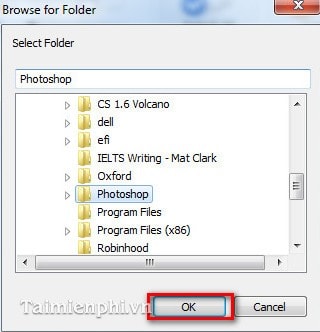
Step 6 : When the word Locked appears next to the folder, it means the folder is locked.
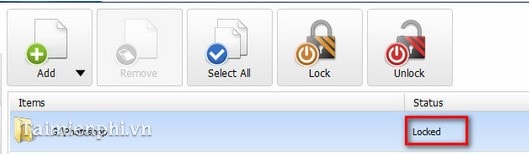
Next time if you want to access the locked folder, just go to Folder Locker software , click on the folder in the list. If you don't want to lock it anymore, click Unlock .
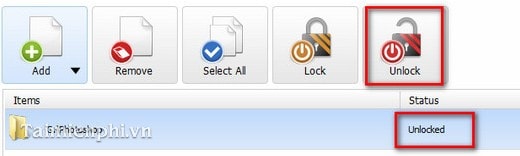
So above we have introduced and guided you how to set a password for Folder with the best software that is highly appreciated by many users today. Thanks to that, you can protect important documents on your computer to avoid theft and unauthorized access by others.
You should read it
- How to set a password, password for the folder using Lim Block Folder software
- How to set a password and password for the folder using Anvide Seal Folder software
- How to use Folder Guard to set a folder password
- How to Remove the Password from a Zip File Without Knowing the Password
- How to set a folder password with Wise Folder Hider
- Top 5 folder locking software, set the password for the best folder
 4 Fastest Ways to Copy Files in Windows
4 Fastest Ways to Copy Files in Windows Instructions for factory reset PS4
Instructions for factory reset PS4 How to disable Quick Access shortcut on Google Drive
How to disable Quick Access shortcut on Google Drive Instructions to delete empty folders in Windows computer
Instructions to delete empty folders in Windows computer How to install Free PDF Compressor, software to reduce PDF size on your computer
How to install Free PDF Compressor, software to reduce PDF size on your computer Top 5 best free decompression software on Windows
Top 5 best free decompression software on Windows