How to set a password, password for the folder using Lim Block Folder software
Setting a password / folder / folder password is a very effective way to help us secure our important data. And to set a password for the directory, we have a lot of different ways in which the use of 3rd party software is quite effective. This article of TipsMake.com will introduce to you a software to set a password for the free folder, that software is called Lim Block Folder, please follow along.

Lim Block Folder is a Russian password-locking software, it's a free software but its features are very powerful. With Lim Block Folder you can hide your important or sensitive folders and set passwords for them so your data will be absolutely safe.
You can download the software at the following link: http://maxlim.org/programs/LimBlockFolderSetup.exe
The software is very compact, only about 3Mb size, you download and then double-click the file to install.
Because of Russian software, the initial installation language will be Russian, follow the steps as shown below:

In this step, you uncheck all the boxes and then click the button as shown:

You select English and click Ok.

From this step, the language is English, click I Agree, the following steps you can click Next is:

After you have finished installing, open the application and at the first run you remember to select the English language and then click OK
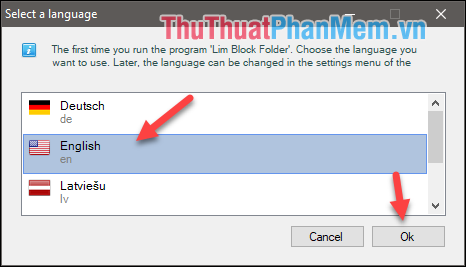
And here is the main interface of the Lim Block Folder software:
Step 1 : Click on the yellow padlock icon to create an application password
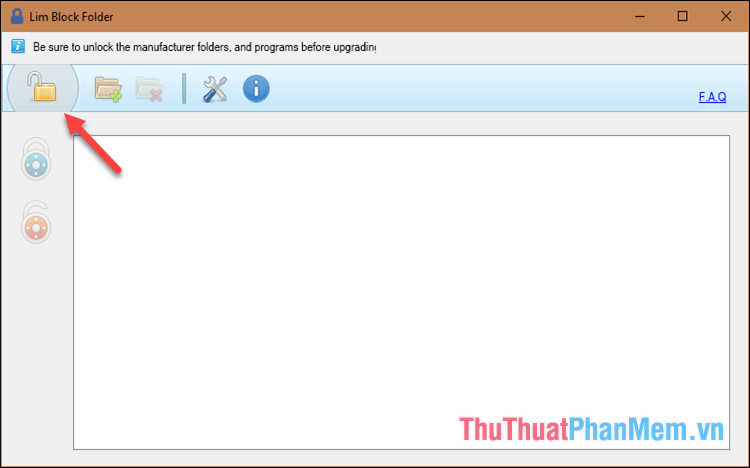
You enter the password 2 times then click OK to be, later each time you open Lim Block Folder will have to enter this password to be able to enter the application.
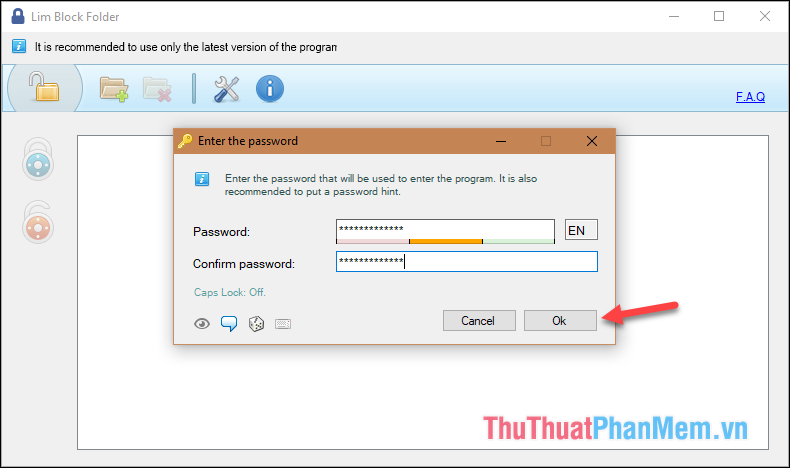
After creating the password, there will be a dialog box asking if you want to create a suggested password (Password Hint) or not. Password hint will help you remember the password you created, you can create or not create.
Step 3 : Now you want to lock a certain folder, then click the Add folder button as shown below:
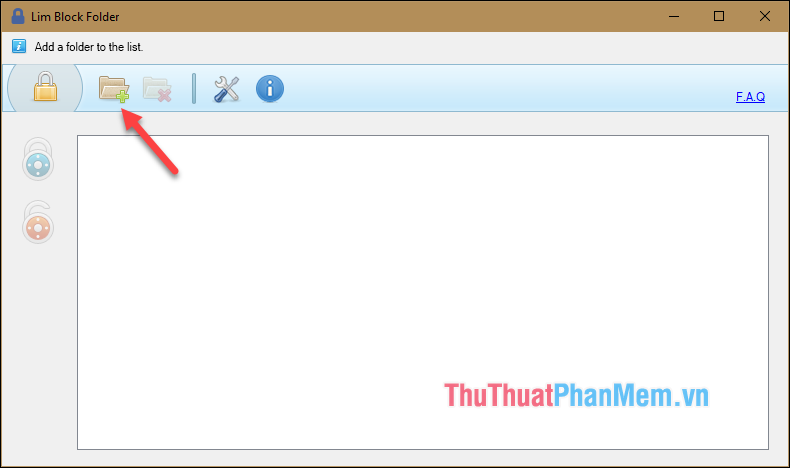
Step 4: After adding the folder, click on the folder and click the green padlock icon to set the password for the folder:
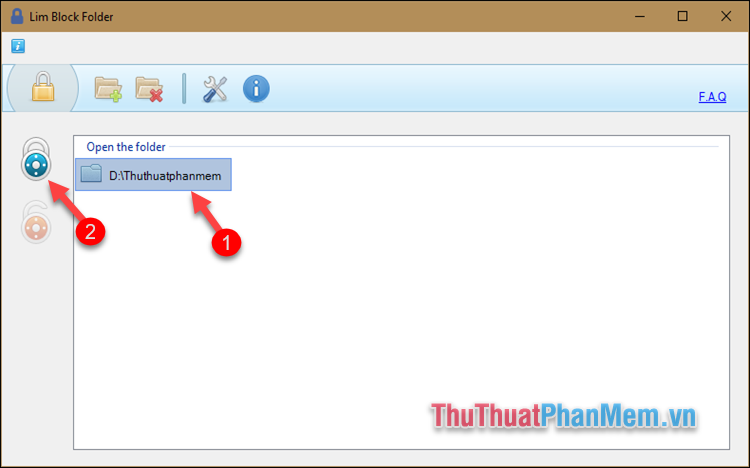
Step 5 : Enter the password for the folder, note that this password you should enter is different from the password in step 1 to ensure more safety:
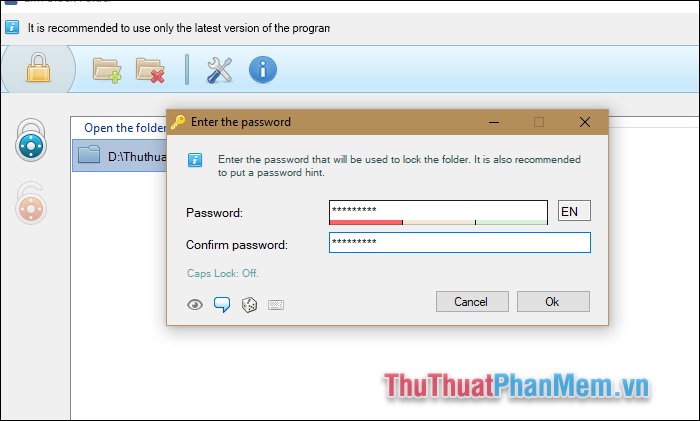
And so the folder is locked, you will find this folder in your computer has been hidden. To access that directory, you must open the application and unlock it
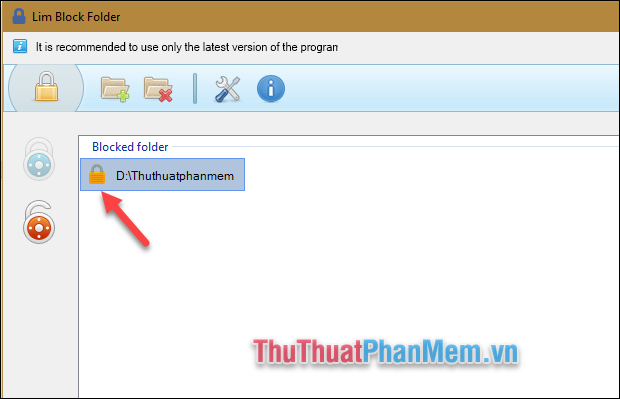
To unlock the folder, click on the orange padlock icon then enter the password.
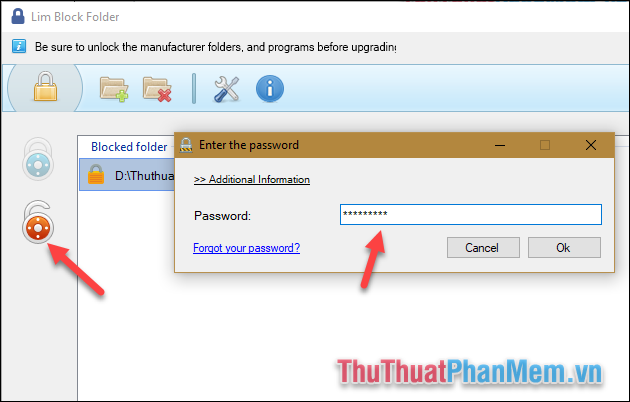
Above is a tutorial on how to lock folders with Lim Block Folder software, hope the article will help you. Good luck!
You should read it
- How to Set Password for Folder and File in Windows
- How to use Folder Guard to set a folder password
- How to set a folder password with Wise Folder Hider
- Top 5 folder locking software, set the password for the best folder
- How to Remove the Password from a Zip File Without Knowing the Password
- How to set a password, password for the folder using Wise Folder Hider software
 Top 5 video conversion software best
Top 5 video conversion software best Top 5 best photo viewing software
Top 5 best photo viewing software Top 5 best free human resources management software for small businesses
Top 5 best free human resources management software for small businesses Driverpack Solution - Download Driverpack Solution to automatically update the Driver for computers
Driverpack Solution - Download Driverpack Solution to automatically update the Driver for computers Instructions on how to use CCleaner to clean your computer effectively
Instructions on how to use CCleaner to clean your computer effectively What is slack? Instructions on how to use Slack
What is slack? Instructions on how to use Slack