How to set a password and password for the folder using Anvide Seal Folder software
Setting a password / folder / folder password is a very effective way to help us secure our important data. And to set a password for the directory, we have a lot of different ways in which the use of 3rd party software is quite effective. This article of TipsMake.com will introduce to you a software to set a password for the free folder, the software is called Anvide Seal Folder, please follow.

Anvide Seal Folder is a well-known folder locking software and is used by many people. Anvide Seal Folder keeps your folders safe by hiding your folders so you can rest assured that no one will be able to access your important data. Anvide Seal Folder allows browsing files from the program directory through the links. Users can set different passwords to protect each folder or a common password for all data.
Step 1 : First, to download the software, access the following link:
http://anvidelabs.org/programms/asf/
This is a Russian software so the site will be all Russian, to download you click on one of the 2 buttons as shown below:

Step 2: After downloading, double-click the file to install the software as usual:
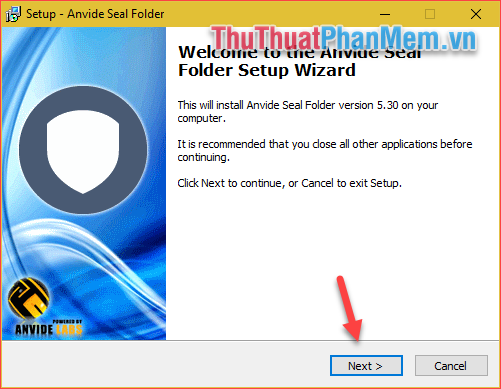
Step 3: After the installation is complete, open the application, so the first will be the language window you remember to choose English as shown below:

Step 4 : Click accept to continue.

And here is the interface of the software:
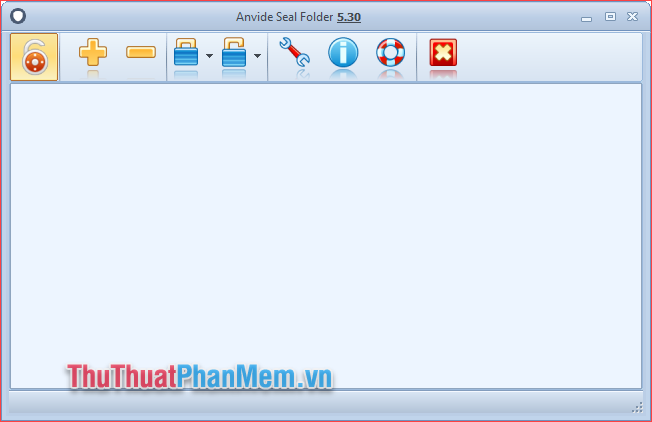
Step 5: First, click on the padlock icon to set the password for the application and every time you open the application, you will have to enter this password.
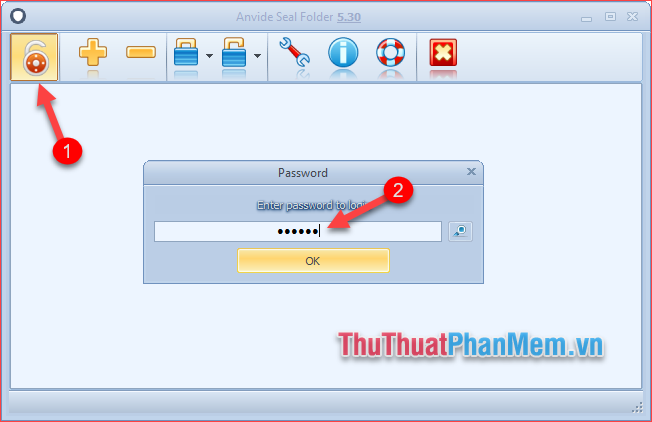
Step 6 : Now we will proceed to lock the folder to lock.
First, click on the plus sign, then a small window will appear, select the folder you want to lock and click the green checkmark.
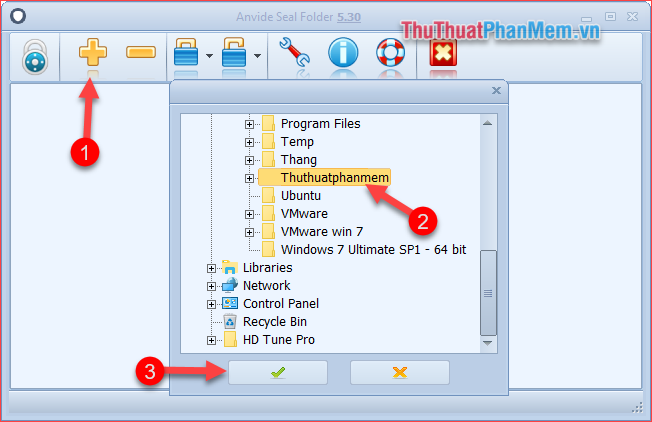
Step 7: After adding the folder, select the folder, then select the closed lock icon as shown below.
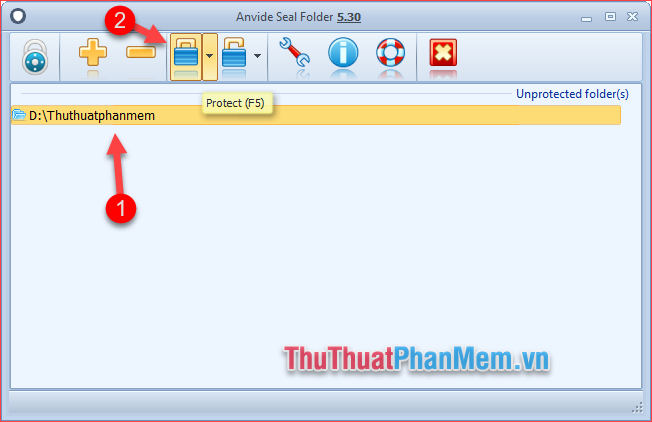
Step 8 : The password entry window appears, enter the password for the folder, note that this password is different from the password entered in step 5. Enter the password, click Protect.
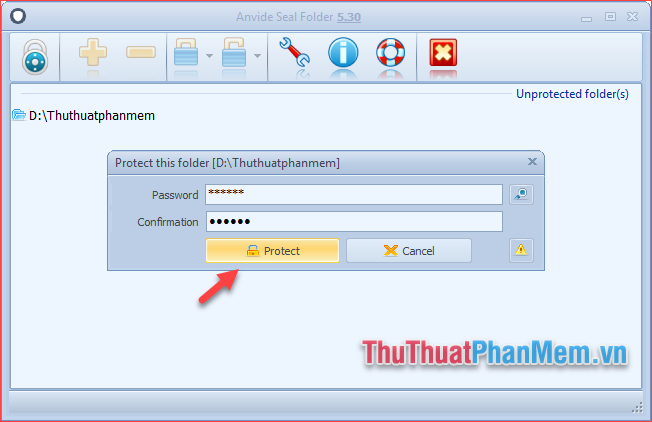
Step 9: A message pops up asking you if you want to create a password hint, suggest a password to help us remember the password in case you forget it. This we do not need to create well you can hit No .
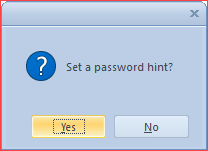
So our directory is protected, you will see that the item disappears in the computer.
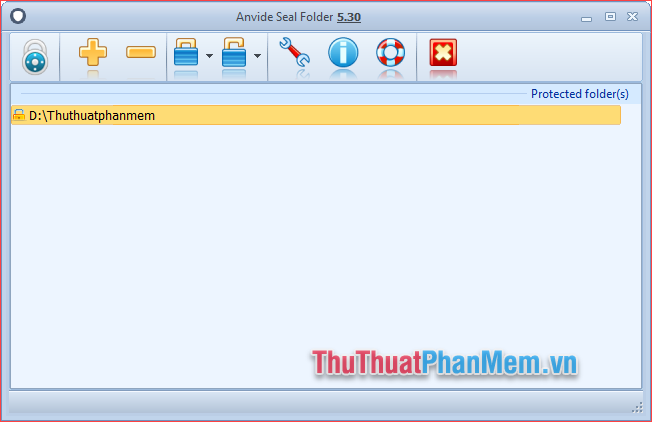
To open the folder you have to open this application then double click on the locked folder and enter the password and click Unprotect. The folder will then reappear on your computer.

With Anvide Seal Folder software you can set passwords for many different folders and each folder uses a different password so it will ensure absolute safety for your data.
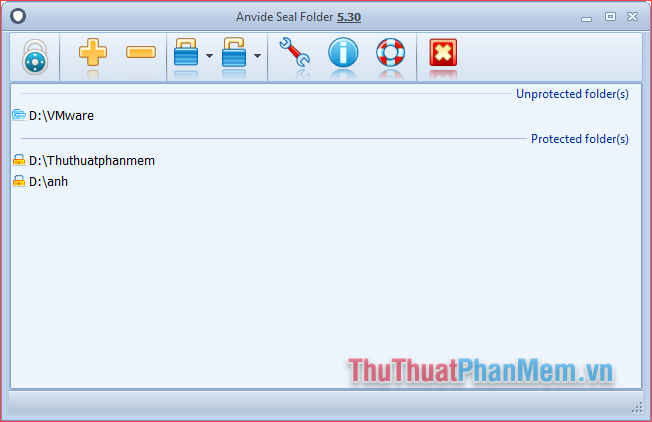
Above is an instruction on how to set a password for a folder using Anvide Seal Folder software, hopefully through this article you will have a better method to protect your important data. Good luck!
You should read it
- How to Set Password for Folder and File in Windows
- How to use Folder Guard to set a folder password
- How to set a folder password with Wise Folder Hider
- Top 5 folder locking software, set the password for the best folder
- How to Remove the Password from a Zip File Without Knowing the Password
- How to set a password, password for the folder using Wise Folder Hider software
 How to set a password, password for the folder using Wise Folder Hider software
How to set a password, password for the folder using Wise Folder Hider software Top 5 folder locking software, set the password for the best folder
Top 5 folder locking software, set the password for the best folder How to set a password, password for the folder using Lim Block Folder software
How to set a password, password for the folder using Lim Block Folder software Top 5 video conversion software best
Top 5 video conversion software best Top 5 best photo viewing software
Top 5 best photo viewing software Top 5 best free human resources management software for small businesses
Top 5 best free human resources management software for small businesses