How to set live wallpapers on iOS
Live wallpapers are an easy yet fun way to make your iPhone match your personality, style, and preferences.
Live wallpapers and live wallpapers
You need to differentiate between these two types of wallpapers. Overall, both of these backgrounds are motion-capable, which is different from the boredom of static wallpapers.
- Live wallpapers are interactive and dynamic. This means that when you touch the screen, the animation is activated, creating a beautiful motion effect. The live wallpaper only works on the lock screen, it will initially look like a static wallpaper, until you tap it. To use this feature, you'll need to use an iPhone with 3D Touch (iPhone 6S or later).
- In contrast, the wallpaper moves continuously on both the lock screen and the home screen, like a short video loop. Live wallpapers don't need a 3D Touch screen to function, so any iPhone running iOS 7 or later can use this type of wallpaper.
How to install live and live wallpapers on iPhone
Step 1: Open Settings, go to Wallpaper .
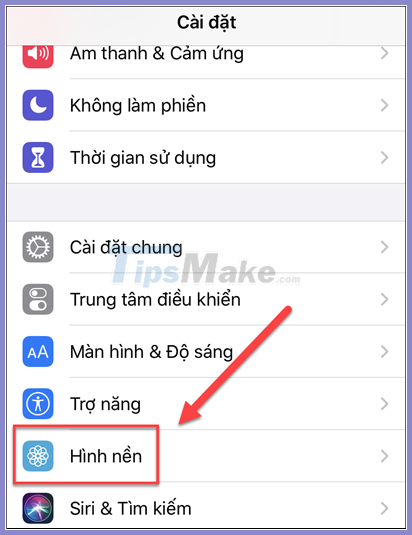
Select ' Choose new wallpaper '.
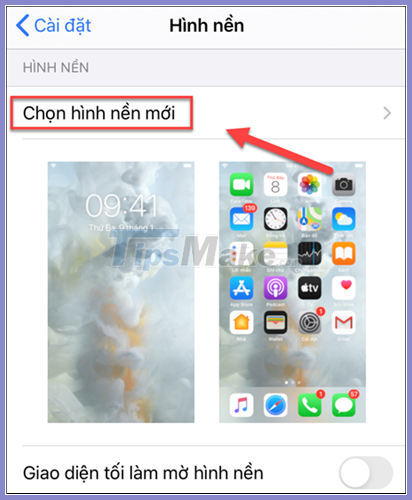
Step 2: To set the Live screen, press Live and choose one of the wallpapers provided.
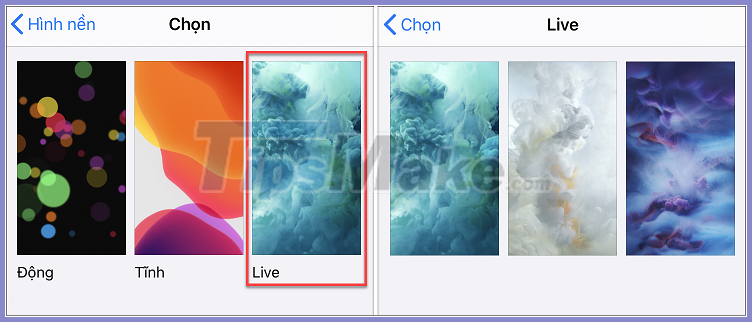
Step 3: At this screen, you can preview the animation of the live wallpaper by long pressing on the screen. Here's how it works, when you're satisfied, choose Settings .
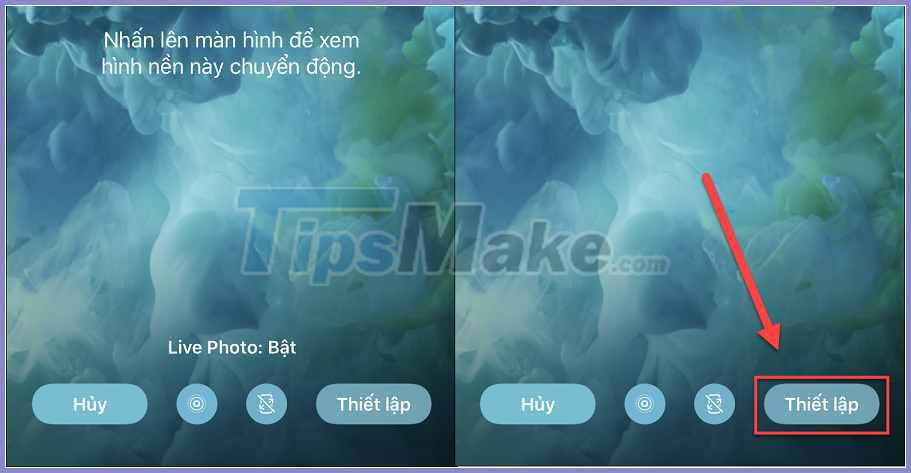
Choose one of the three options below depending on your need to use the wallpaper, but the Live wallpaper can only work on the lock screen nonetheless.
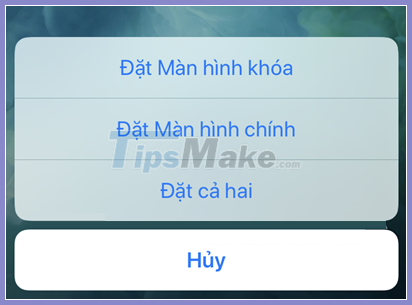
Also, to set a Live wallpaper created by yourself, simply open the photo folder and select an image in Live mode.
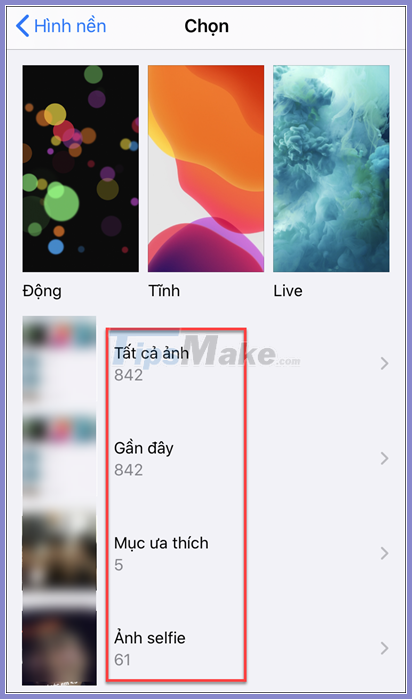
After choosing your picture, at this setup step, remember to turn on Live Photo so that the picture can work.
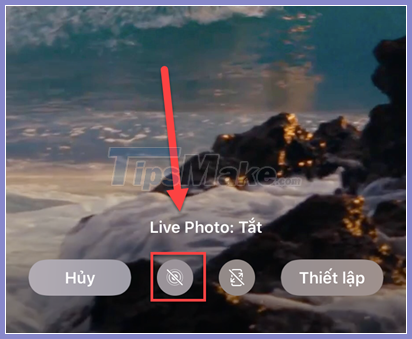
How to set an animated wallpaper on an iPhone
The process is similar to setting a Live wallpaper, except for Live wallpaper: after pressing 'Choose new wallpaper' you will choose Dynamic , instead of Live.
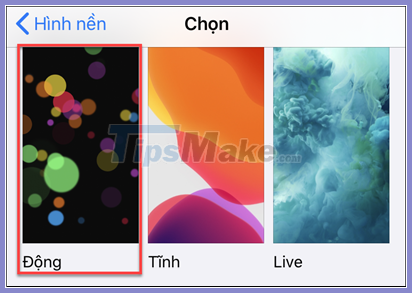
Unlike Live, the live wallpaper will continuously play in motion and you don't have to tap it. That's why you can set the type of wallpaper for both Lock and Home screens.
Where to get Live wallpapers for your iPhone?
The new iPhone only gives you three live wallpapers, but you can find more live wallpapers online, from apps in the App Store (Live Wallpapers Now, Wallpapers & Themes for Me, .) .
Or, create your own live wallpaper using Camera (when taking pictures, turn on Live mode).
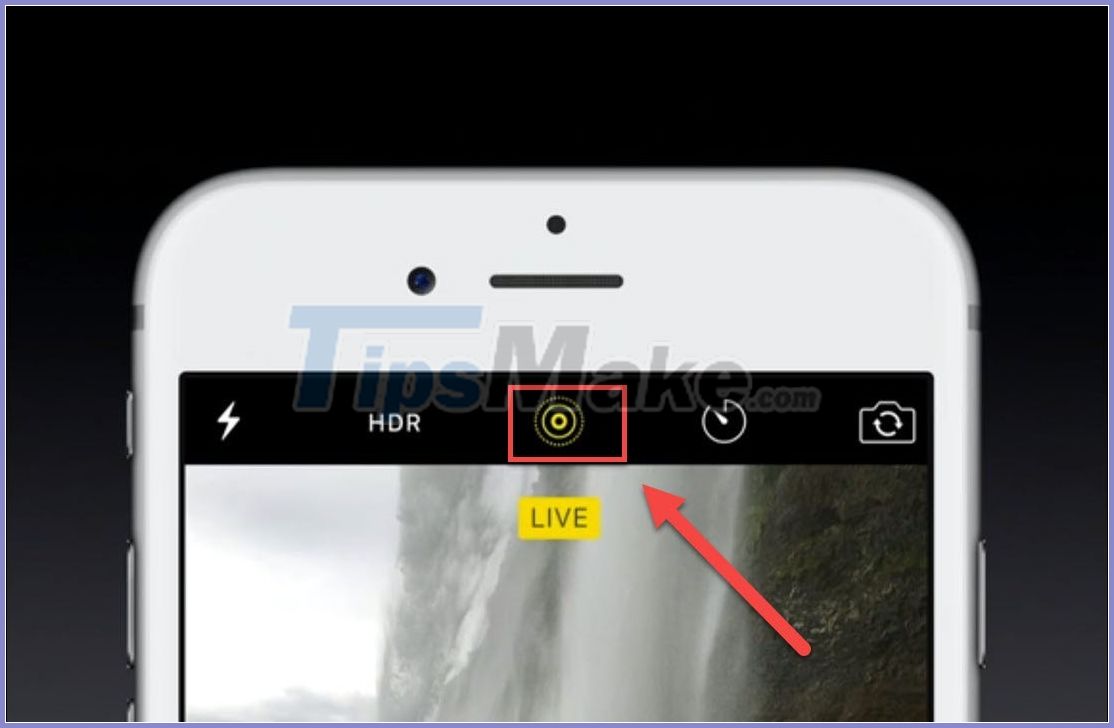
For live wallpapers, Apple won't let you add them unless you have to jailbreak your iPhone. TipsMake.com does not encourage you to do this because it contains many security risks for your phone.
Good luck.
You should read it
- 11 Best Live Wallpaper Apps for Android
- How to use Walloop Engine to install Android live wallpaper
- How to use live wallpapers on Windows 11
- How to install Dynamic live wallpaper on iPhone
- The Lively Wallpaper app allows you to set an animated wallpaper on Windows 10
- How to set the clock live wallpaper for Android
 Beautiful football background
Beautiful football background Beautiful rose background
Beautiful rose background Beautiful pink background
Beautiful pink background Beautiful technology background
Beautiful technology background Graffiti wallpapers, beautiful graffiti wallpapers for phones
Graffiti wallpapers, beautiful graffiti wallpapers for phones Latest iOS 14 wallpaper
Latest iOS 14 wallpaper